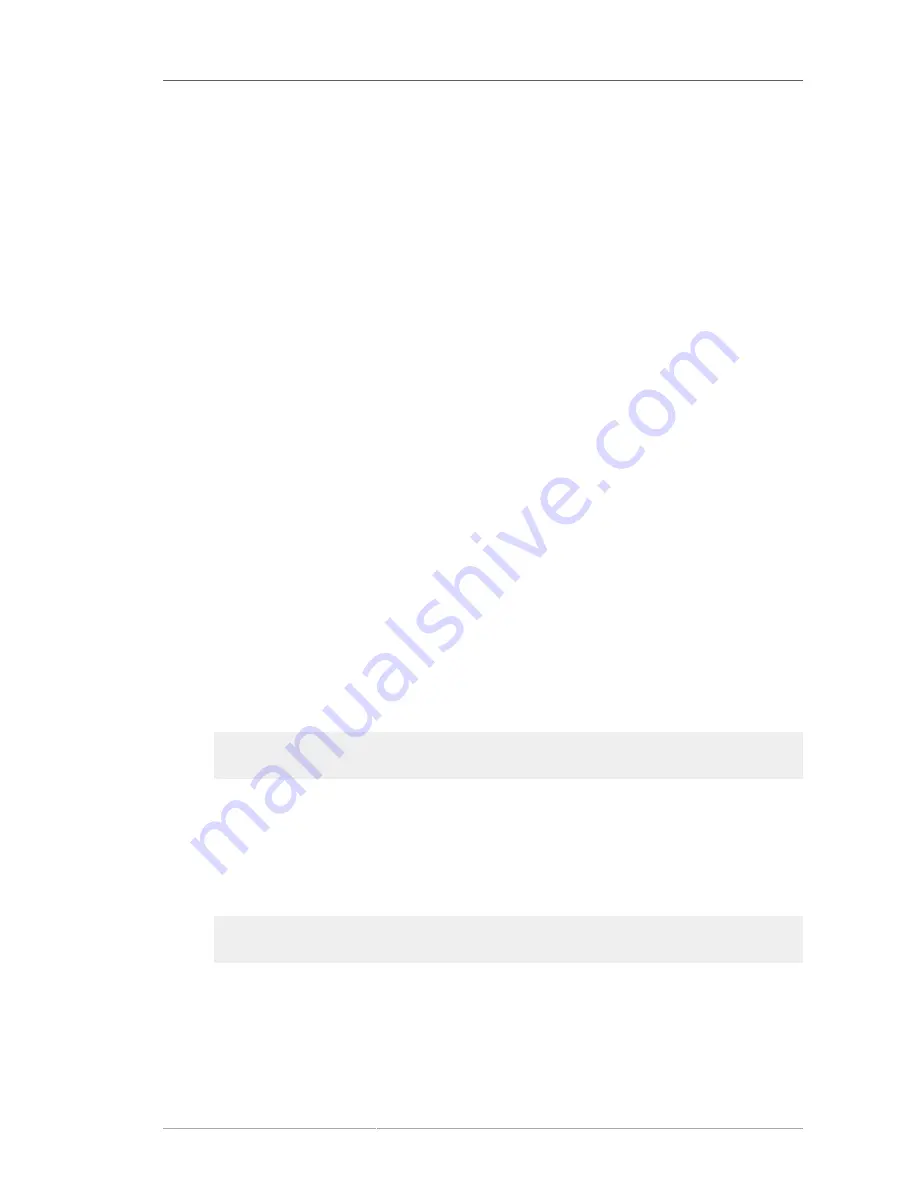
Installation Using VNC
295
Replace HOST with your VNC viewer's IP address or DNS host name. Before starting the installation
process on the target system, start up your VNC viewer and have it wait for an incoming connection.
Start the installation and when your VNC viewer displays the graphical installer, you are ready to go.
30.3. Installation Using VNC
Now that you have installed a VNC viewer application and selected a VNC mode for use in anaconda,
you are ready to begin the installation.
30.3.1. Installation Example
The easiest way to perform an installation using VNC is to connect another computer directly to the
network port on the target system. The laptop on a datacenter crash cart usually fills this role. If you
are performing your installation this way, make sure you follow these steps:
1. Connect the laptop or other workstation to the target system using a crossover cable. If you are
using regular patch cables, make sure you connect the two systems using a small hub or switch.
Most recent Ethernet interfaces will automatically detect if they need to be crossover or not, so it
may be possible to connect the two systems directly using a regular patch cable.
2. Configure the VNC viewer system to use a RFC 1918 address with no gateway. This private
network connection will only be used for the purpose of installation. Configure the VNC viewer
system to be 192.168.100.1/24. If that address is in use, just pick something else in the RFC 1918
address space that is available to you.
3. Start the RHEL installation on the target system.
a. Booting the installation DVD or CD.
If booting the installation media (CD or DVD), make sure
vnc
is passed as a boot parameter.
To add the
vnc
parameter, you will need a console attached to the target system that allows
you to interact with the boot process. Enter the following at the prompt:
boot:
linux vnc
b. Boot over the network.
If the target system is configured with a static IP address, add the
vnc
command to the
kickstart file. If the target system is using DHCP, add
vncconnect=
HOST
to the boot
arguments for the target system. HOST is the IP address or DNS host name of the VNC
viewer system. Enter the following at the prompt:
boot:
linux vncconnect=
HOST
4. When prompted for the network configuration on the target system, assign it an available
RFC 1918 address in the same network you used for the VNC viewer system. For example,
192.168.100.2/24.
Summary of Contents for ENTERPRISE LINUX 5 - VIRTUAL SERVER ADMINISTRATION
Page 12: ...xii ...
Page 20: ......
Page 30: ...12 ...
Page 32: ...14 ...
Page 82: ...64 ...
Page 106: ...88 ...
Page 122: ...104 ...
Page 124: ...106 ...
Page 126: ......
Page 132: ...114 ...
Page 168: ...150 ...
Page 182: ...164 ...
Page 192: ...174 ...
Page 194: ......
Page 236: ...218 ...
Page 238: ...220 ...
Page 270: ......
Page 274: ...256 ...
Page 278: ...260 ...
Page 292: ...274 ...
Page 294: ......
Page 300: ...282 ...
Page 304: ......
Page 316: ...298 ...
Page 370: ...352 ...
Page 384: ...366 ...
Page 385: ...Part VII Appendix ...
Page 386: ......






























