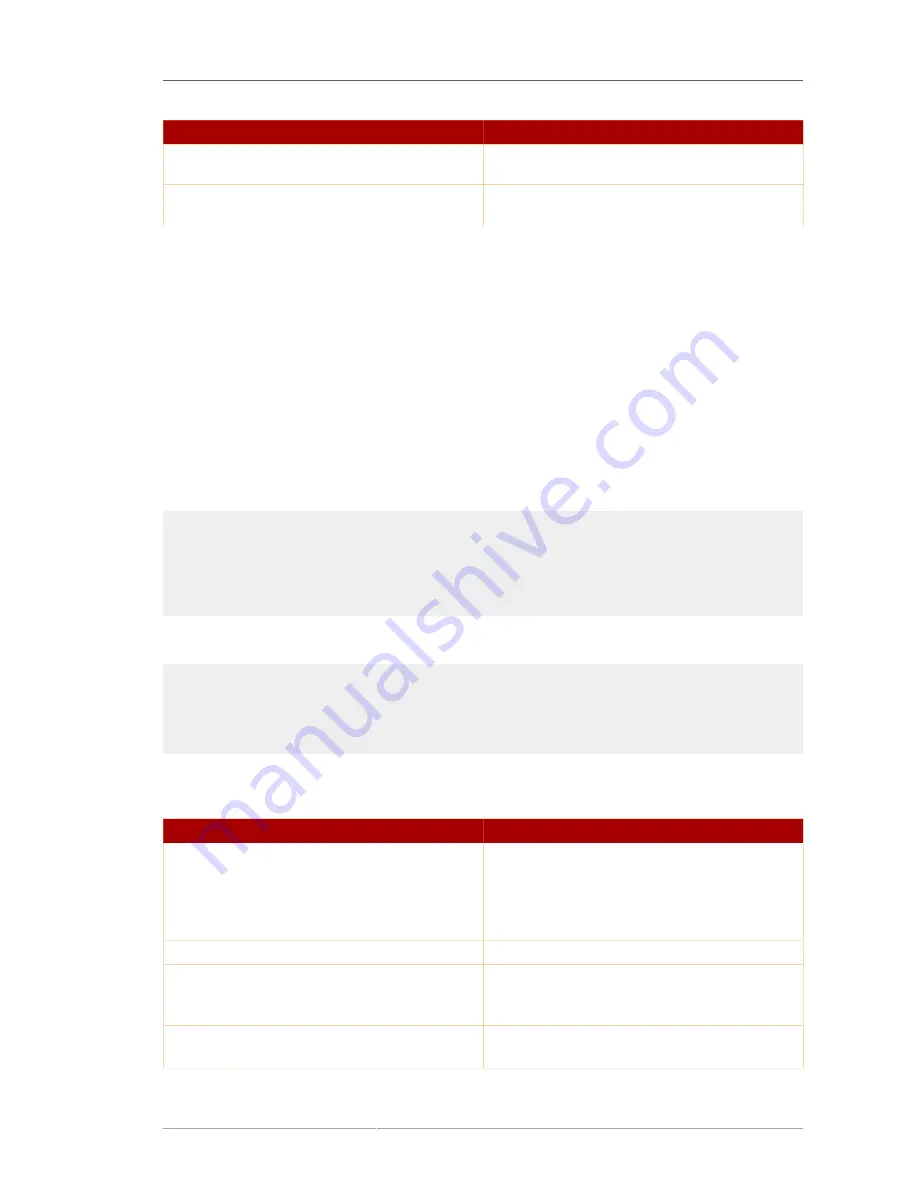
Specifying Organizational Unit Entries
471
LDIF Element
Description
dc=com
unless the server has been configured
to use that suffix.
list_of_attributes
Specifies the list of optional attributes to maintain
for the entry.
Table A.2. LDIF Elements in Domain Entries
A.4.2. Specifying Organizational Unit Entries
Organizational unit entries are often used to represent major branch points, or subdirectories, in the
directory tree. They correspond to major, reasonably static entities within the enterprise, such as a
subtree that contains people or a subtree that contains groups.
The organizational unit attribute that is contained in the entry may also represent a major organization
within the company, such as marketing or engineering. However, this style is discouraged. Red Hat
strongly encourages using a flat directory tree.
There is usually more than one organizational unit, or branch point, within a directory tree.
The LDIF that defines an organizational unit entry must appear as follows:
dn:
distinguished_name
objectClass: top
objectClass: organizationalUnit
ou:
organizational_unit_name
list_of_optional_attributes
...
The following is a sample organizational unit entry in LDIF format:
dn: ou=people, dc=example,dc=com
objectclass: top
objectclass: organizationalUnit
ou: people
description: Fictional example organizational unit
Table A.3, “LDIF Elements in Organizational Unit Entries”
defines each element of the LDIF-formatted
organizational unit entry.
LDIF Element
Description
dn:
distinguished_name
Specifies the distinguished name for
the entry. A DN is required. If there is a
comma in the DN, the comma must be
escaped with a backslash (\), such as
dn:
ou=people,dc=example,dc=com
.
objectClass: top
Required.
Specifies the
top
object class.
objectClass: organizationalUnit
Specifies the
organizationalUnit
object
class. This line defines the entry as an
organizational unit
.
ou:
organizational_unit_name
Attribute that specifies the organizational unit's
name.
Summary of Contents for DIRECTORY SERVER 8.0
Page 18: ...xviii ...
Page 29: ...Configuring the Directory Manager 11 6 Enter the new password and confirm it 7 Click Save ...
Page 30: ...12 ...
Page 112: ...94 ...
Page 128: ...110 ...
Page 190: ...Chapter 6 Managing Access Control 172 4 Click New to open the Access Control Editor ...
Page 224: ...206 ...
Page 324: ...306 ...
Page 334: ...316 ...
Page 358: ...340 ...
Page 410: ...392 ...
Page 420: ...402 ...
Page 444: ...426 ...
Page 454: ...436 ...
Page 464: ...446 ...
Page 484: ...466 ...
Page 512: ...494 ...
Page 522: ...504 ...
















































