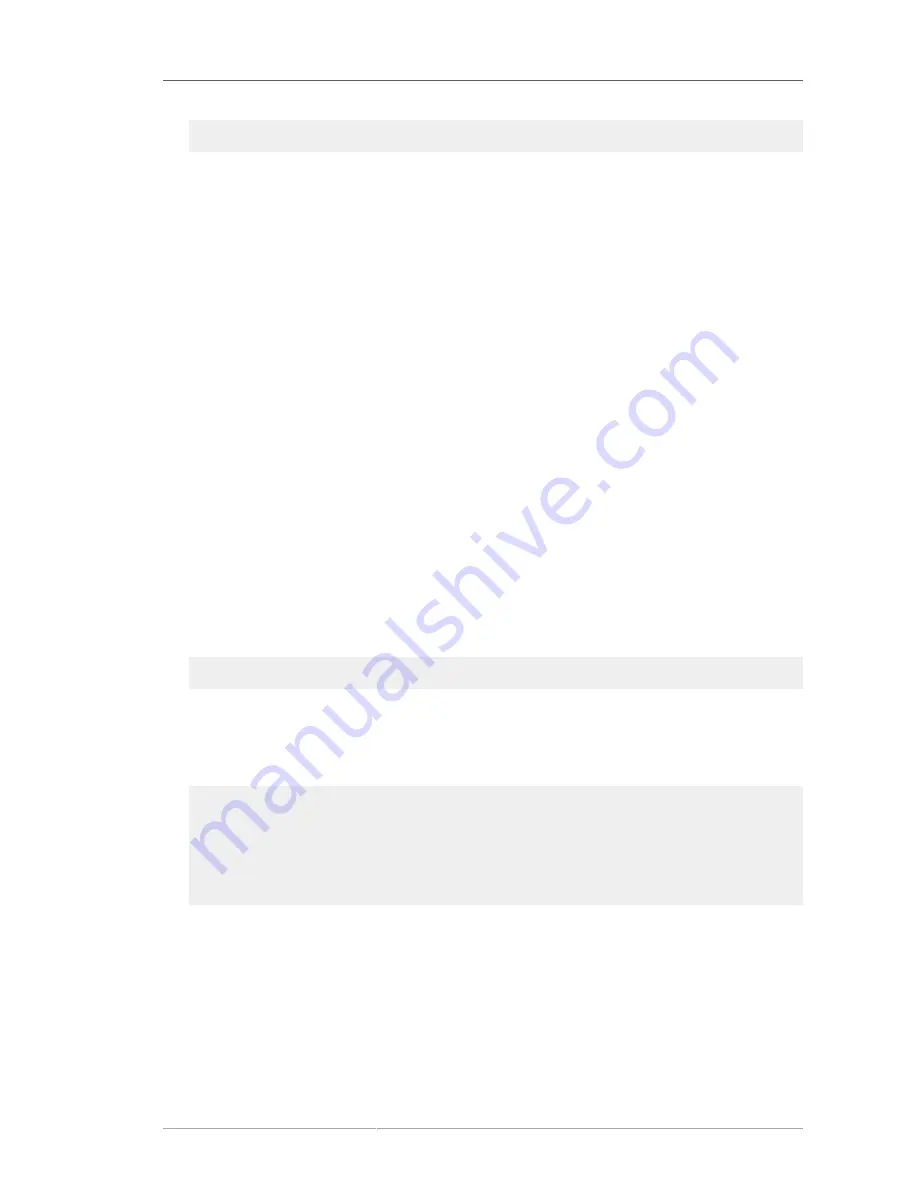
Deleting Views from the Directory Server Console
139
(l=Sunnyvale)
9. Hit
OK
to close the attributes box, and hit
OK
again to save the new view entry.
The new view is immediately populated with any entries matching the search filter, and any new
entries added to directory are automatically included in the view.
5.3.2. Deleting Views from the Directory Server Console
To delete a view from the Directory Server Console, do the following:
1. Select the
Directory
tab.
2. Select the view to delete, such as
ou=Sunnyvale,ou=LocationViews,dc=example,dc=com
. To delete all the views, delete the
entire sub suffix,
ou=LocationViews,dc=example,dc=com
.
3. Right-click the entry, and select
Delete
from the drop-down menu.
Alternatively, highlight the entry, and select the
Object
menu and then select
Delete
.
4. A dialog box appears to confirm the deletion of the entry. Click
Yes
.
5.3.3. Creating Views from the Command Line
To create a view from the command line, do the following:
1. Use the
ldapmodify
utility to bind to the server and prepare it to add the new view entry to the
configuration file.
ldapmodify -a -D "cn=directory manager" -w secret -h host -p 389
2. Add the new views container entry, in this example, under the
dc=example,dc=com
root
suffix. This entry must have the
nsview
object class and the
nsViewFilter
attribute. The
nsViewFilter
attribute sets the attribute-value which identifies entries that belong in the view.
dn: ou=Example View,dc=example,dc=com
objectClass: top
objectClass: organizationalunit
objectClass: nsview
ou=Example View
nsViewFilter: l=Mountain View
description: Example View
5.3.4. Deleting Views from the Command Line
To delete a view from the command line, do the following:
1. Use the
ldapdelete
utility to bind to the server and prepare it to remove the view entry to the
configuration file.
Summary of Contents for DIRECTORY SERVER 8.0
Page 18: ...xviii ...
Page 29: ...Configuring the Directory Manager 11 6 Enter the new password and confirm it 7 Click Save ...
Page 30: ...12 ...
Page 112: ...94 ...
Page 128: ...110 ...
Page 190: ...Chapter 6 Managing Access Control 172 4 Click New to open the Access Control Editor ...
Page 224: ...206 ...
Page 324: ...306 ...
Page 334: ...316 ...
Page 358: ...340 ...
Page 410: ...392 ...
Page 420: ...402 ...
Page 444: ...426 ...
Page 454: ...436 ...
Page 464: ...446 ...
Page 484: ...466 ...
Page 512: ...494 ...
Page 522: ...504 ...






























