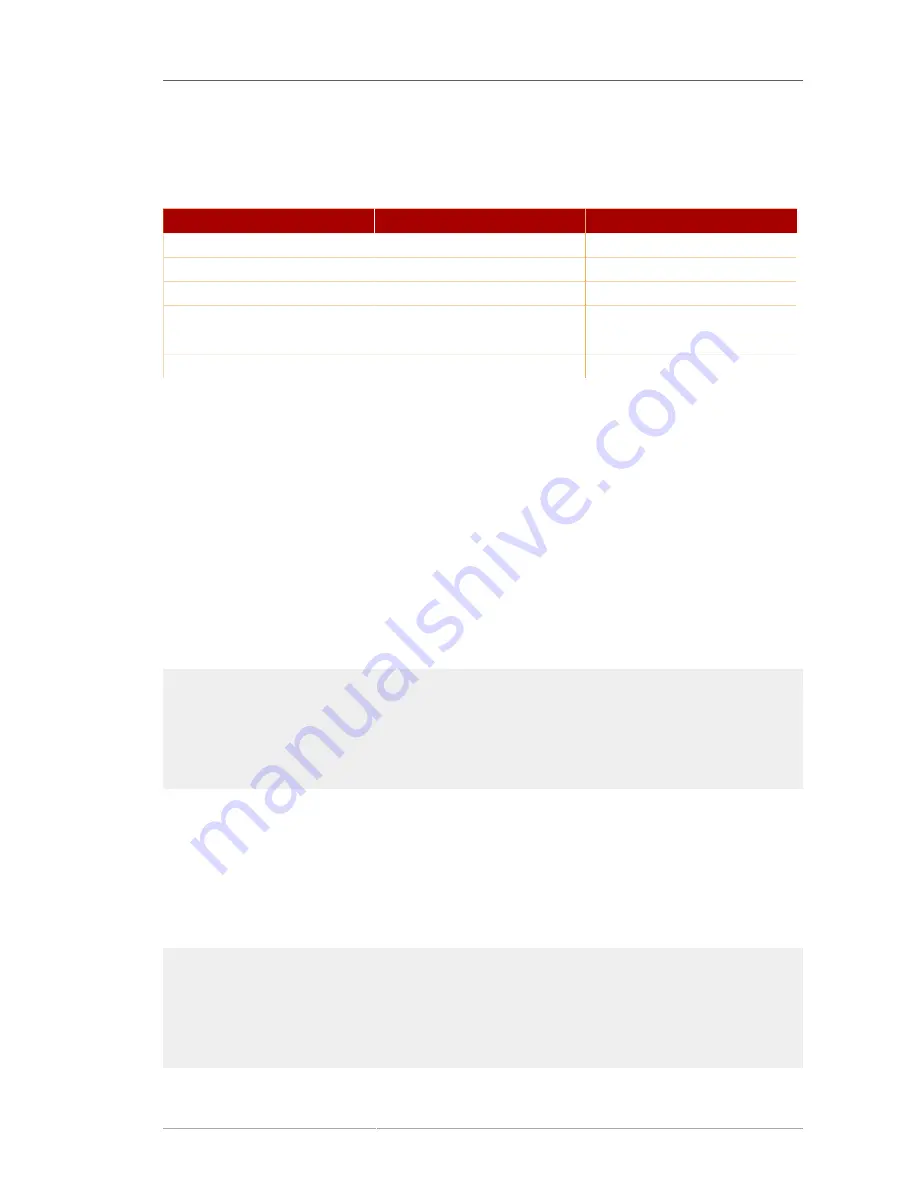
International Search Examples
491
(=, >=, >, <, <=) in the value portion of the search string, or use a special type of operator, called a
suffix (not to be confused with the directory suffix), in the matching rule portion of the filter.
Table B.3,
“Search Types, Operators, and Suffixes”
summarizes each type of search, the operator, and the
equivalent suffix.
Search Type
Operator
Suffix
Less-than
<
.1
Less-than or equal-to
<=
.2
Equality
=
.3
Greater-than or equal-to
>=
.4
Greater-than
>
.5
Substring
*
.6
Table B.3. Search Types, Operators, and Suffixes
B.4.3. International Search Examples
The following sections show examples of how to perform international searches on directory data.
Each example gives all the possible matching rule filter formats so that you can become familiar with
the formats and select the one that works best.
B.4.3.1. Less-Than Example
Performing a locale-specific search using the less-than operator (<), or suffix (
.1
) searches for all
attribute values that come before the given attribute in a specific collation order.
For example, to search for all surnames that come before the surname
Marquez
in the Spanish
collation order, any of the following matching rule filters would work:
sn:2.16.840.1.113730.3.3.2.15.1:=< Marquez
...
sn:es:=< Marquez
...
sn:2.16.840.1.113730.3.3.2.15.1.1:=Marquez
...
sn:es.1:=Marquez
B.4.3.2. Less-Than or Equal-to Example
Performing a locale-specific search using the less-than or equal-to operator (<=), or suffix (
.2
)
searches for all attribute values that come at or before the given attribute in a specific collation order.
For example, to search for all room numbers that come at or before room number
CZ422
in the
Hungarian collation order, any of the following matching rule filters would work:
roomNumber:2.16.840.1.113730.3.3.2.23.1:=<= CZ422
...
roomNumber:hu:=<= CZ422
...
roomNumber:2.16.840.1.113730.3.3.2.23.1.2:=CZ422
...
roomNumber:hu.2:=CZ422
Summary of Contents for DIRECTORY SERVER 8.0
Page 18: ...xviii ...
Page 29: ...Configuring the Directory Manager 11 6 Enter the new password and confirm it 7 Click Save ...
Page 30: ...12 ...
Page 112: ...94 ...
Page 128: ...110 ...
Page 190: ...Chapter 6 Managing Access Control 172 4 Click New to open the Access Control Editor ...
Page 224: ...206 ...
Page 324: ...306 ...
Page 334: ...316 ...
Page 358: ...340 ...
Page 410: ...392 ...
Page 420: ...402 ...
Page 444: ...426 ...
Page 454: ...436 ...
Page 464: ...446 ...
Page 484: ...466 ...
Page 512: ...494 ...
Page 522: ...504 ...
















































