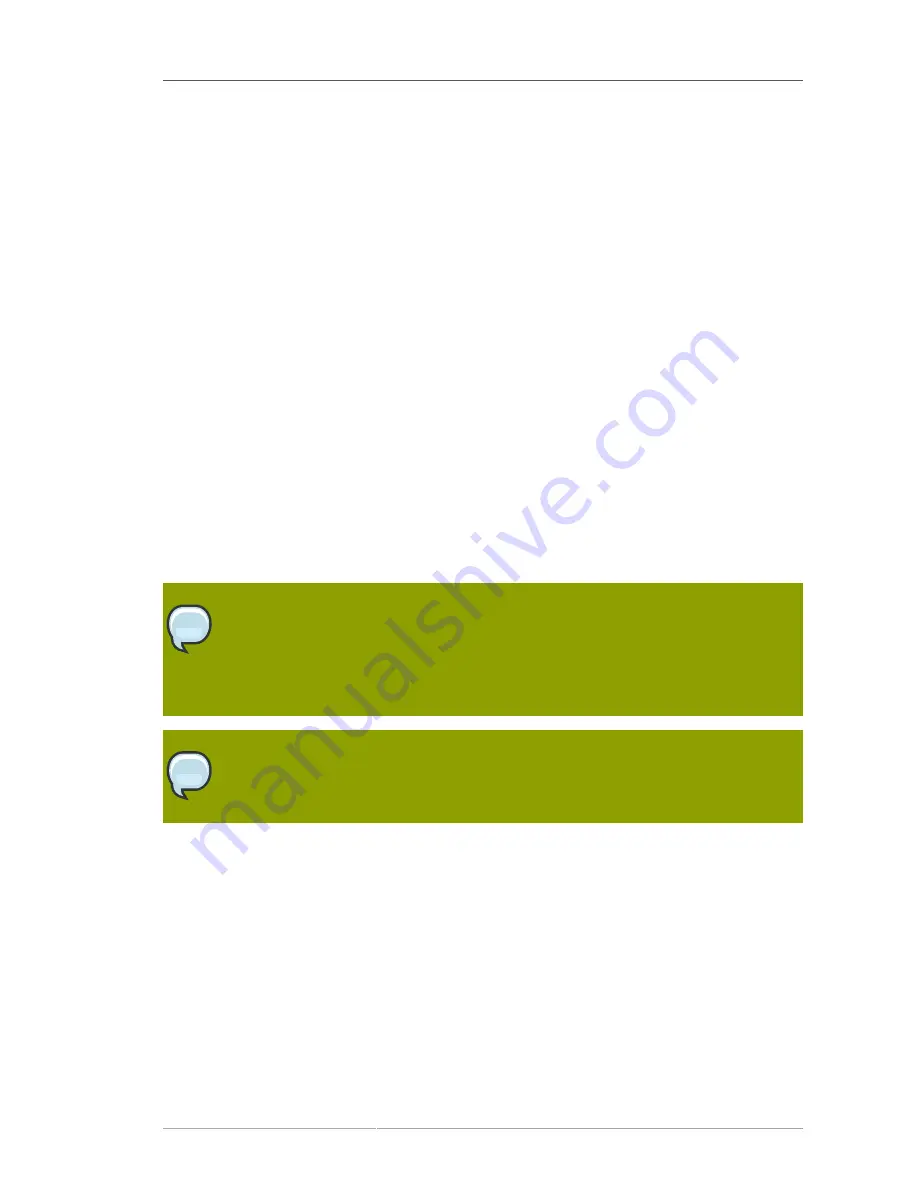
Modifying the Attribute List
37
• 86,400 seconds (updates occur once a day)
• 604,800 seconds (updates occur once a week)
To modify the update interval, do the following:
1. Start the Directory Server Console. See
Section 1.4, “Starting the Directory Server Console”
.
2. Select the
Configuration
tab.
3. Expand the
Plugins
folder in the navigation tree, and select the
Referential Integrity
Postoperation Plug-in
.
The settings for the plug-in are displayed in the right pane.
4. In the arguments list, replace the value in the first text box with the appropriate time interval.
5. Click
Save
.
6. For your changes to be applied, go to the
Tasks
tab, and click
Restart the Directory Server
.
2.5.5. Modifying the Attribute List
By default, the Referential Integrity Plug-in is set up to check for and update the
member
,
uniquemember
,
owner
, and
seeAlso
attributes. You can add or delete attributes to be updated
through the Directory Server Console, such as adding the
nsroledn
attribute if roles are being used.
NOTE
Keep in mind that any attribute specified in the Referential Integrity Plug-in parameter list
must
have equality indexing on all databases. Otherwise, the plug-in scans every entry of
the databases for matching the deleted or modified DN, degrading performance severely.
If you add an attribute, ensure that it is indexed in all the backends.
TIP
Improve the performance by removing any unused attributes from the list.
1. Start the Directory Server Console. See
Section 1.4, “Starting the Directory Server Console”
.
2. Select the
Configuration
tab.
3. Expand the
Plugins
folder in the navigation tree, and select the
Referential Integrity
Postoperation Plug-in
.
The settings for the plug-in are displayed in the right pane.
4. In the
Arguments
section, use the
Add
and
Delete
buttons to modify the attributes in the list.
5. Click
Save
.
6. For your changes to be applied, go to the
Tasks
tab, and select
Restart the Directory Server
.
Summary of Contents for DIRECTORY SERVER 8.0
Page 18: ...xviii ...
Page 29: ...Configuring the Directory Manager 11 6 Enter the new password and confirm it 7 Click Save ...
Page 30: ...12 ...
Page 112: ...94 ...
Page 128: ...110 ...
Page 190: ...Chapter 6 Managing Access Control 172 4 Click New to open the Access Control Editor ...
Page 224: ...206 ...
Page 324: ...306 ...
Page 334: ...316 ...
Page 358: ...340 ...
Page 410: ...392 ...
Page 420: ...402 ...
Page 444: ...426 ...
Page 454: ...436 ...
Page 464: ...446 ...
Page 484: ...466 ...
Page 512: ...494 ...
Page 522: ...504 ...






























