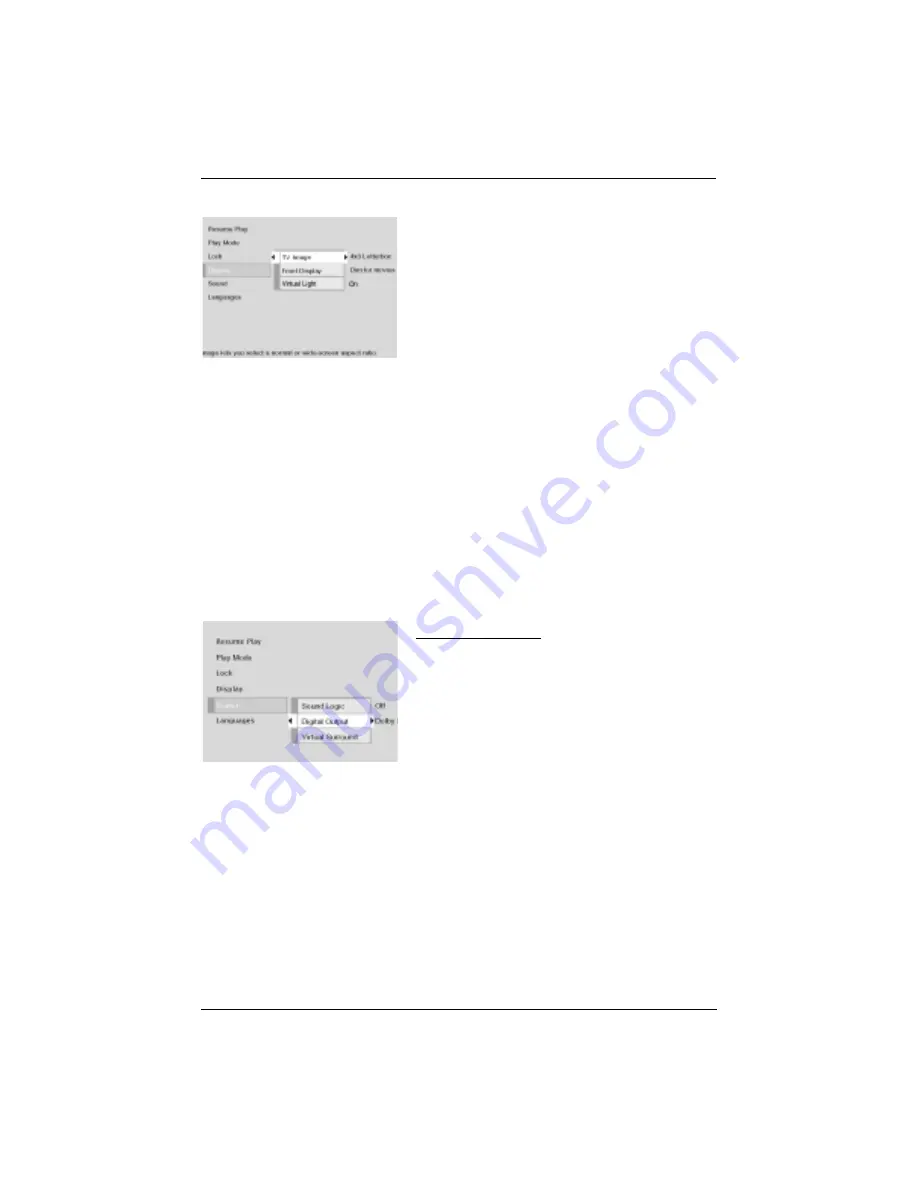
The Menu System
chapter 4
33
Virtual Light
When Virtual Light is on during Audio CD or MP3 playback, random colored patterns move on
the screen in time to the music.
1. From the Main Menu, (player on, no disc playing), highlight
Display
and press OK (the
Display
options appear).
2. Highlight
Virtual Light
and press OK.
3. Press the right arrow button to toggle Virtual Light on or off.
Front Display
This feature lets you choose how the display on the
front of your DVD Player appears.
1. From the Main Menu, (player on, no disc playing),
highlight
Display
and press OK. (the Display options
appear).
2. Highlight
Front Display
and press OK (the choices
appear).
3. Highlight the setting you want to use, and press OK
(the
Display
menu appears with your choice listed
next to the
Front Display
menu).
The Sound Menu
The Sound menu lets you adjust the player’s settings
to match the equipment that you connected to your
DVD Player, and to use the Sound features of the
player.
Sound Logic
The Sound Logic feature compresses the dynamic range (quietest sound to loudest sound) of a
disc’s soundtrack. For example, action scenes might be very loud, while whispered dialog is
quiet. The Sound Logic feature evens out the range of the volume by making loud sounds
quieter and soft sounds louder. There are no adjustments for Sound Logic — you turn it on or
off. The default setting is Off. To turn Sound Logic on:
1. From the Main Menu, (no disc playing), highlight
Sound
and press the OK button (the
Sound
options appear).
2. Highlight the
Sound Logic
option.
3. To turn it on, press the OK button (
On
appears next to the
Sound Logic
menu).




























