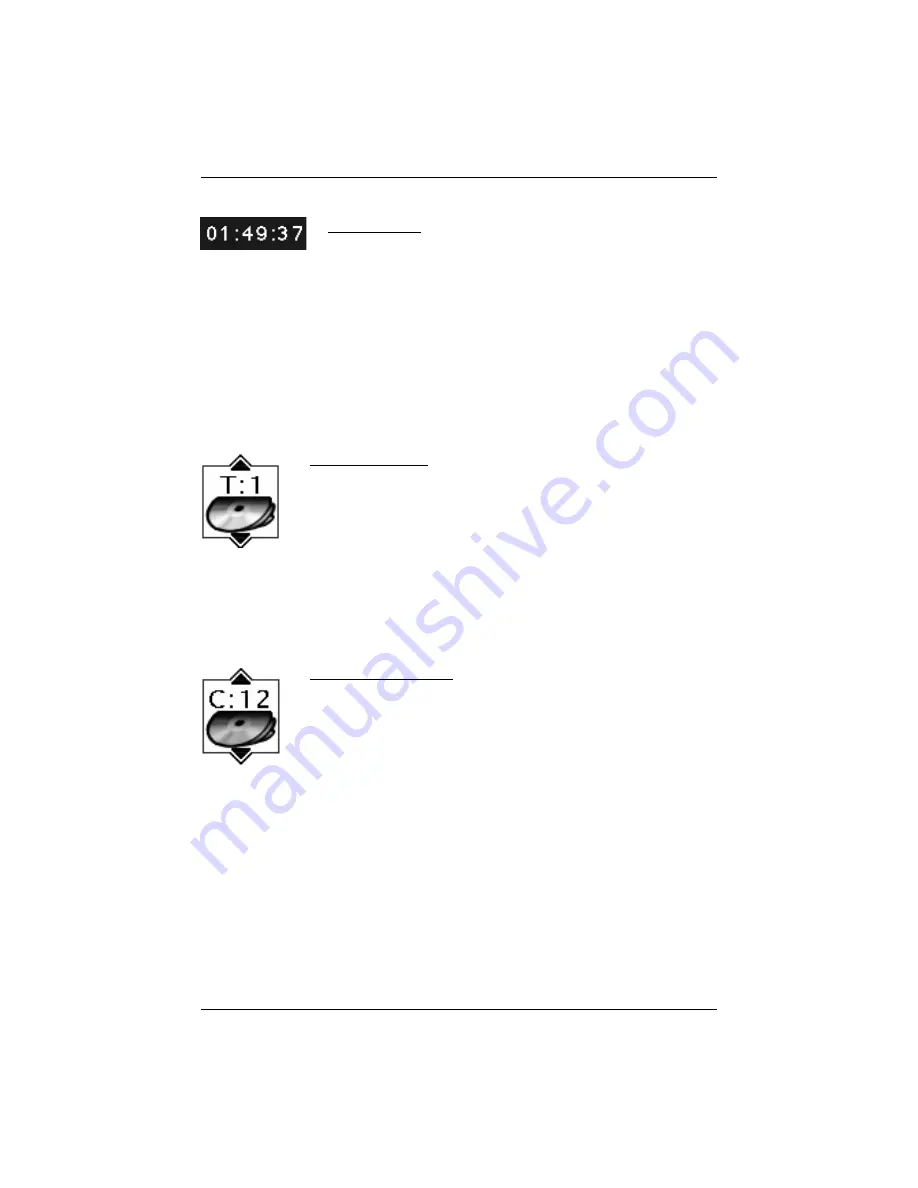
chapter 3
17
Playing Discs
Time Display
This feature displays the time that has elapsed during playback. For
DVD discs, the time displayed refers to the current title and acts as a
Time Search feature. You can skip right to any scene.
1. Press INFO on the remote (the Info Display appears).
2. If the time box isn’t already highlighted, use the left/right arrow
buttons on the remote control to highlight it.
3. Use the number buttons on the remote to enter the elapsed time
you want to go to in that title. You must use two digits for each
field. For example, if you enter 01:35:12, playback will start one
hour, 35 minutes, and 12 seconds into the title.
Selecting a Title
Some discs contain more than one title. Each title is divided into chapters.
To select a title:
1. While the disc is playing, press INFO on the remote (the Info Display
appears).
2. If the Title icon on the Info Display isn’t highlighted, press the
right/left arrow buttons to highlight it.
3. Use the number button(s) on the remote to enter the title number or
press the up/down arrow buttons to go to the next or previous title.
Note: Some discs only have one title.
Selecting a Chapter
A title can be divided into individual chapters (similar to tracks on a CD).
To skip to a specific chapter:
1. While a disc is playing, press INFO on the remote (the Info Display
appears).
2. Press the right arrow button until the chapter icon is highlighted.
3. Press the number button(s) on the remote to enter the chapter you
want to play —enter 2 digits (for example, to go to chapter 4, press 0
and then press 4). The movie starts playing at the beginning of the
chapter you entered.
Note: The Chapter feature won’t work if the disc isn’t formatted with separate
chapters.






























