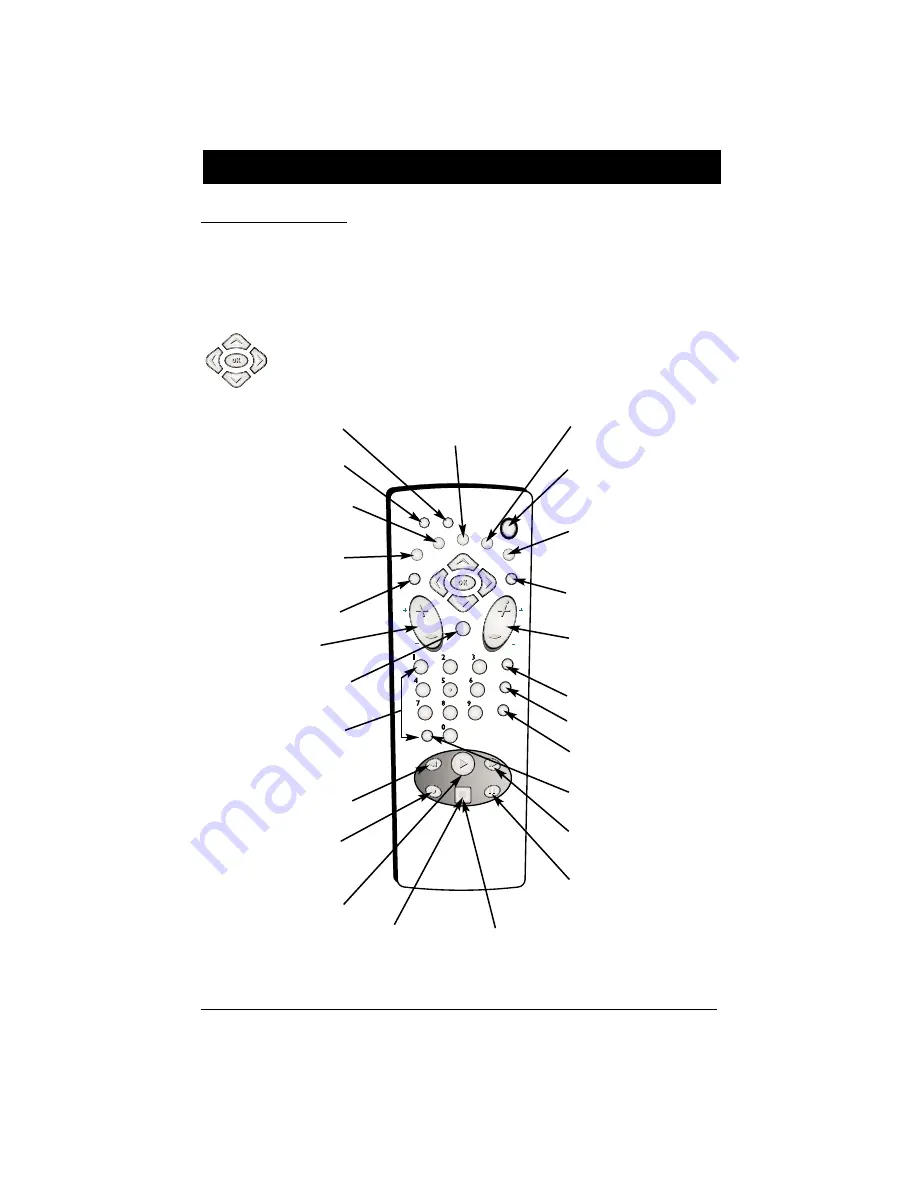
chapter 2
11
Chapter 2
The Remote Control
DVD
TV
ON•OFF
GO BACK
AUDIO
SUBTITLE
INFO
GUIDE
ANGLE
MENU
VOL
CH
ZOOM
AGAIN
INPUT
PLAY
REVERSE
FORWARD
RECORD
STOP
OPEN•CLOSE
PAUSE
MUTE
CLEAR
The Remote Control
Use this remote to operate the DVD player, and to access the features available. To operate the
DVD player, press the DVD button to put the remote into DVD mode. The remote is also
designed to operate most RCA, GE, and Proscan TVs — just press the TV button to put the
remote into TV mode. The descriptions that follow describe how each button works when
operating the DVD player. Not all functions available for DVD mode are available for TV mode.
GO BACK Returns to the previous
menu.
GUIDE Accesses the DVD disc guide
(if available).
INFO Displays the
on-screen Info Display
MENU Accesses the disc’s menu
(disc guide) if available.
MUTE In TV and DVD modes, lowers
the volume to minimum level. Press
again to restore volume.
ON•OFF Turns the DVD Player on
and off. In TV mode, turns the TV
on and off.
OPEN•CLOSE Opens and closes the
disc tray (press and hold down the
STOP button for several seconds).
PAUSE Pauses disc play. When
using DVD discs, press again to
search forward a frame at a time.
PLAY Begins disc play.
RECORD Used with some TVs that
have an on-screen programming
guide that enables automatic
recording when connected to a VCR.
REVERSE Searches backward through
the disc.
STOP Stops playback. Press and hold
to open and close the disc tray. In
order to see the DVD Player menu,
press the STOP button.
0-9 (Number buttons) Use to input
information such as chapter numbers,
track numbers, or to make selections
on some menu screens.
ZOOM Enlarges the picture.
ANGLE Accesses various camera
angles that might have been added
to the disc when it was created.
CH +/- In DVD mode, advances to
the next/preceding chapter or track.
In TV mode, changes channels.
CLEAR Removes on-screen menus
and displays.
DVD Puts the remote in DVD mode
so it operates the DVD Player.
FORWARD Searches forward
through the disc.
Navigating through On-Screen Menus
Use the the arrow buttons on the remote to move through on-screen menus.
Press the OK button to select a menu item that is highlighted.
TV Puts the remote in TV mode so it
operates the TV.
AUDIO Accesses the the on-screen
Info Display that enables you to play
a disc in a different language.
SUBTITLE Accesses the the on-screen
Info Display that enables you to play
a disc with subtitles.
AGAIN Replays the last several
seconds of the title you’re playing.
VOL +/- In TV or DVD mode,
controls level of sound.
INPUT In TV mode, accesses the
video input channel(s).














































