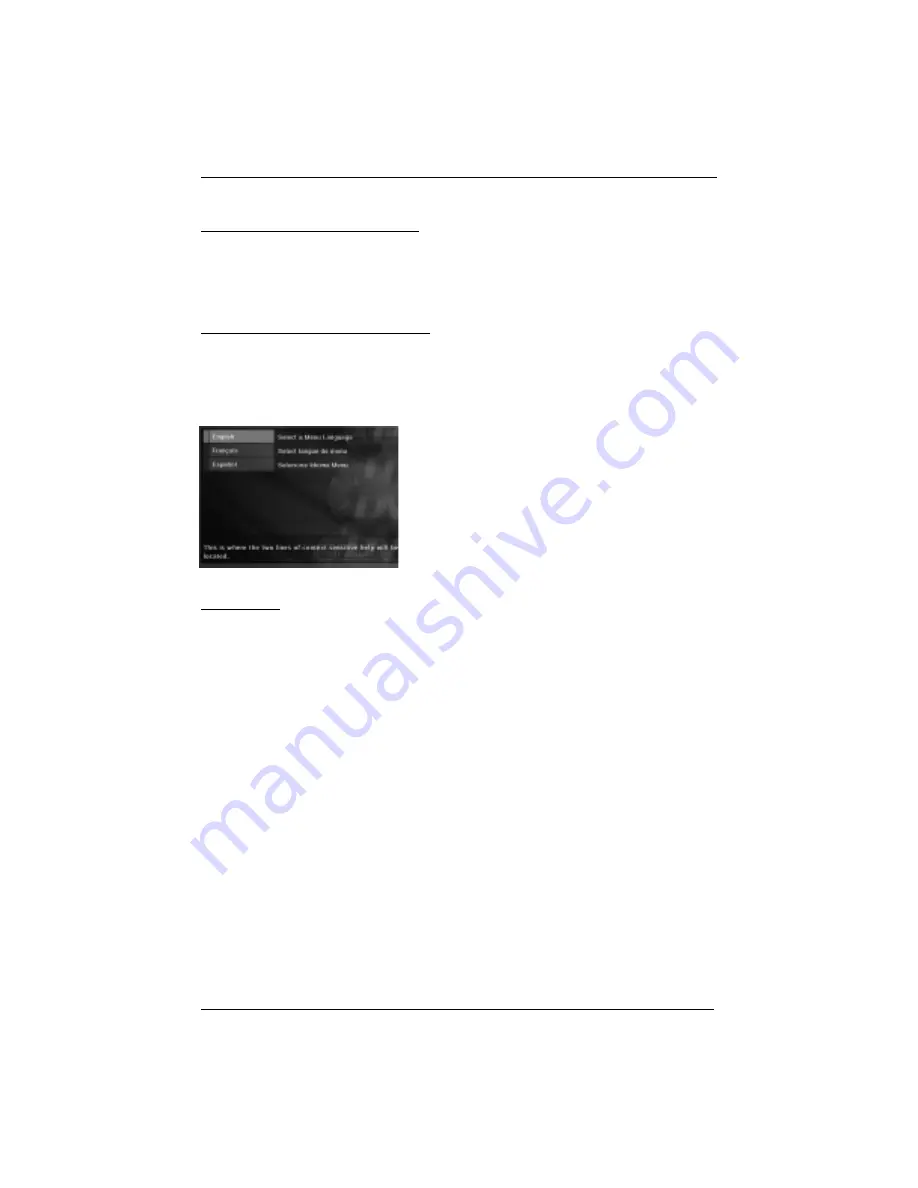
Connections and Setup
10
chapter 1
3. The first time you turn on your DVD player, the
Language menu appears.
If you want the DVD player’s menus to appear in
English, press the OK button on the remote control.
If you prefer another language, press the arrow
down button until that language is highlighted.
Press OK to select the language.
Put the Remote in DVD Mode
When you want the remote to operate the DVD Player, point the remote at the DVD Player,
not the TV. Make sure there is a clear path between the remote control and the component
you want to operate, so the signal isn’t blocked. Make sure the remote is in DVD mode — press
the DVD button.
Turn on the TV and DVD Player
1. Turn on your TV and tune it to the correct Video Input Channel (if you don’t know which
channel is your the Video Input channel, go to page 41 for help).
2. Press the ON•OFF button to turn on the DVD Player.
Next Steps
Before you start playing discs, you might want to get familiar with the remote control —
Chapter 2 has details.
If you want to skip straight to playing discs, go to Chapter 3. It explains playback features of
DVDs, Audio CDs, Video CDs, discs that contain MP3 files, and discs that contain JPEG files.
The DVD Player’s menu system is outlined in Chapter 4, and Chapter 5 contains
troubleshooting, your Limited Warranty, and additional information about your DVD Player.



























