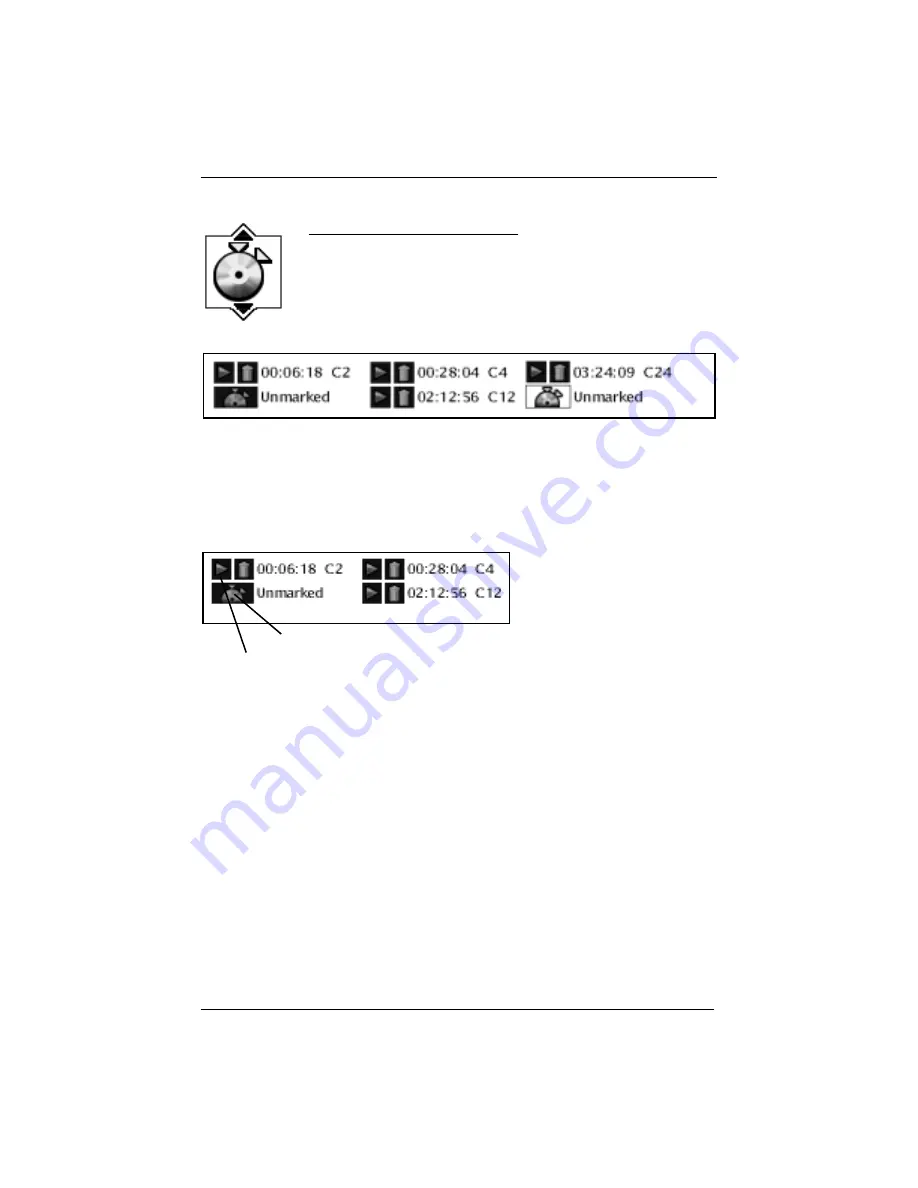
20
chapter 3
Playing Discs
Creating a Bookmark
1. Highlight the Bookmark icon on the Info Display. Press OK (the Bookmark Banner
appears).
2. Highlight an unused bookmark. When the disc reaches the scene you want to mark, press
the OK button on the remote (the bookmark icon changes to two icons side-by-side: an
arrow and a trash can).
To play the disc from the bookmarked scene, highlight the arrow and press the OK
button.
To delete the bookmark, highlight the trash can and press OK.
3. To remove the Info Display and/or Bookmark Banner, press the INFO button on the
remote.
This is the Bookmark Banner. The disc with two arrows represents an available bookmark.
Select the arrow icon to start playback from the bookmarked place on the disc.
Select the trashcan icon to delete the bookmark.
The icon that shows a disc with two arrows represents an available bookmark.
Using the Bookmark Feature
The Bookmark feature lets you mark a point on the disc so that when you
turn the player off and back on (without having ejected the disc), you can
quickly start playing the disc from a bookmarked point. There are 6
bookmarks.
Unused bookmark icon
Play arrow icon






























