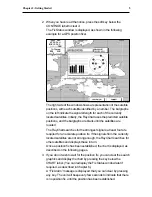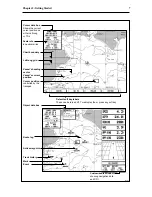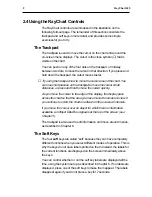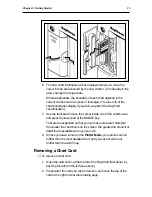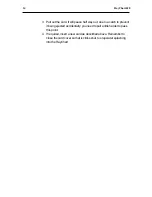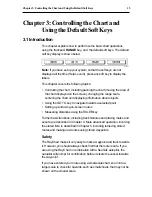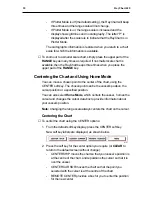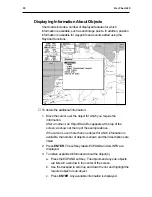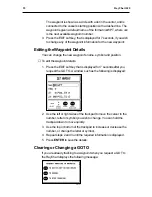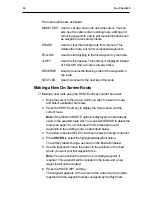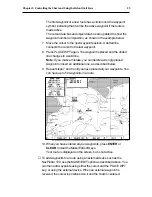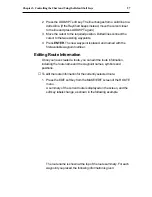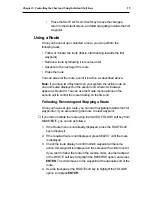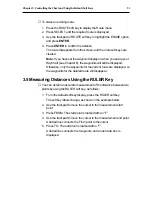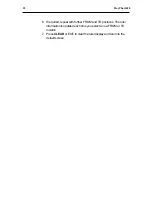Chapter 3: Controlling the Chart and Using the Default Soft Keys
17
Changing the Chart Scale
The RANGE key allows you to change the cartography scale so that
you can see a smaller or larger area on the screen. You can use it for
two purposes:
• To see either more detail (a smaller area) or a larger area on the
screen
• To move the display to another area of the chart, by zooming out to a
small scale chart, then zooming in on another area
Small scale charts give you the wider view, but without the level of detail
that you may need in order to navigate safely. The amount of detail that
is visible depends on the amount available for that chart, and also on
how you have specified the cartographic detail when you set up your
RayChart (see Chapter 6).
The RayChart 620 includes a small-scale chart of the world. When you
insert a chart card and (if necessary) scroll to the charted area, the
display shows the boundaries of the charts digitized in the current card.
➤
To zoom in to a larger scale chart:
1. Use the trackpad to position the cursor in the area you wish to see in
more detail.
2. Press the lower part of the RANGE key.
The section of the chart around the cursor is enlarged to fill the
screen with a larger-scale chart showing more detail. The cursor is
now positioned in the center of the screen.
The range scale indicated at the top left of the screen is updated.
Note: If you hold down the RANGE key, the range scale display is
updated quickly without the chart being redrawn. Simply release the
key when the required scale is shown, and the chart will then be
updated.
3. If further chart enlargement is available using the current chart card
you can press the bottom of the RANGE key to zoom in again,
repositioning the cursor first if required.
An area of further chart detail is indicated by a box around the area.
4. If no further chart detail is available, and you press the bottom of the
RANGE key again, the effect depends on whether you have set
Plotter Mode on or off when you set up the RayChart (see
Section 6.3):
Summary of Contents for RayChart 620
Page 2: ...ELECTRONIC CHARTING SYSTEM OPERATION MANUAL N 43 34 944 W 72 26 223 N 43 34 944 W 72 26 223 12...
Page 3: ...RayChart 620...
Page 89: ...76 RayChart 620...
Page 105: ...92 RayChart 620...
Page 109: ...96 RayChart 620...
Page 111: ...98 RayChart 620...
Page 115: ...102 RayChart 620...
Page 119: ...106 RayChart 620 81125 1...
Page 120: ...RayChart 620...