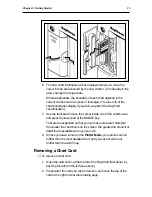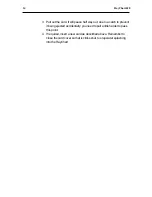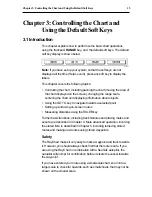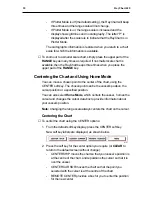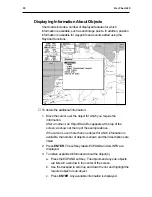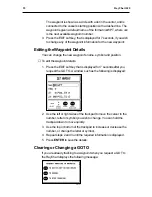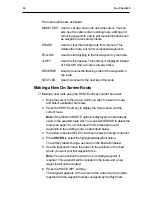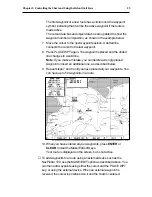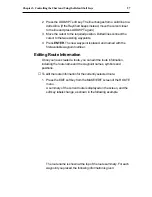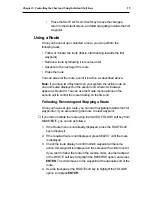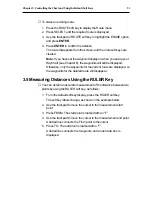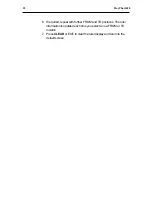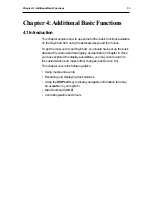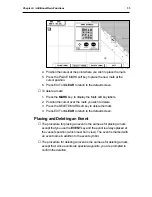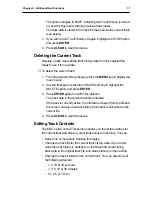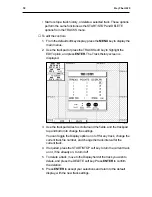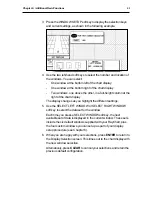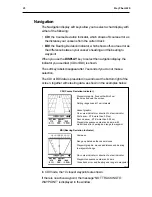Chapter 3: Controlling the Chart and Using the Default Soft Keys
27
2. Press the ADD WPT soft key. The line changes from a solid line to a
dotted line. (If the RayChart beeps instead, move the cursor closer
to the line and press ADD WPT again.)
3. Move the cursor to the required position. Dotted lines connect the
cursor to the two existing waypoints.
4. Press ENTER. The new waypoint is placed, and named with the
first available waypoint number.
Editing Route Information
Once you have created a route, you can edit the route information,
including the route name and the waypoint names, symbols and
positions.
➤
To edit the route information for the currently selected route:
1. Press the EDIT soft key from the MAKE/EDIT screen of the ROUTE
menu.
A summary of the current route is displayed on the screen, and the
soft key labels change, as shown in the following example.
The route name is shown at the top of the route summary. For each
waypoint you placed, the following information is given:
Summary of Contents for RayChart 620
Page 2: ...ELECTRONIC CHARTING SYSTEM OPERATION MANUAL N 43 34 944 W 72 26 223 N 43 34 944 W 72 26 223 12...
Page 3: ...RayChart 620...
Page 89: ...76 RayChart 620...
Page 105: ...92 RayChart 620...
Page 109: ...96 RayChart 620...
Page 111: ...98 RayChart 620...
Page 115: ...102 RayChart 620...
Page 119: ...106 RayChart 620 81125 1...
Page 120: ...RayChart 620...