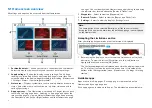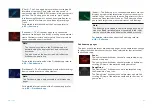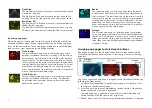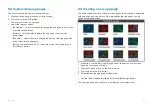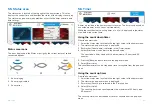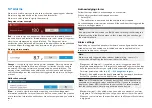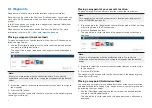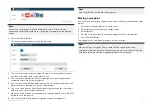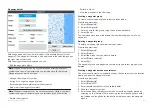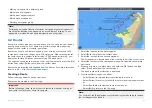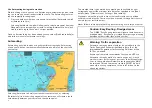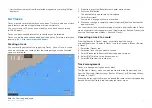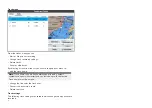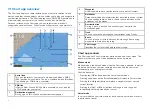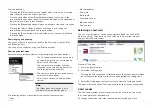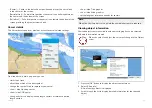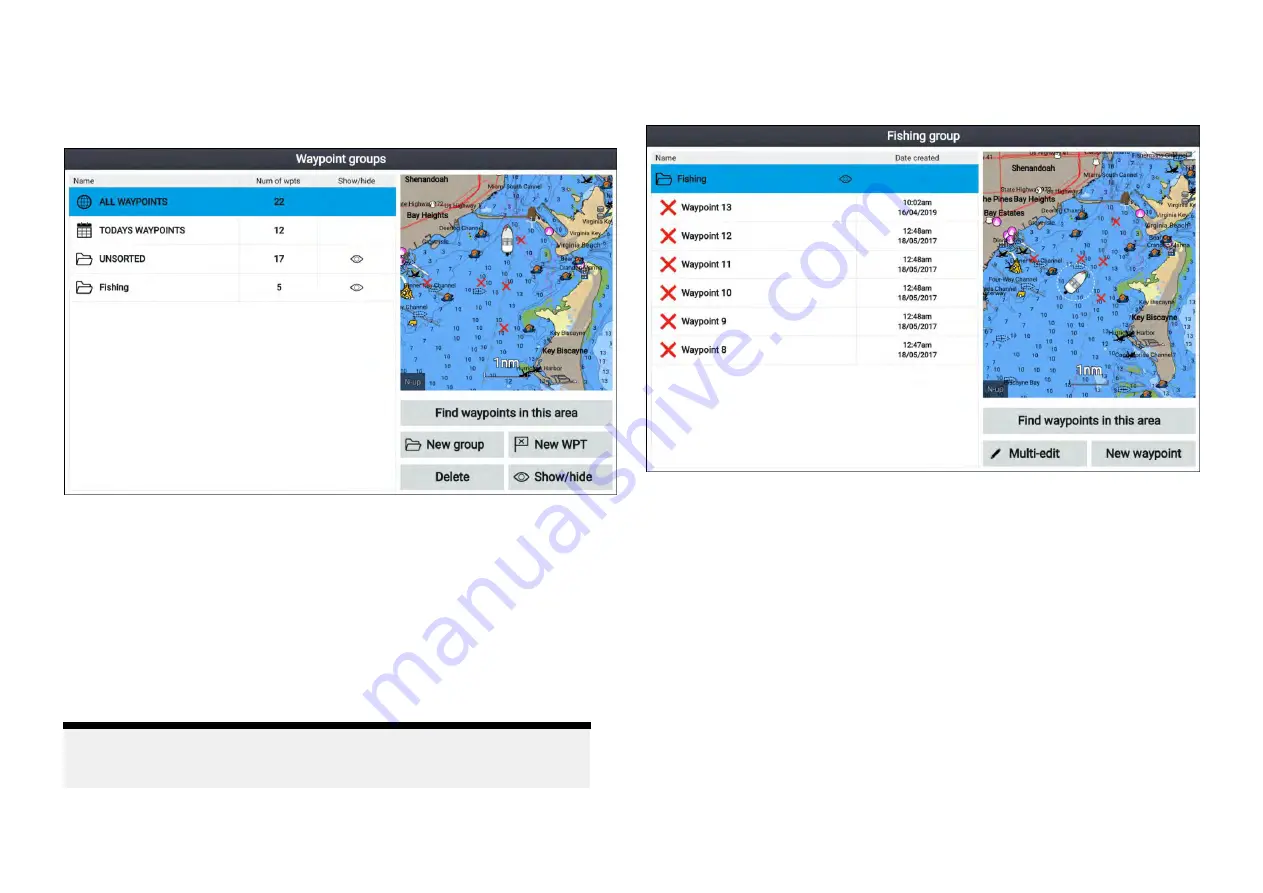
Waypoint management
Waypoints are sorted and displayed in waypoint groups menu.
Waypoint groups menu
Waypoints can be viewed from the waypoint menu which can be accessed
from the Homescreen (
[Homescreen > Waypoints]
) and from the Chart app
(
[Chart app > Menu > Waypoints]
).
Waypoints will be saved to the same group as the last waypoint you created.
All waypoints can also be viewed by selecting
[ALL WAYPOINTS]
and
waypoints created the same day can be viewed by selecting
[TODAYS
WAYPOINTS]
.
You can use the waypoint groups menu options to:
• Find nearby waypoints.
• Create a new waypoint group.
Note:
Waypoint group names can be any combination of letters,
numbers, symbols and special characters and can include up to 16
characters. Waypoint group names must be unique.
• Create a new waypoint.
• Delete a waypoint or waypoint group.
Waypoint groups
Selecting
[ALL WAYPOINTS]
,
[TODAYS WAYPOINTS]
,
[UNSORTED]
or a user
created waypoint group will display a list of all the waypoints in that group /
category.
With a list of waypoint displayed you can:
• Find waypoints located in the area covered by the LiveView pane.
• Edit multiple waypoints (i.e.: you can change the symbol used for multiple
waypoints, move multiple waypoints to a different group or delete multiple
waypoints).
• Create a new waypoint in the current waypoint group.
• View and customize waypoint details.
54