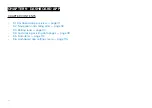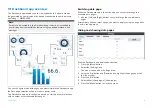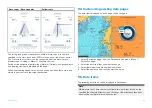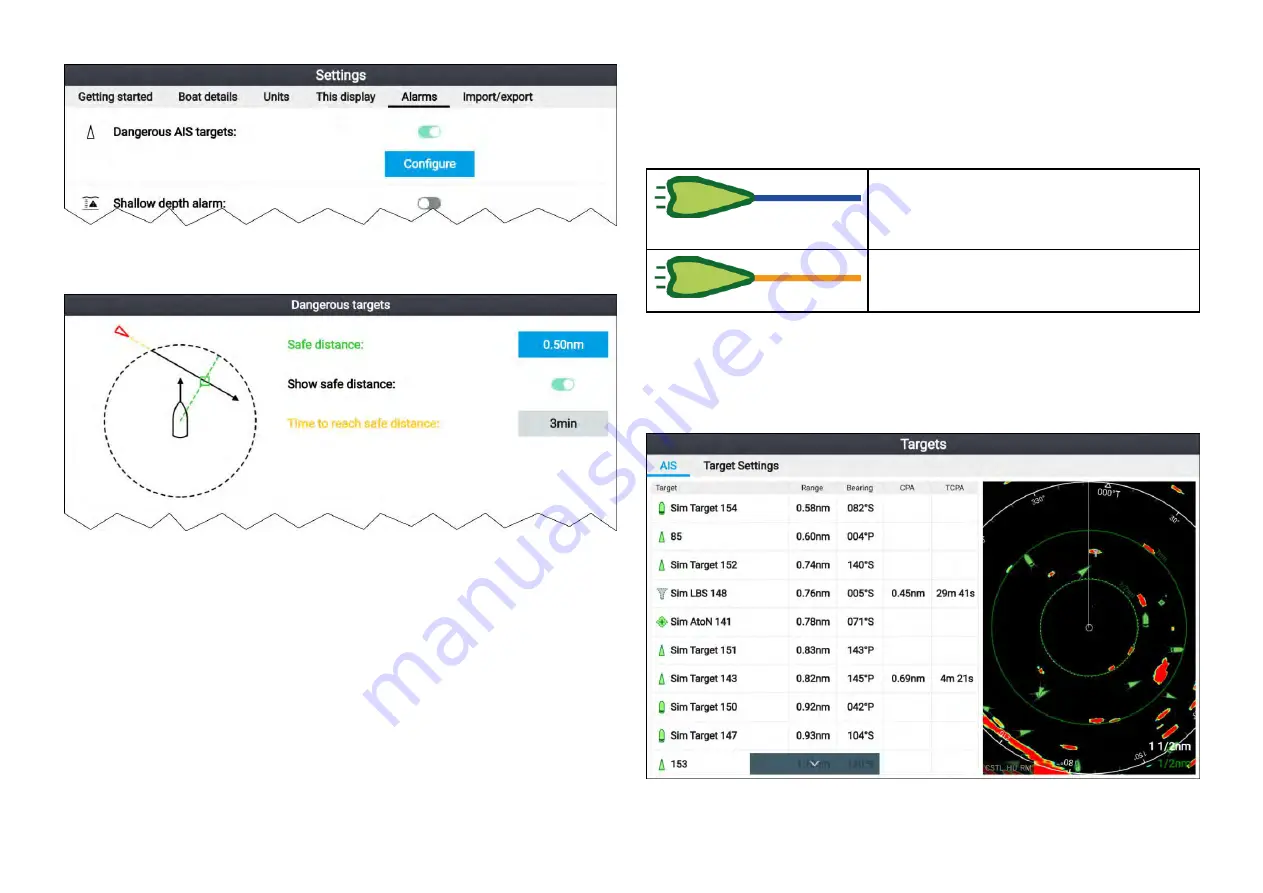
The dangerous target alarm can be configured from the Dangerous target
page, accessed from the alarms menu:
[Homescreen > Settings > Alarms >
Dangerous AIS targets > Configure]
.
To set up the AIS dangerous target alarm, first adjust the
[Safe distance]
to
the desired value and then select a
[Time to reach safe distance]
. The alarm
will be triggered if a tracked target will reach the specified Safe distance from
your vessel within the time period selected.
You can display a Safe distance ring around your vessel in the Chart app and
Radar app by enabling
[Show safe distance]
.
AIS vectors
Vectors can be displayed for AIS targets.
AIS target vectors settings can be accessed from the
[Target Settings]
tab:
[Menu > AIS Targets > Target Settings]
.
The length of the vector indicates the predicted position of the target after
the time interval specified in
[Vectors period]
has passed. Adjusting the
[Vectors period]
option will adjust the length of the vector.
AIS vectors can be enabled and disabled using the
[AIS vectors]
toggle
switch.
Target vectors can be enabled and disabled for individual targets: Press and
hold on an AIS target to display the context menu, and then select
[Vector]
.
The vectors can be set to
[True]
or
[Relative]
.
True vectors
In true mode the vectors are shown ground
referenced (i.e.: their actual path over
ground).
Relative vectors
In relative mode the vectors are shown
relative to your vessel’s position.
AIS targets list
Tracked AIS targets are listed in the AIS targets list.
The AIS targets list can be accessed from the Radar app menu:
[Menu >
AIS Targets ]
.
When an AIS target is highlighted in the list the selected AIS target will also
be highlight in the LiveView pane.
124