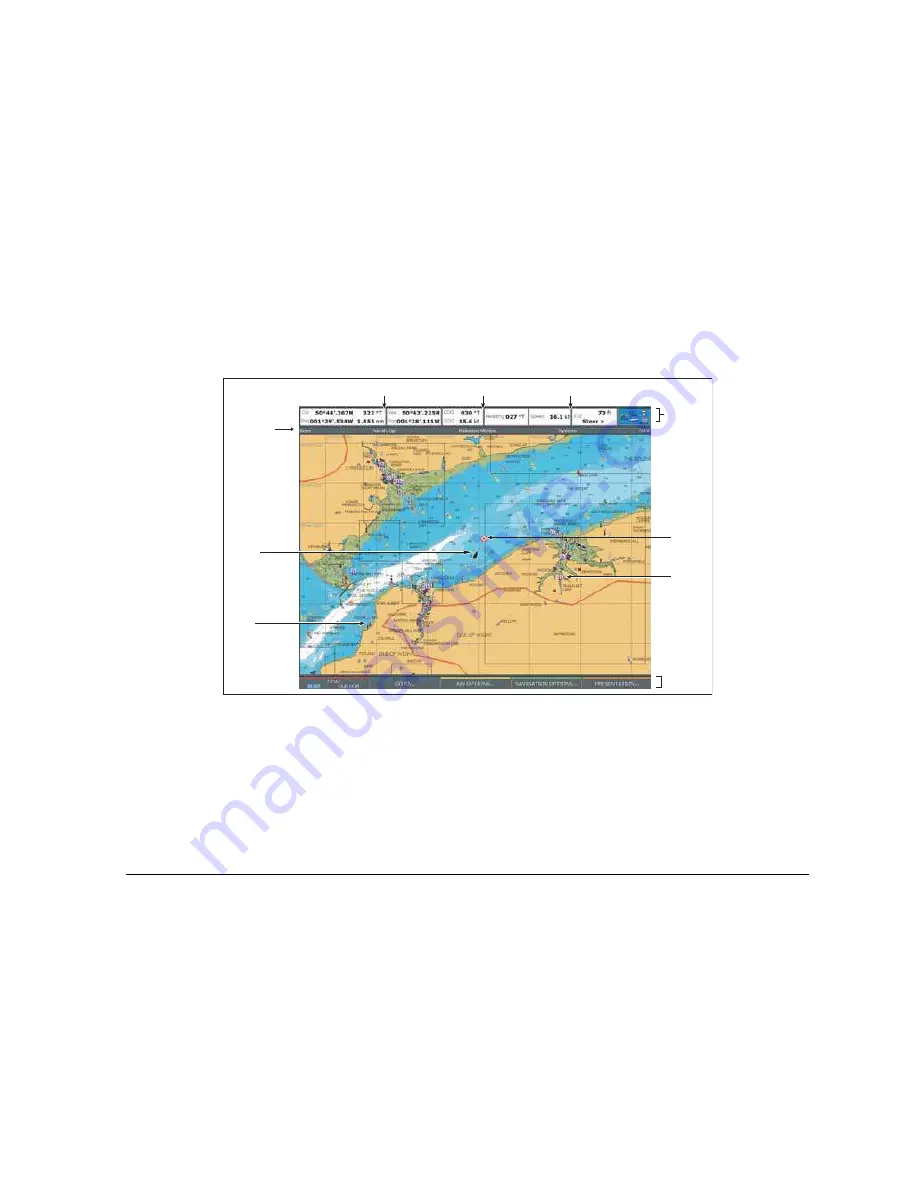
45
Chapter 5: The Chart Application
5.3 Chart Overview
The illustration below shows the components of a typical chart view.
Your position
Your position is displayed in the data bar under VES POS. If head-
ing or COG data is available, your position is represented on
screen by a boat symbol; if heading or COG data is not available,
your position is represented by a solid circle.
The display tells you which orientation and motion mode you are in.
For more details, see
page 66
.
If your position is outside the area of chart currently shown in the
chart window, the vessel symbol will not be visible. You can tell the
system to locate your vessel and centre the chart display about it.
To locate your vessel
1. Toggle to
SHIP
using the
FIND
softkey.
This puts your vessel on screen, as long as the system has a fix for
your location.
Chart range
Chart orientation
Motion mode
Status
bar
Current
position
Carto-
graphic
object
Active
waypoint
Softkeys
D6605_3
Chart view
Port
Services
Summary of Contents for GPM400
Page 1: ...G Series Systems Reference Guide...
Page 2: ......
Page 3: ...G Series System Reference Guide Document Number 81276 1 Date June 2007...
Page 8: ...G Series Installation Commissioning 8...
Page 12: ...G Series Reference Manual 12...
Page 20: ...G Series Reference Manual 20...
Page 34: ...G Series Reference Manual 34...
Page 89: ...89 Chapter 7 Autopilot Integration...
Page 90: ...G Series Reference Manual 90...
Page 110: ...G Series Reference Manual 110...






























