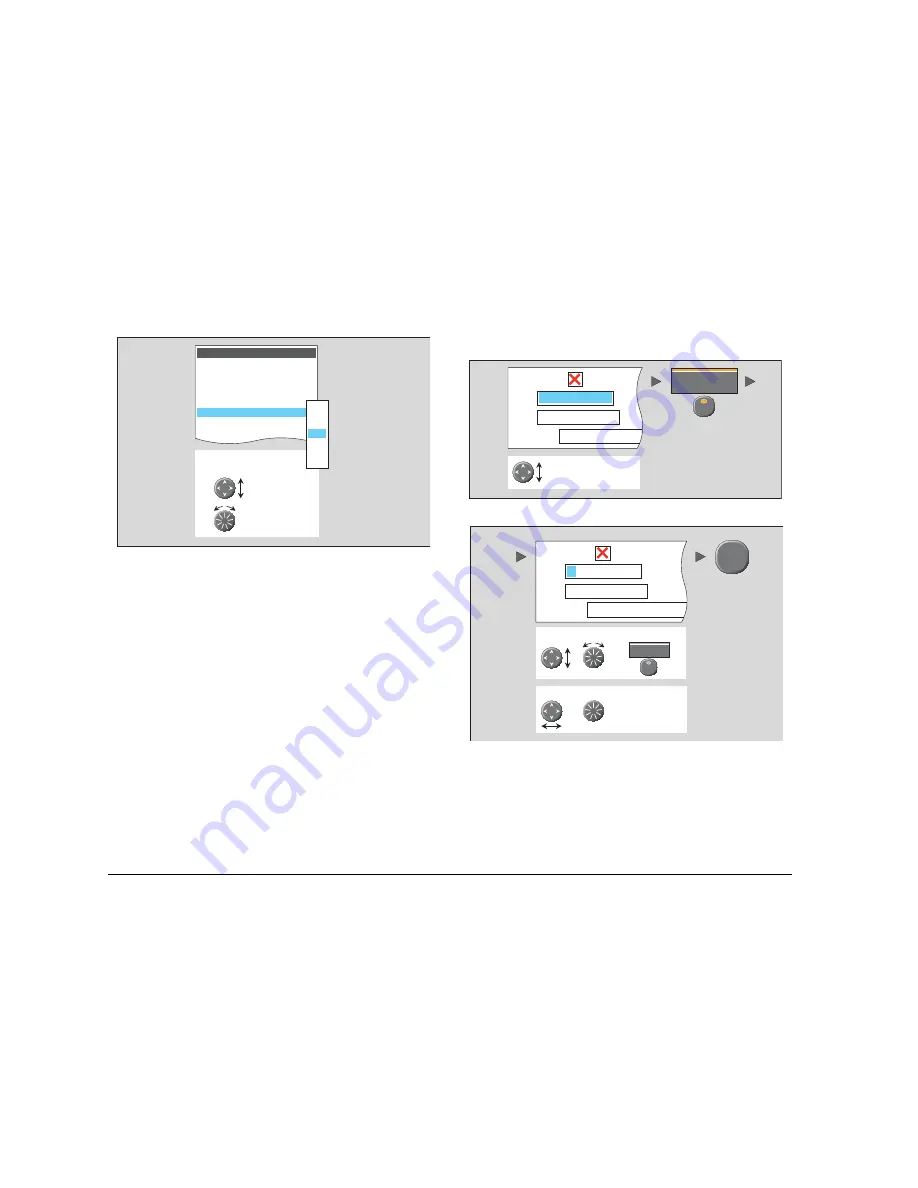
G-Series Reference Manual
24
2. Change the setting:
3. Press
OK
to accept your changes, or
CANCEL
to go back to
the previous screen.
Dialog boxes
Dialog boxes are where you edit or enter data into the system.
They appear automatically at appropriate points. For example,
when you edit a list of waypoints, a dialog box appears for you to
enter or change waypoint names.
To enter data into a dialog box
1. Select the appropriate field.
2. Enter the data. Press OK to save the changes.
3. Repeat Steps 1 and 2 if necessary.
You can enter character text in upper- or lower-case but the system
is not case sensitive: it considers ‘WAYPOINT 1’ to be the same as
‘Waypoint 1’.
To use special or accented characters, turn on the Extended Char-
acter Set in the System Setup Menu (see
page 192
).
D9559-1
Cartography Setup Menu
Highlight or change value
to new setting, using:
Trackpad
(up/down)
Rotary
control
or
Chart Display
Detailed
Chart Grid
On
Chart Text
On
Chart Boundary
ON
Spot Soundings
ON
Safety Contour
66ft
Depth Contour
ALL
Nav. Marks
ON
OFF
7ft
10ft
16ft
20ft
33ft
66ft
D9560-1
Highlight field to be edited
e.g. waypoint
e.g.
EDIT NAME
Name
Symbol
Group
My Waypoints
Comment
Waypoint 1
D9561-1
e.g.
Name
Symbol
Group
My Waypoints
Comment
Waypoint 1
OK
To change character or selection, use:
,
To move to next character for editing, use:
or
Summary of Contents for GPM400
Page 1: ...G Series Systems Reference Guide...
Page 2: ......
Page 3: ...G Series System Reference Guide Document Number 81276 1 Date June 2007...
Page 8: ...G Series Installation Commissioning 8...
Page 12: ...G Series Reference Manual 12...
Page 20: ...G Series Reference Manual 20...
Page 34: ...G Series Reference Manual 34...
Page 89: ...89 Chapter 7 Autopilot Integration...
Page 90: ...G Series Reference Manual 90...
Page 110: ...G Series Reference Manual 110...






























