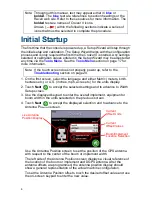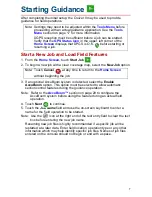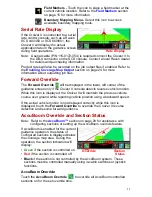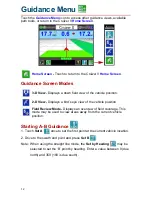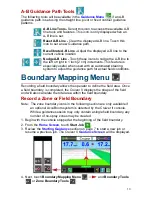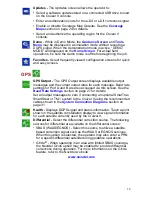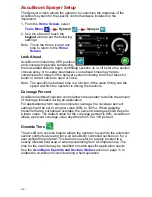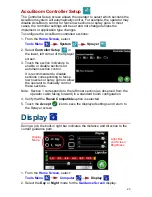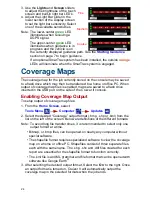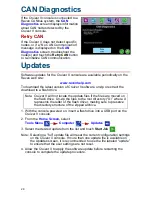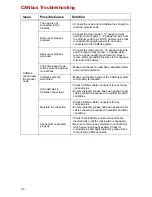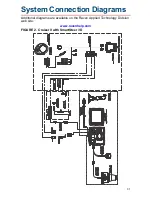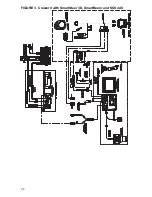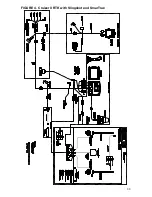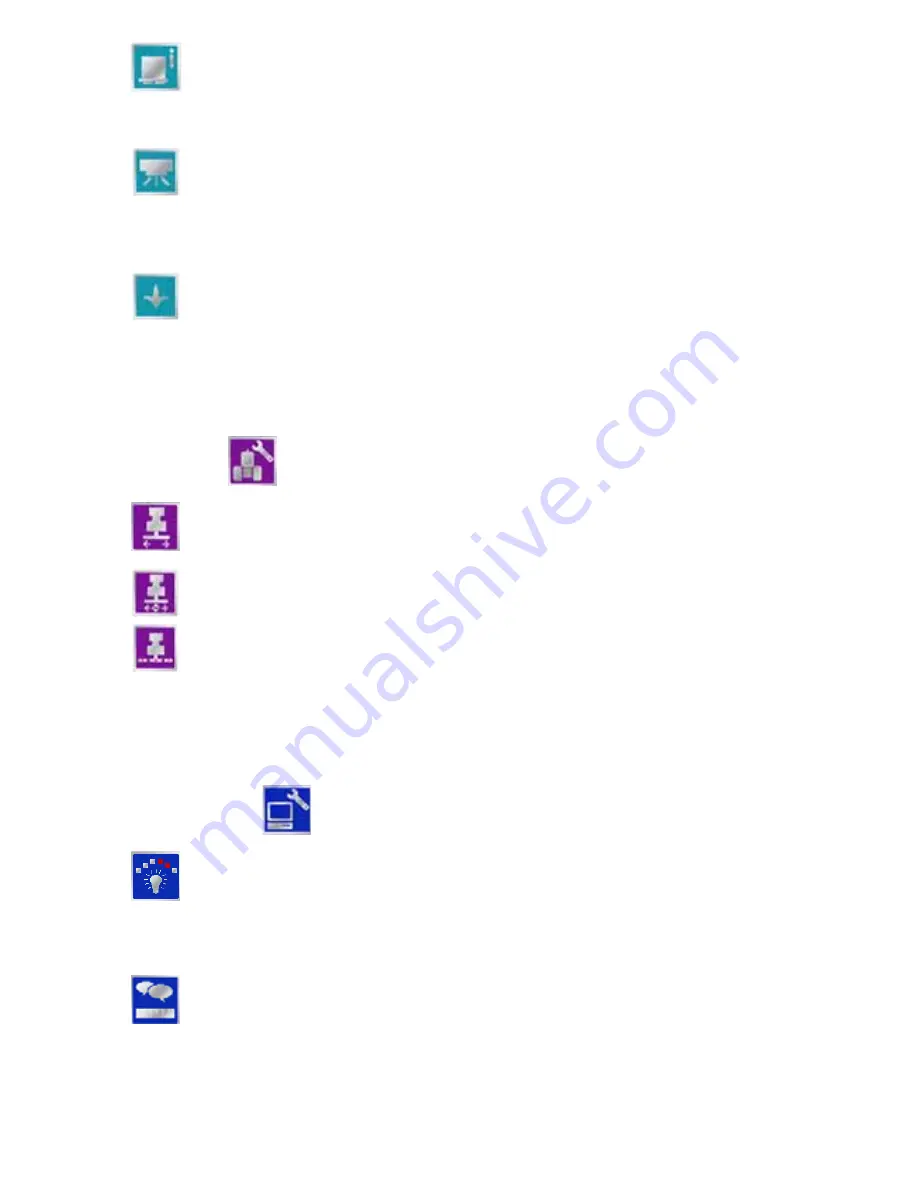
1 8
Vehicle
Computer
CAN -
If the Cruizer II console is connected to a CANbus system,
touch the CAN icon to review CAN diagnostic information such as
firmware version of connected nodes. CAN communication and
node addresses may also be reset on this screen. See the
CAN
Diagnostics
section on page 28 for more information.
AccuBoom/SmartBoom -
If an optional AccuBoom or SmartBoom
system is detected by the Cruizer II console, this icon will be
displayed in the System menu. Refer to the
AccuBoom™
section
on page 20 for assistance configuring the AccuBoom feature. Refer
to the
SmartBoom Calibration and Operation Manual
for details on
the using the SmartBoom system with the Cruizer II console.
AccuRow/SmartRow -
If an optional AccuRow or SmartRow
system is detected by the Cruizer II, this icon will be displayed in the
System menu. Refer to the
Calibration and Operation Manual
provided with these optional systems for more information.
Note: The AccuRow system requires the generation 2 cable
platform. Contact a local Raven dealer for ordering
information.
Width -
Set the guidance width (width of boom or implement).
Cruizer II uses this setting, along with the selected guidance pattern,
to determine the displayed guidance path.
Offsets -
Select the Offsets icon to set the position of the GPS
antenna with respect to the center of the boom or implement.
Sections -
The sections icon will be displayed if the optional
AccuBoom system is detected by the Cruizer II console. Refer to the
AccuBoom™
section on page 20 to configure boom sections for
automatic section control.
Refer to the optional Raven AccuRow, SmartRow or SmartBoom
operation materials for details on using these systems with the
Cruizer II console.
Display -
Select the mode (Day or Night) for the
Guidance Screen
display. Use the Screen and Lights slider to adjust the brightness of
the touch screen and built-in light bar LED’s. Use the Light Bar slider
in the lower section of the Display screen to adjust the desired LED
indicator sensitivity. See the
Display
section on page 23 for more
information about the built-in light bar settings.
Region -
Select the language and units displayed by Cruizer II
during operation.
Summary of Contents for Cruizer II
Page 1: ... Software Version 3 0 Cruizer II Operation Guide ...
Page 34: ...3 2 FIGURE 3 Cruizer II with SmartSteer 3D SmartBoom and SCS 440 ...
Page 35: ...3 3 FIGURE 4 Cruizer II RTK with Slingshot and SmarTrax ...
Page 36: ...3 4 ...
Page 37: ......
Page 38: ......