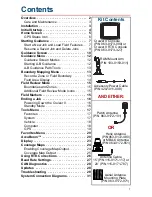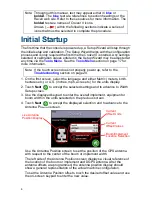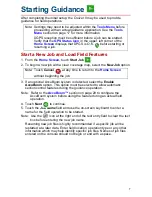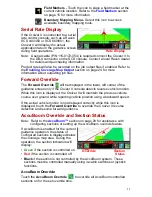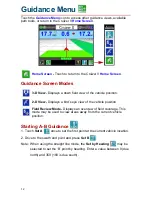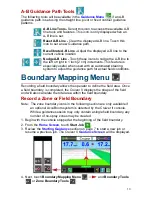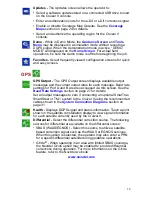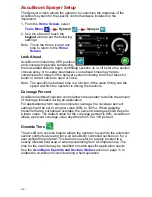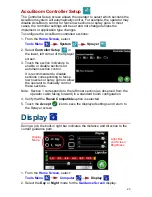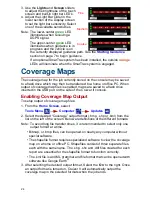1 1
Serial Rate Display
If the Cruizer II is connected to a serial
rate control console, such as a Raven
SCS 440/450 or SCS 660/661, the
Cruizer II will display the actual
application rate on the guidance screen
during field operations.
Note: A serial cable (P/N 115-0172-054) is required connect the Cruizer II to
the DB-9 connector on the SCS console. Contact a local Raven dealer
for details and purchasing information.
Product rates will also be recorded on the job output files if enabled. Refer to
the
Enabling Coverage Map Output
section on page 24 for more
information about outputting job files.
Forward Override
The
Forward Override
will be displayed in the lower, left corner of the
guidance screen only if the Cruizer II console detects reverse vehicle motion.
While this icon is displayed, the Cruizer II will maintain the previous vehicle
course over ground while reporting vehicle position using a backward speed.
If the actual vehicle motion is not displayed correctly while this icon is
displayed, touch the
Forward Override
to override the Cruizer II reverse
detection and resume forward guidance.
AccuBoom Override and Section Status
Note: Refer to the
AccuBoom™
section on page 20 for assistance with
configuring sections or setting up the AccuBoom override feature.
If AccuBoom is enabled for the current
guidance operation, the status of
configured sections is displayed below
the coverage map area. During the
operation, the section indicators will
display:
•
Green
if the section is controlled on.
•
Red
if the section is controlled off.
•
Black
if the section is not controlled by the AccuBoom system. These
sections must be controlled manually using in-cabin switches or joystick
functions.
AccuBoom Override
Touch the
AccuBoom Override
to override all AccuBoom controlled
sections on for the set override time.
Field Markers -
Touch the icon to place a field marker at the
current vehicle location. Refer to the
Field Markers
section
on page 15
for more information.
Boundary Mapping Menu -
Select this icon to access
available boundary mapping tools.
Rate Display
12.3
Section
Status
Override
Summary of Contents for Cruizer II
Page 1: ... Software Version 3 0 Cruizer II Operation Guide ...
Page 34: ...3 2 FIGURE 3 Cruizer II with SmartSteer 3D SmartBoom and SCS 440 ...
Page 35: ...3 3 FIGURE 4 Cruizer II RTK with Slingshot and SmarTrax ...
Page 36: ...3 4 ...
Page 37: ......
Page 38: ......