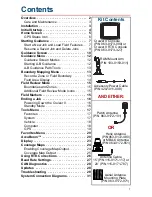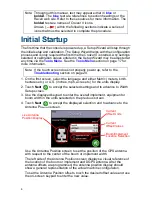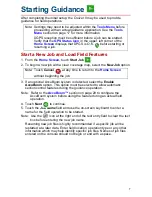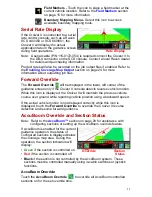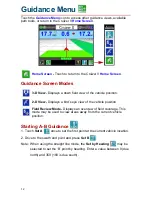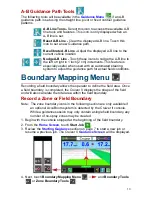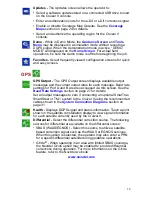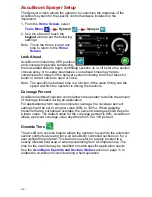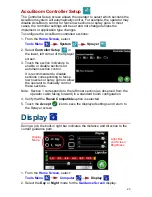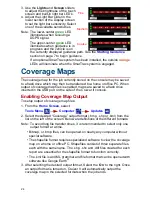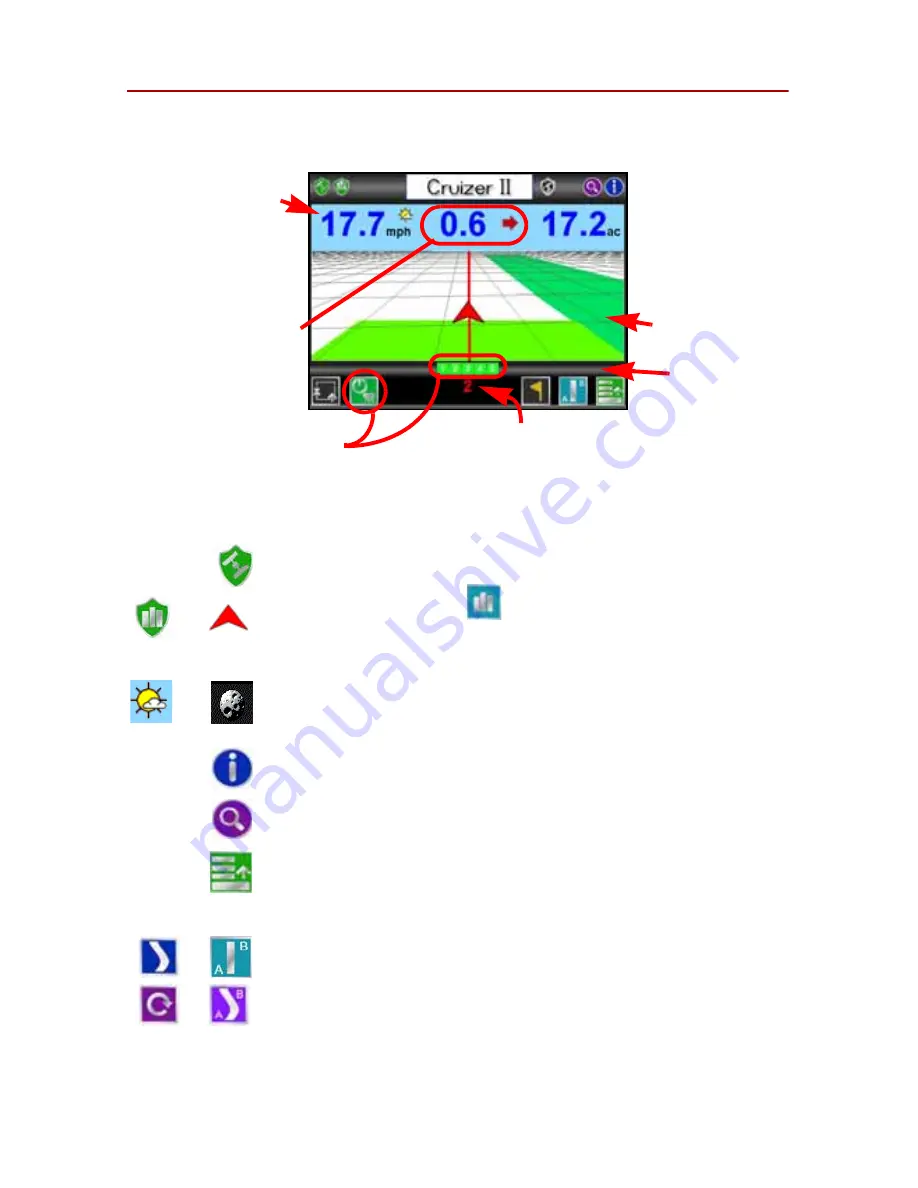
1 0
Guidance Screen
Once a Pattern is selected for the job, the
Guidance Screen
is displayed on
the Cruizer II touch screen.
The
Guidance Screen
displays the following information:
The following icons are displayed on the
Guidance Screen
. Review the
following descriptions of the different features or tools available during an
active job.
GPS Status -
Touch the
GPS Status Icon
to view the GPS
Status screen.
History -
If the
Switch
option is set to
Touch Screen
,
touching either of these icons to start or stop recording
coverage history. The coverage map display will start or stop
painting when either of these icons are selected.
Day or Night -
Touch the day or night icon displayed next to
the speed or CoG display to switch between Day or Night
display mode.
Information -
Touch to view a brief explanation of the icons
displayed or accessible on the
Guidance Screen
.
Zoom -
Zooms in each time it is pressed until maximum
zoom is reached then zooms out.
Menu -
Touch to access other guidance views, available
path tools, or return to the Cruizer II
Home Screen
. Refer to
the
Guidance Menu
section on page 12 for more
information.
Active Guidance Pattern -
The icon to the left of the menu
icon displays the currently selected guidance pattern. Touch
the icon to select a different guidance pattern.
More information on each of the guidance patterns is
available in the
Start a New Job and Load Field Features
section on page 7.
Distance to Path
Display
shows the
distance and direction
from the vehicle to
the displayed
guidance path.
Area Covered
tally displays the
total field area
covered by active
sections (painted
area on the
Cruizer II display).
Set A
or
Set B
icons,
Swath Number
,
or
Last Pass
mode is
displayed in this area.
Touch the
Speed
or
CoG
(Course over
Ground) display to
toggle the information
displayed.
Coverage
History
AccuBoom Override
and Section Status
Serial Rate
Display
12.3
or
or
or
Summary of Contents for Cruizer II
Page 1: ... Software Version 3 0 Cruizer II Operation Guide ...
Page 34: ...3 2 FIGURE 3 Cruizer II with SmartSteer 3D SmartBoom and SCS 440 ...
Page 35: ...3 3 FIGURE 4 Cruizer II RTK with Slingshot and SmarTrax ...
Page 36: ...3 4 ...
Page 37: ......
Page 38: ......