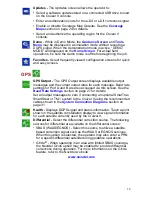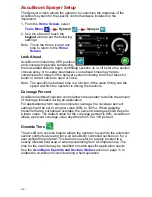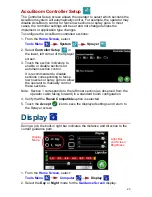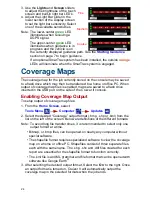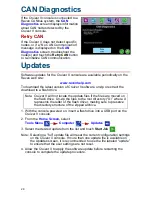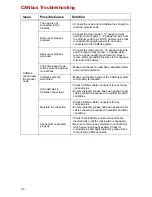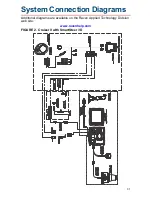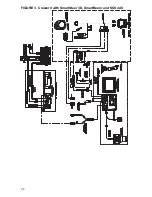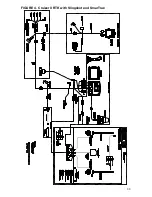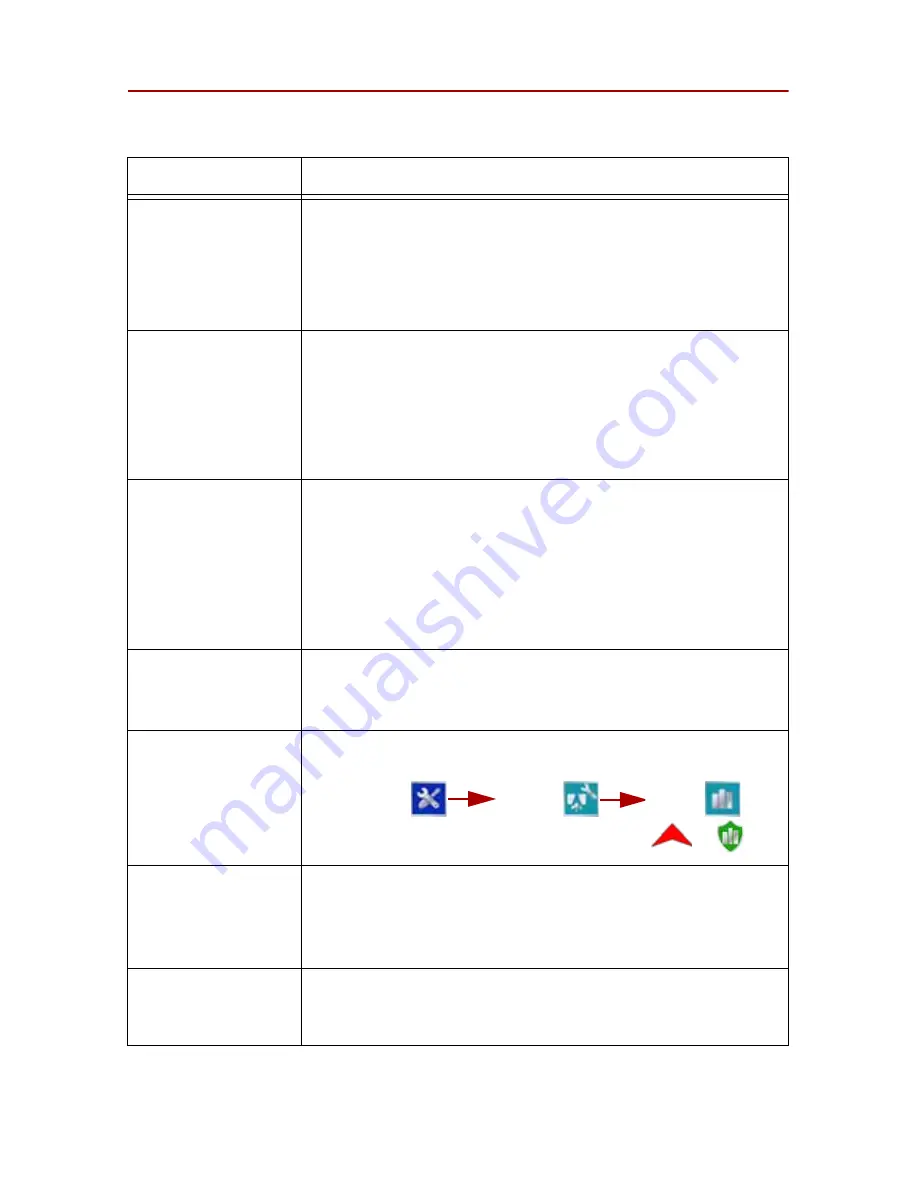
2 9
Troubleshooting
The following information addresses some potential issues which may be
encountered with the Cruizer II guidance system.
Issue
Solution
Touch screen does
not properly power up
or does not respond
to touch
• Turn the Cruizer II console power off, wait a few seconds and turn
the power back on. When the Cruizer II logo appears, touch the
screen to start the recalibration process. Follow the instructions on
the screen. After the last mark appears, double tap the screen to
accept the touch screen configuration.
•Press and hold the power button for 5 seconds to power off the
Cruizer II console. Restart the console and retry touch commands.
Cruizer II does not
start up when
powered on
•12V DC to the Cruizer II console. If the Cruizer II turns on,
but does not start-up properly or has a partially blank screen,
ensure that voltage to the Cruizer II system is at least +9.5V DC
and no greater than +15V DC.
•The LED on the accessory power adaptor plug should be lit green
when inserted. If the LED is not lit, check that the plug is fully
inserted in the machine’s accessory port or cigarette lighter. Check
the fuse in the Adaptor Plug and replace if necessary.
No GPS
(yellow or red
status)
•Check the antenna cable connection on the Cruizer II console and
antenna. Tighten any loose connections.
•Check the antenna port on the back of the Cruizer II console for a
5V signal (use the metal surround of the antenna port as ground). If
a helix style antenna is used, connect the antenna cable and test
voltage at the antenna end using the same procedure.
•Ensure that the antenna has a clear 360° view of the sky. The
machine should not be inside or near buildings, trees, and other
objects that may interfere with reception.
Unauthorized Region
error
•Cruizer II consoles must be authorized for the region of operation
(North/South Americas, Europe, Asia, Africa or Australia). Contact
a local Raven dealer if the console is not authorized for the correct
region.
Screen does not
record path history
• When a boom toggle switch is being used, verify that
Hardware
is
checked, by selecting
Tools Menu
System
Switch
.
• If a boom toggle switch is not being used, touch
or
to
toggle the history recording on and off.
Field boundary
recording never
finishes or when
finished, is not the
shape of the field
•After beginning the recording of a field boundary, press stop to
complete the boundary or drive back to the boundary starting point.
•If stop is pressed beyond one boom length from the end of the
boundary, the field boundary will auto complete in a straight line
from the boundary start to the current location.
TM-1 not recognized
•Check Port Settings.
•Refer to the
Baud Rate Settings
section on page 27.
•Refer to
Tilt
on page 12.
Summary of Contents for Cruizer II
Page 1: ... Software Version 3 0 Cruizer II Operation Guide ...
Page 34: ...3 2 FIGURE 3 Cruizer II with SmartSteer 3D SmartBoom and SCS 440 ...
Page 35: ...3 3 FIGURE 4 Cruizer II RTK with Slingshot and SmarTrax ...
Page 36: ...3 4 ...
Page 37: ......
Page 38: ......