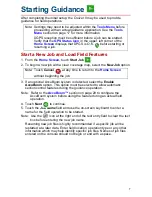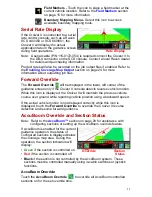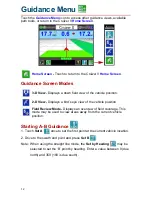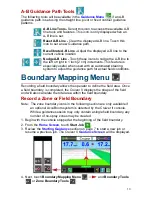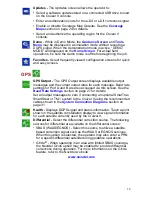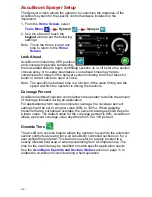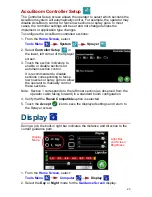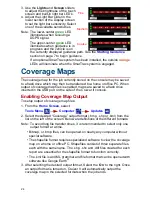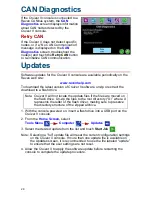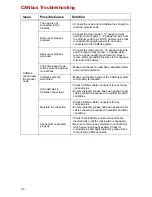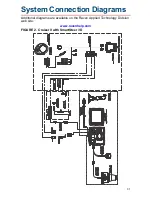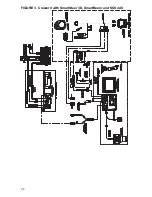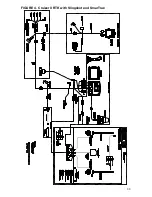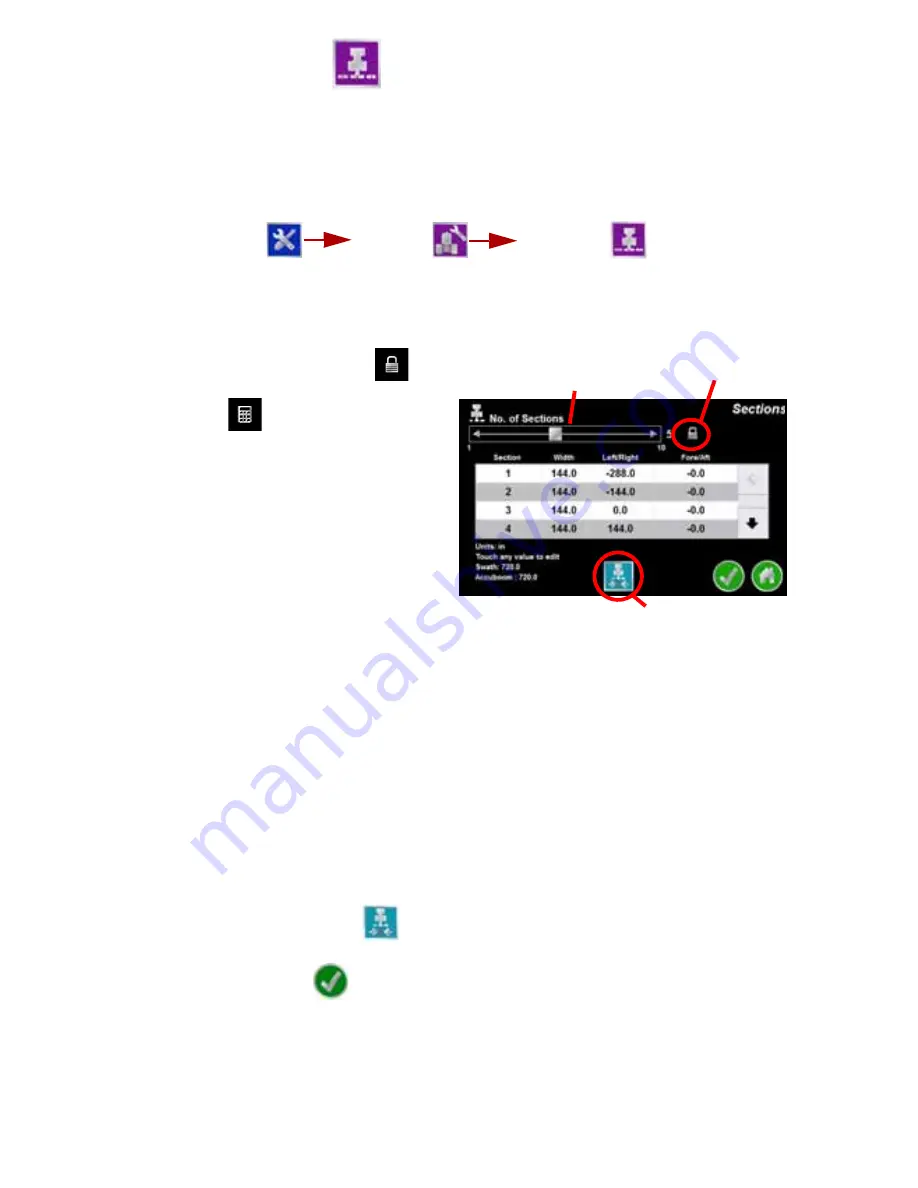
2 1
Sections Setup
The Section configuration uses the programmed antenna
Offset
values to
determine the relative location of each section with respect to the GPS
antenna. If the GPS antenna is moved, or if the offset values are modified,
verify that the section settings are correct before starting or resuming a field
operation. To set up sections for automatic section control:
1. From the
Home Screen
, select
Tools Menu
Vehicle
Sections
.
Note: The Sections icon is only available in the Tools Menu if the Cruizer II
detects the AccuBoom node on the CANbus. If the appropriate
hardware has been installed, review the
CANbus Troubleshooting
section on page 30 to troubleshoot the node.
2. Touch the
Settings Lock
and
use the
No. of Sections
selector or
Keypad
to set the number of
available sections (maximum 10)
on the implement. The Cruizer II
will automatically divide the
configured swath width by the
selected number of sections.
3. The list of configured sections is
displayed below the
No. of
Sections
slider. This list is
automatically updated if the
number of sections is adjusted. Use the up or down arrows to display
additional section settings if necessary.
Note: Section 1 corresponds to the left most section (as observed from the
operator cabin facing forward) in a standard boom configuration.
4. Touch any of the displayed section values (width, left/right or fore/aft) and
use the displayed keypad to enter a new value for the section setting.
Note: The configured swath width and total AccuBoom section width is
displayed in the lower, left corner of the Sections screen.
Touch the displayed AccuBoom width to enter a different total section
width. The Cruizer II will automatically divide the new width by the
selected number of sections. In a standard boom configuration, the
Swath and total AccuBoom section widths should be equal values.
5. Touch
Center Sections
at the bottom of the screen to automatically
align configured sections end-to-end centered on the swath midpoint.
6. Touch the
Accept
icon to save the displayed settings and return to
the
Tools Menu
.
Number of
Sections Slider
Center Sections
Settings Lock
Summary of Contents for Cruizer II
Page 1: ... Software Version 3 0 Cruizer II Operation Guide ...
Page 34: ...3 2 FIGURE 3 Cruizer II with SmartSteer 3D SmartBoom and SCS 440 ...
Page 35: ...3 3 FIGURE 4 Cruizer II RTK with Slingshot and SmarTrax ...
Page 36: ...3 4 ...
Page 37: ......
Page 38: ......