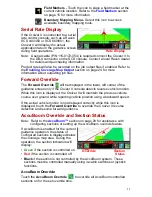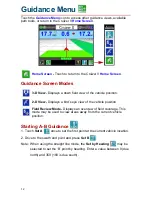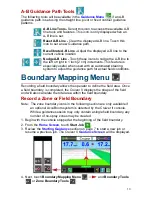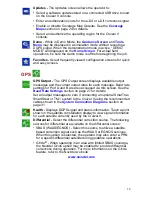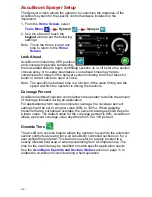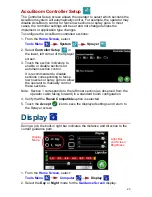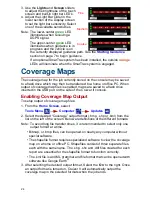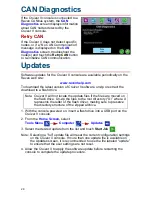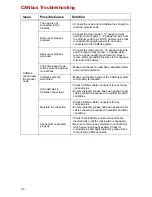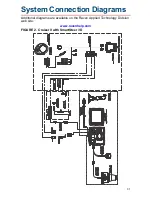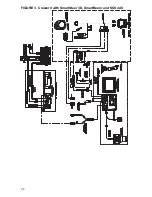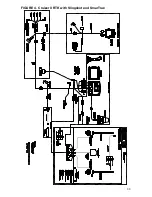2 5
Coverage Map Output
Coverage maps may be transferred to a flash drive either:
• At the end of a job on the
Home Screen
.
• When the
New Job
option is selected while setting up a new job.
To save the coverage map files, insert a USB drive when prompted and select
Accept
.
To cancel transfer of a coverage map, select
Cancel
. Cruizer II will
continue with the operation, but the coverage map files will not be transferred
to the USB flash drive.
Coverage Map Output for Closed Jobs
It is possible to obtain coverage map files for closed jobs as long as the job
file is available on the Cruizer II console or a USB flash drive. For example, if
the coverage map outputs are not configured correctly when a job is closed,
or if a different file type is desired:
1. End any jobs currently in progress on the Cruizer II.
2. Review the
Enabling Coverage Map Output
section on page 24 to
configure the file output types.
3. Restart the job for which a coverage map file is desired. Refer to the
Resume a Saved Job and Delete Jobs
section on page 9 for assistance
with selecting a job file to resume.
4. Insert a flash drive into the Cruizer II console.
5. Review the
Ending a Job
section on page 16. The Cruizer II will output the
currently selected coverage map files.
Note: If a USB drive is inserted prior to ending or clearing a job, the
Coverage Map data is saved to the USB drive automatically.
All job files and features will be moved from the console to the
flash drive. Jobs or field features may be reloaded from the flash
drive at a later date, but all job data will be removed from the
console during this process.
Summary of Contents for Cruizer II
Page 1: ... Software Version 3 0 Cruizer II Operation Guide ...
Page 34: ...3 2 FIGURE 3 Cruizer II with SmartSteer 3D SmartBoom and SCS 440 ...
Page 35: ...3 3 FIGURE 4 Cruizer II RTK with Slingshot and SmarTrax ...
Page 36: ...3 4 ...
Page 37: ......
Page 38: ......