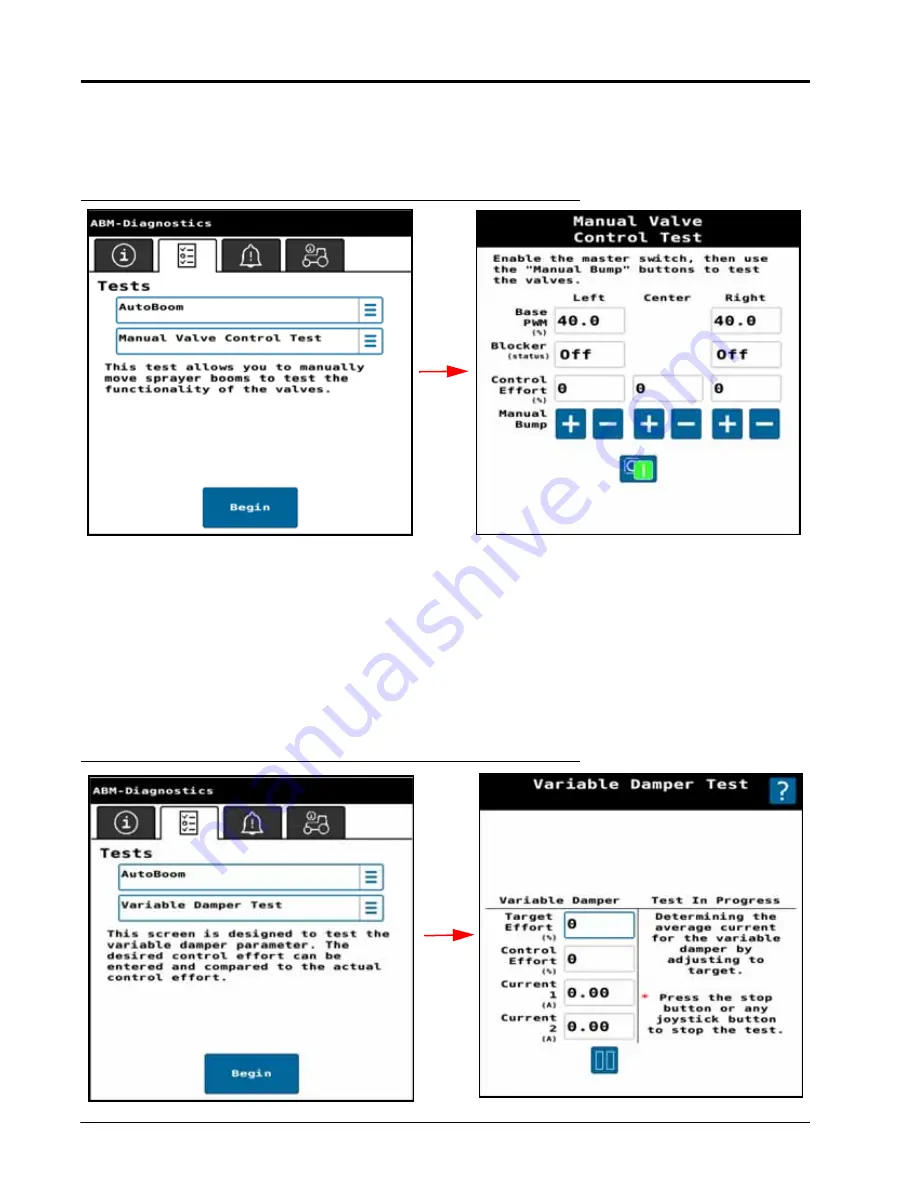
C
HAPTER
7
58
Case IH AutoBoom XRT Calibration & Operation Manual
MANUAL VALVE CONTROL TEST
The Manual Valve Control test allows the user to manually move the sprayer booms to validate hydraulic valve
function.
FIGURE 18. Manual Valve Control Test
VARIABLE DAMPER TEST
The Variable Damper test allows the user to manually apply a control effort to the variable damper system.
1. Select
Connectivity Test
.
2. Enter a
Target Effort Percentage
.
3. Touch the
Start
button.
NOTE:
Variable Dampers are optional. Test is only valid if equipped.
Each damper should draw between 2.0 and 2.8 amps when tested at 100%.
FIGURE 19. Variable Damper Test
Summary of Contents for Case IH AutoBoom XRT
Page 8: ...CHAPTER 1 4 Case IH AutoBoom XRT Calibration Operation Manual ...
Page 46: ...CHAPTER 5 42 Case IH AutoBoom XRT Calibration Operation Manual ...
Page 52: ...CHAPTER 6 48 Case IH AutoBoom XRT Calibration Operation Manual ...
Page 70: ...CHAPTER 7 66 Case IH AutoBoom XRT Calibration Operation Manual ...











































