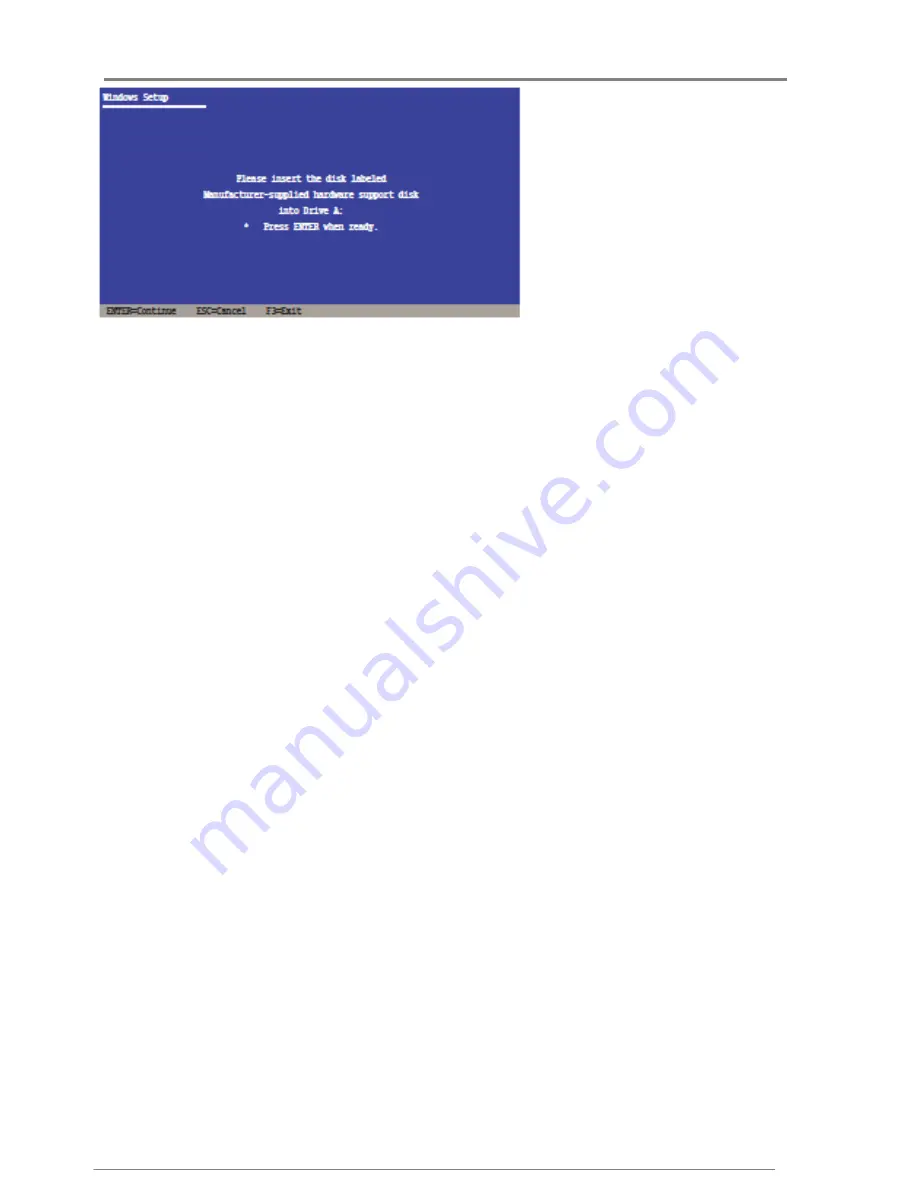
Hardware Installation
User Manual
ApplianceStor
50
Rev. 1, November 2011
39
Figure 50- Insert disk
5.
Select the RAID controller driver you need from the list, then press <Enter>.
6.
The Windows
®
Setup loads the RAID controller drivers from the RAID driver disk. When
prompted, press <Enter> to continue installation.
7.
Setup then proceeds with the OS installation. Follow screen instructions to continue.
To an existing Windows
®
Server OS
To install the RAID controller driver on an existing Windows
®
Server OS
1.
Restart the computer, and then log in with Administrator privileges.
2.
Windows
®
automatically detects the RAID controller and displays a New Hardware Found
window. Click Cancel.
3.
Right-click the My Computer icon on the Windows
®
desktop, and then select Properties from the
menu.
4.
Click the Hardware tab, and then click the Device Manager Button to display the list of devices
installed in the system.
5.
Right-click the RAID controller item, then select Properties.
6.
Click the Driver tab, and then click the Update Driver button.
7.
The Upgrade Device Driver Wizard window appears. Click Next.
8.
Insert the RAID driver disk you created earlier to the floppy disk drive.
9.
Select the option Install the software automatically (Recommended), and then click Next.
10.
The wizard searches the RAID controller drivers. When found, click Next to install the drivers.
11.
Click Finish after the driver installation is done.
To verify the RAID controller driver installation:
1.
Right-click the My Computer icon on the Windows
®
desktop, and then select Properties from the
menu.
2.
Click the Hardware tab, and then click the Device Manager button.
3.
Click the "+" sign before the item SCSI and RAID controllers, and then the Intel(R)
CH8RACH9RACH1OR/DO/PCH SATA RAID Controller item should appear.
















































