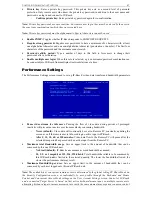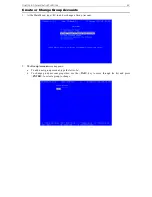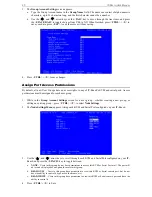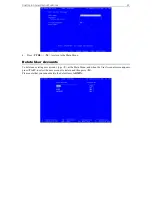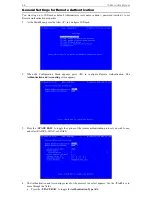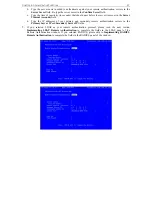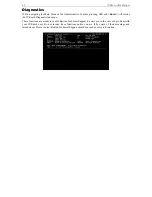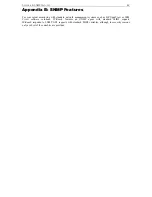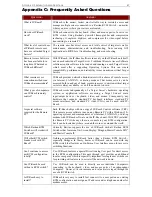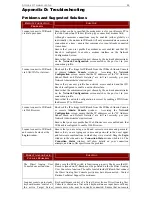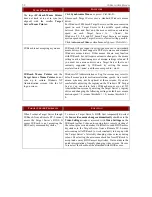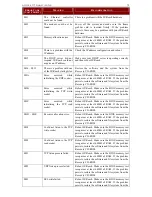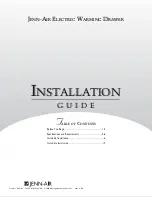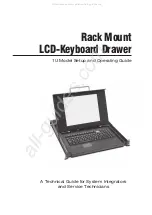60
IP-R
EACH
U
SER
M
ANUAL
Time and Date
Current Date and Time on the IP-Reach unit are listed on this screen. Once saved, Time and Date changes
will not take effect until IP-Reach is restarted.
•
New Date / New Time:
To manually input changes to current date and time values.
•
Adjust for daylight savings time:
Toggle between YES and NO to reflect whether your country or
state follows the daylight savings time procedure.
•
Get Time From SNTP Server:
Indicates whether IP-Reach time/date should be automatically
synchronized with the time/date of an external SNTP server.
-
Primary Server IP Address:
IP address of first SNTP server to attempt time
synchronization.
-
Secondary Server IP Address:
IP address of second SNTP server to query, if primary server
is unavailable.
-
User standard UDP port 123:
Allows user to modify UDP port used for SNTP time
synchronization. Consult your SNTP server administrator to determine if this value should be
adjusted.
•
Time Zone:
Select the time zone in which your IP-Reach unit is physically located.
Press <
Ctrl+S
> to save changes or <
Esc
> to cancel changes, and return to the Configuration Menu. Saved
Radius Configuration changes will not take effect until IP-Reach is restarted.
Log Off Users
Use the <
Tab
>, <
↑
>, or <
↓
> keys to select a user from the Add, Change, or Delete User Accounts screen
who is currently remotely logged in to IP-Reach (
Logged in – YES
) and press the letter <
L
> to log off the
selected user. IP-Reach will ask you if you are sure that you want to log off this user.
•
Y
: Yes. The selected user will be logged off of IP-Reach and the remote session will end. IP-Reach
will return you to the Add, Change, or Delete User Accounts screen, showing all user profiles, with the
selected user no longer listed as logged in.
•
N
: No. IP-Reach will return you to the Add, Change, or Delete User Accounts screen, showing all user
profiles, with the selected user still listed as being logged in.
Summary of Contents for IP-Reach IPR-M1
Page 2: ......
Page 4: ...This page intentionally left blank ...
Page 8: ...This page intentionally left blank ...
Page 45: ...CHAPTER 3 RARITAN REMOTE CLIENT RRC 37 ...
Page 46: ...38 IP REACH USER MANUAL ...
Page 74: ...66 IP REACH USER MANUAL ...