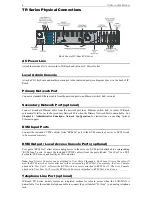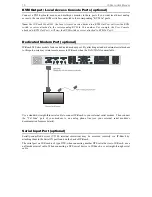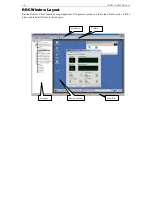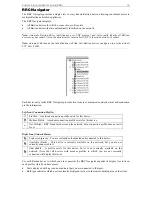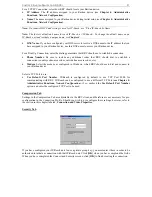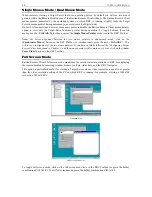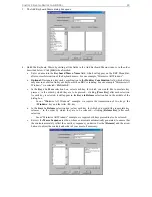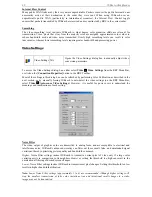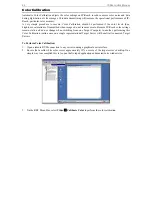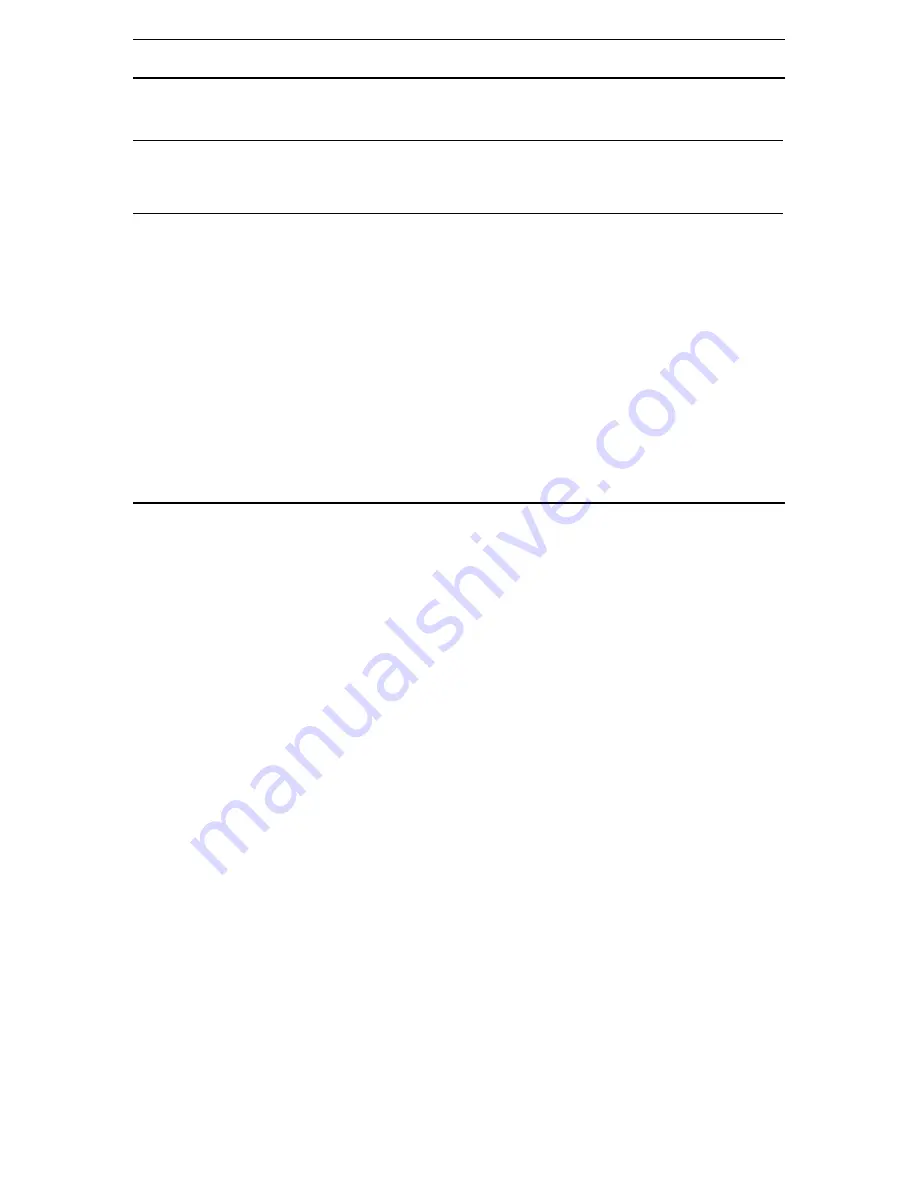
22
IP-R
EACH
U
SER
M
ANUAL
Establishing a New Connection
To connect to a Raritan networked device, simply double-click on its entry in the RRC Navigator. You will
be asked to authenticate the device.
Note:
The default IP-Reach login user name is <admin>, with the password <raritan>. This user has
administrative privileges. Passwords are case sensitive and must be entered in the exact case combination
in which they were created. The default password <raritan> must be entered entirely in lowercase letters.
To ensure security, change the default username password as soon as possible.
If you do not see an entry for your IP-Reach in the RRC Navigator, follow the instructions in the
Creating
New Profiles
section in this chapter to create a new connection profile for your IP-Reach.
If you are having problems connecting to a Raritan device, be sure to check the following:
•
Username / Password
: Raritan usernames and passwords are case-sensitive.
•
TCP Port
: If you have configured your Raritan Device to use a non-default TCP Port, this information
must be entered into its connection profile.
•
Firewall Settings
: If you are accessing a Raritan Device through a firewall, that firewall must be
configured to allow two-way communication on TCP Port 5000 (or the custom TCP Port to which your
Raritan Device has been configured).
•
Security Key
: If you have configured your Raritan Device to require a group security key, that key
must be entered into the device's connection profile.
Closing a Remote Connection
When you would like to terminate your connection to an IP-Reach unit, simply right-click on the device
entry in the RRC Navigator, and select
Disconnect
.
Summary of Contents for IP-Reach IPR-M1
Page 2: ......
Page 4: ...This page intentionally left blank ...
Page 8: ...This page intentionally left blank ...
Page 45: ...CHAPTER 3 RARITAN REMOTE CLIENT RRC 37 ...
Page 46: ...38 IP REACH USER MANUAL ...
Page 74: ...66 IP REACH USER MANUAL ...