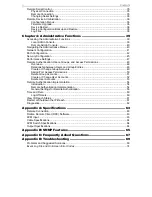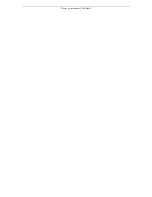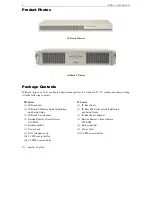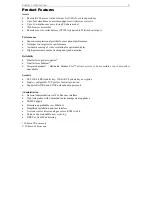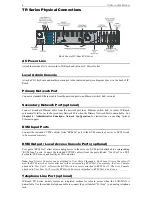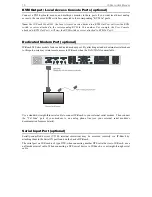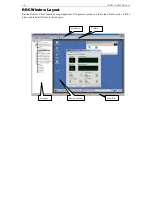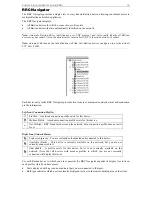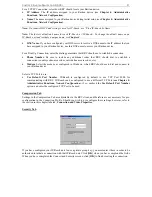C
HAPTER
2:
I
NSTALLATION
7
Apple Macintosh Settings
For target servers running an Apple Macintosh operating system, while using IP-Reach to access and
control your target server, you must set the IP-Reach client (Raritan Remote Client) to “single cursor”
mode. Dual cursor mode is not supported, and the two mouse pointers will not appear in sync if you
attempt to control a Macintosh server via IP-Reach in dual cursor mode.
Configuring Network Firewall Settings
If you wish to access IP-Reach through a network firewall, your firewall must allow communication on
TCP Port 5000. Alternatively, IP-Reach can be configured to use a different TCP port of your own
designation (see
Chapter 4: Administrative Functions,
Network Configuration
).
In order to take advantage of IP-Reach's web-access capabilities, the firewall must allow inbound
communication on TCP Port 443 – the standard TCP port for HTTPS communication. In order to take
advantage of IP-Reach's redirection of HTTP requests to HTTPS (so that users may type the more common,
"http://xxx.xx.xxxx", instead of "http
s
://xxx.xx.xxxx"), then the firewall must allow inbound
communication on TCP Port 80 – the standard TCP port for HTTP communication.
Configuring Paragon KVM Switches
If you will be using IP-Reach to access Raritan’s Paragon enterprise-class KVM switch, first perform the
following optimization before connecting IP-Reach:
One by one, view each target server accessible from the Paragon user station and adjust the “video gain
setting” to –15 (negative 15). Adjust Paragon video gain by pressing the + or – keys on your the numerical
keypad while viewing the On-Screen User Interface (OSUI).
During adjustment, the bottom line of the OSUI menu will show the gain setting parameter changing as the
+ or – keys are pressed. Gain settings of negative 15 result in the clearest image when each Target Server is
viewed through IP-Reach from a Remote PC. Perform this setting for each target server and each user
station that will be connected to IP-Reach.
Summary of Contents for IP-Reach IPR-M1
Page 2: ......
Page 4: ...This page intentionally left blank ...
Page 8: ...This page intentionally left blank ...
Page 45: ...CHAPTER 3 RARITAN REMOTE CLIENT RRC 37 ...
Page 46: ...38 IP REACH USER MANUAL ...
Page 74: ...66 IP REACH USER MANUAL ...