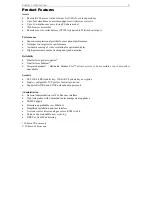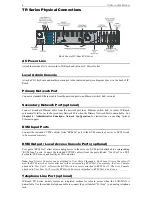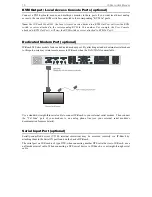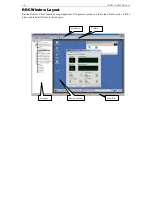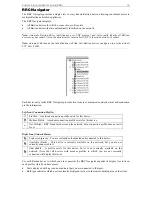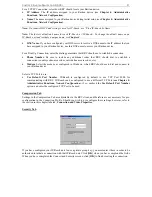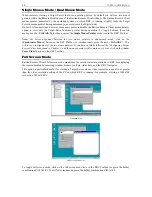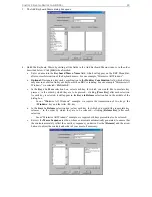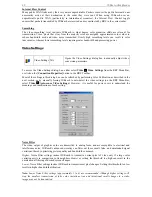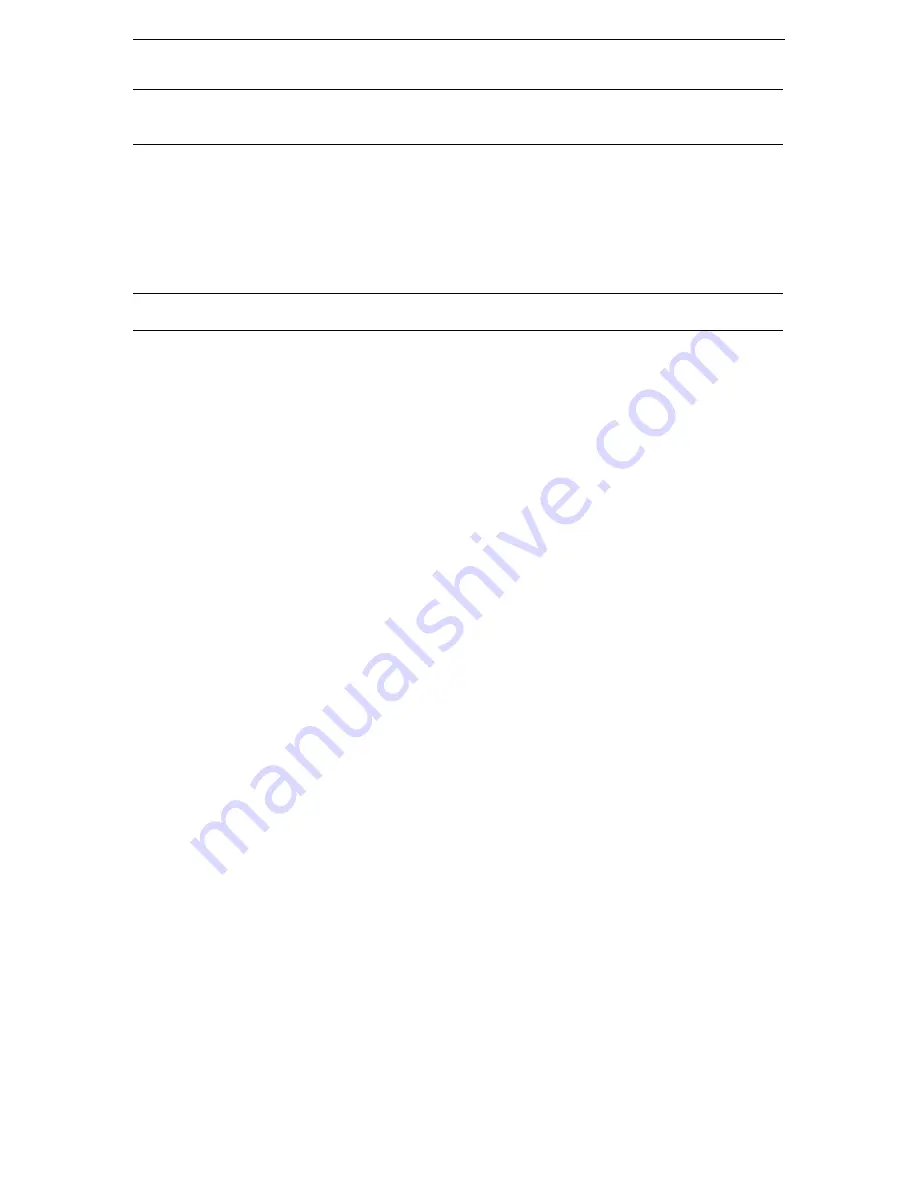
C
HAPTER
3:
R
ARITAN
R
EMOTE
C
LIENT
(RRC) 17
Optional: Installing Raritan Remote Client Software
Note:
This step is optional. IP-Reach can be accessed from a Remote PC either by installing RRC software,
or by launching RRC via web browser (see previous section). Accessing IP-Reach via web browser does
not require any software installation on the Remote PC.
1.
Insert the provided RRC CD-ROM into the CD-ROM drive of your PC.
2.
The RRC setup program will run automatically. If it does not, right-click on your PC’s CD-ROM drive
in Windows Explorer and choose
Auto Play
.
3.
Follow the on-screen instructions in the InstallShield Wizard to complete RRC installation on your
Remote PC. Under “Select Components,” you must select either the US version for a US Remote PC
keyboard, or the Japanese version for a Japanese Remote PC keyboard.
Note:
The Japanese version of RRC enables a Japanese keyboard at the Remote PC and also requires a
Japanese keyboard to be set at the Target Server. The interface information remains in English.
4.
Depending on the configuration of your PC, the RRC installation program may automatically install
Direct X and Microsoft Foundation Class libraries if required. If this occurs, you will be directed to
restart your PC upon completing installation.
5.
A Raritan Remote Client icon will be added to your desktop. Click on this icon to launch RRC.
Summary of Contents for IP-Reach IPR-M1
Page 2: ......
Page 4: ...This page intentionally left blank ...
Page 8: ...This page intentionally left blank ...
Page 45: ...CHAPTER 3 RARITAN REMOTE CLIENT RRC 37 ...
Page 46: ...38 IP REACH USER MANUAL ...
Page 74: ...66 IP REACH USER MANUAL ...