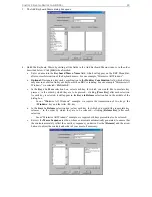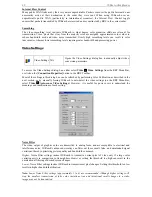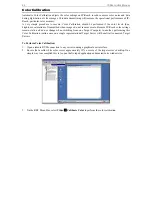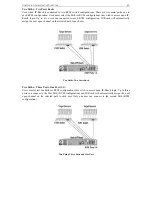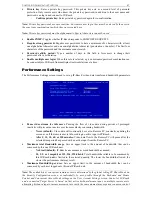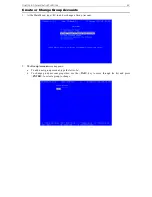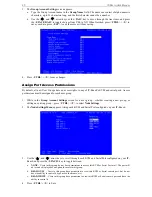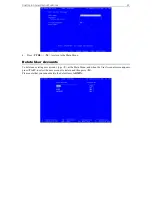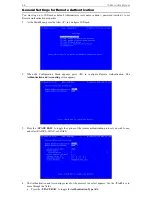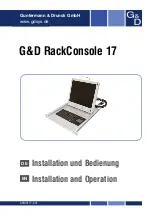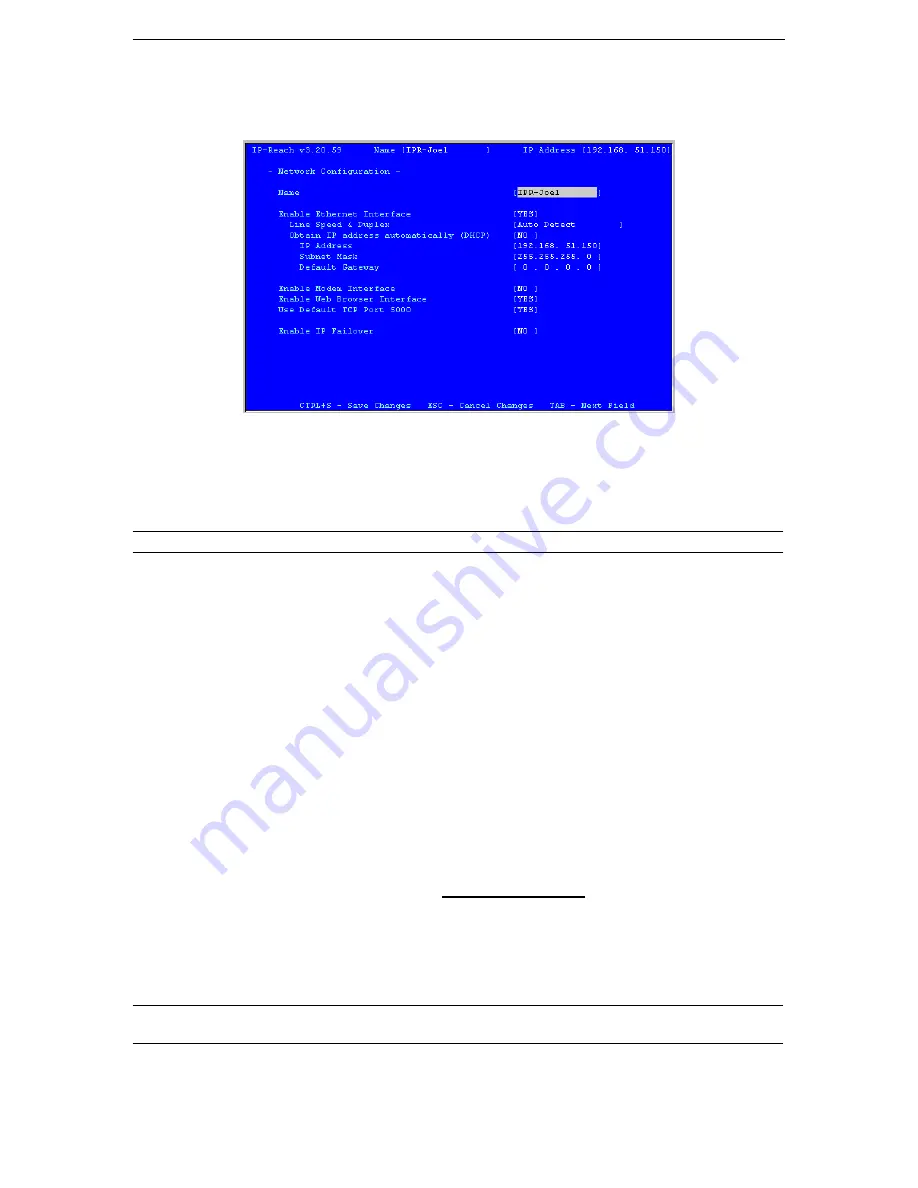
C
HAPTER
4:
A
DMINISTRATIVE
F
UNCTIONS
41
Network Configuration
After making changes to the Network Configuration, press <
Ctrl+S
> to save. You must reboot when all
changes are complete in order to apply them.
•
Name:
Designate a unique name for this IP-Reach unit, for example, “Miami Data Center.” The
default name is IP-Reach.
•
Enable Ethernet Interface:
Designates whether IP-Reach should enable its Ethernet adapter as active
(default: YES).
Note:
Network connections must be 10BASE-T or 100BASE-TX Ethernet
-
Line Speed & Duplex:
Auto detect 10 Mbps/Full Duplex, 10 Mbps/Half Duplex, 100
Mbps/Full Duplex, or 100 Mbps/Half Duplex
-
Obtain IP address automatically (DHCP):
♦
YES
: Enables dynamic IP addressing for IP-Reach. Each time IP-Reach boots, it will
request an IP address from the local DHCP server. Note that this setting can make remote
access to IP-Reach from outside the LAN difficult, since the dynamically assigned IP
address must be known in order to initiate a connection.
♦
NO (default)
: Assigns a fixed IP address to the IP-Reach unit (recommended).
IP Address
: Enter the IP address for IP-Reach given by your Network
Administrator.
Subnet Mask
: Enter a Subnet Mask provided by your Network
Administrator.
Default Gateway
: Enter the Default Gateway if your Network Administrator
specifies one.
•
Enable Modem Interface:
Enables Dial-up Modem access (default: YES). For IP-Reach M Series, an
external serial modem must be connected in order for this function to work properly (see
Chapter 2:
Installation,
M Series Physical Connections
,
Dedicated Modem Port
).
•
Enable Web Browser Interface
: Enables web browser access to IP-Reach (default: YES).
•
Use Default TCP Port 5000
:
-
YES
(default): Utilizes the default port 5000.
-
NO
Enter an alternate port number.
Note:
In order to access IP-Reach from beyond a firewall, your firewall settings must enable two-way
communication through the default port 5000, or the non-default port configured above.
Summary of Contents for IP-Reach IPR-M1
Page 2: ......
Page 4: ...This page intentionally left blank ...
Page 8: ...This page intentionally left blank ...
Page 45: ...CHAPTER 3 RARITAN REMOTE CLIENT RRC 37 ...
Page 46: ...38 IP REACH USER MANUAL ...
Page 74: ...66 IP REACH USER MANUAL ...