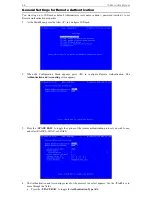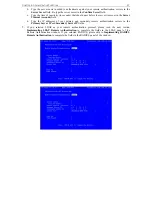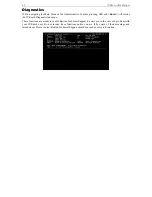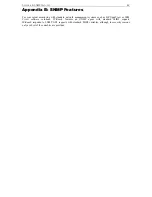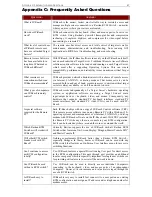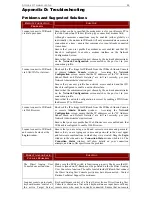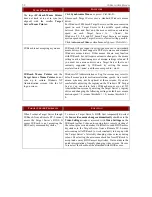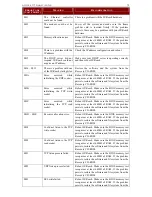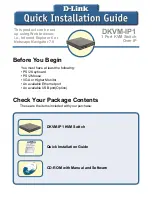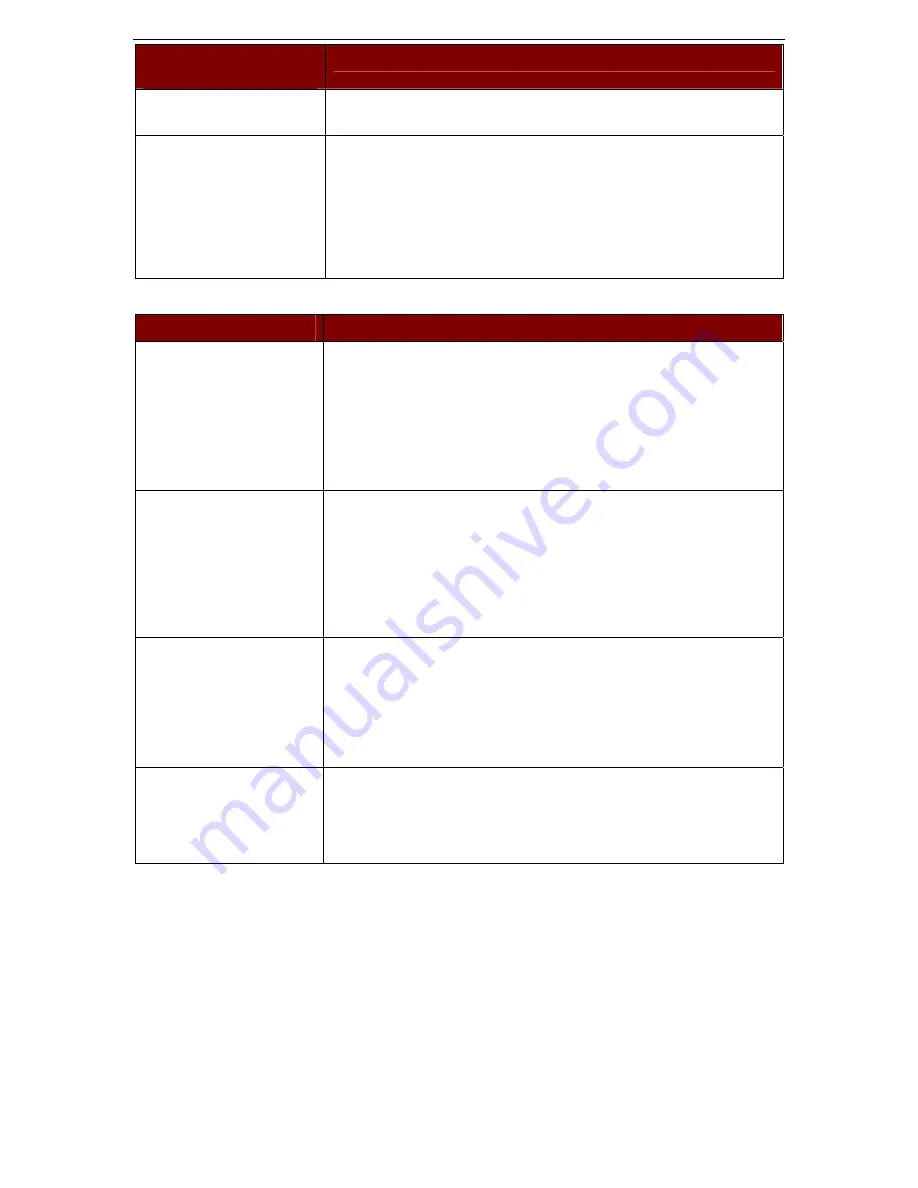
70
IP-R
EACH
U
SER
M
ANUAL
D
IRECT
A
NALOG
U
SER
C
ONSOLE
P
ROBLEMS
S
OLUTION
from a Direct Analog User
Console.
users are currently attempting to control the active Target Server.
I cannot view the Target
Server that I am looking for
from a Direct Analog User
Console.
Ensure that you are looking at the Direct Analog User Console connected
to the correct User Port. Remember, Direct Analog User Consoles can be
attached to User Ports 1 through 4. Each User Console will view the path
of the matching KVM Port. For example, the User Console attached to
User Port 1 will view the KVM path attached to KVM Port 1. Similarly,
the User Console attached to User Port 2 will view the KVM path
attached to KVM Port 2, and so on.
K
EYBOARD
P
ROBLEMS
S
OLUTION
IP-Reach is not accepting
keyboard commands from
the Remote PC.
The
IP-Reach
window of TRC must be the active window for proper
keyboard control. Ensure the window in which you are typing is active.
Try clearing the keyboard signals to ensure that the release or breakcode
signal has been received
−
alternately press the <
Ctrl
>, <
Shift
> and
<
Tab
> keys rapidly a few times on your keyboard. Ensure the remote
user has keyboard and mouse privileges.
Exit the IP-Reach software and then restart it again.
I pressed the Caps Lock key
on my Remote PC. The
CAPS indicator on the IP-
Reach
Status Bar
appeared,
but the Caps Lock indicator
light is not lit on my
Remote PC keyboard.
This is normal. Use the indicators on the
Status Bar
to determine CAPS
key status for the Target Server. If a local user at the Direct Analog User
Console’s keyboard has changed a Lock key status (Caps-Lock, Num-
Lock, or Scroll-Lock) on the Target Server, then server status may not
match the state of the Remote PC’s keyboard.
The Keyboard is not
functioning and the green
LED on the back of IP-
Reach for at least one of the
KVM ports is not blinking,
but rather constantly lit.
Reset the keyboard chips within IP-Reach by recycling power to it. Make
sure you power down both IP-Reach and all attached KVM switches at
the same time. Otherwise the KVM chips in IP-Reach will draw power
from the KVM switches and fail to reset.
I am accessing IP-Reach via
the Web Browser and the
keyboard does not function.
I type, but nothing happens.
Click the window title bar under the IP-Reach toolbar to activate the
viewing window. If the viewing window is not the active window, the
keyboard will not function.
Summary of Contents for IP-Reach IPR-M1
Page 2: ......
Page 4: ...This page intentionally left blank ...
Page 8: ...This page intentionally left blank ...
Page 45: ...CHAPTER 3 RARITAN REMOTE CLIENT RRC 37 ...
Page 46: ...38 IP REACH USER MANUAL ...
Page 74: ...66 IP REACH USER MANUAL ...