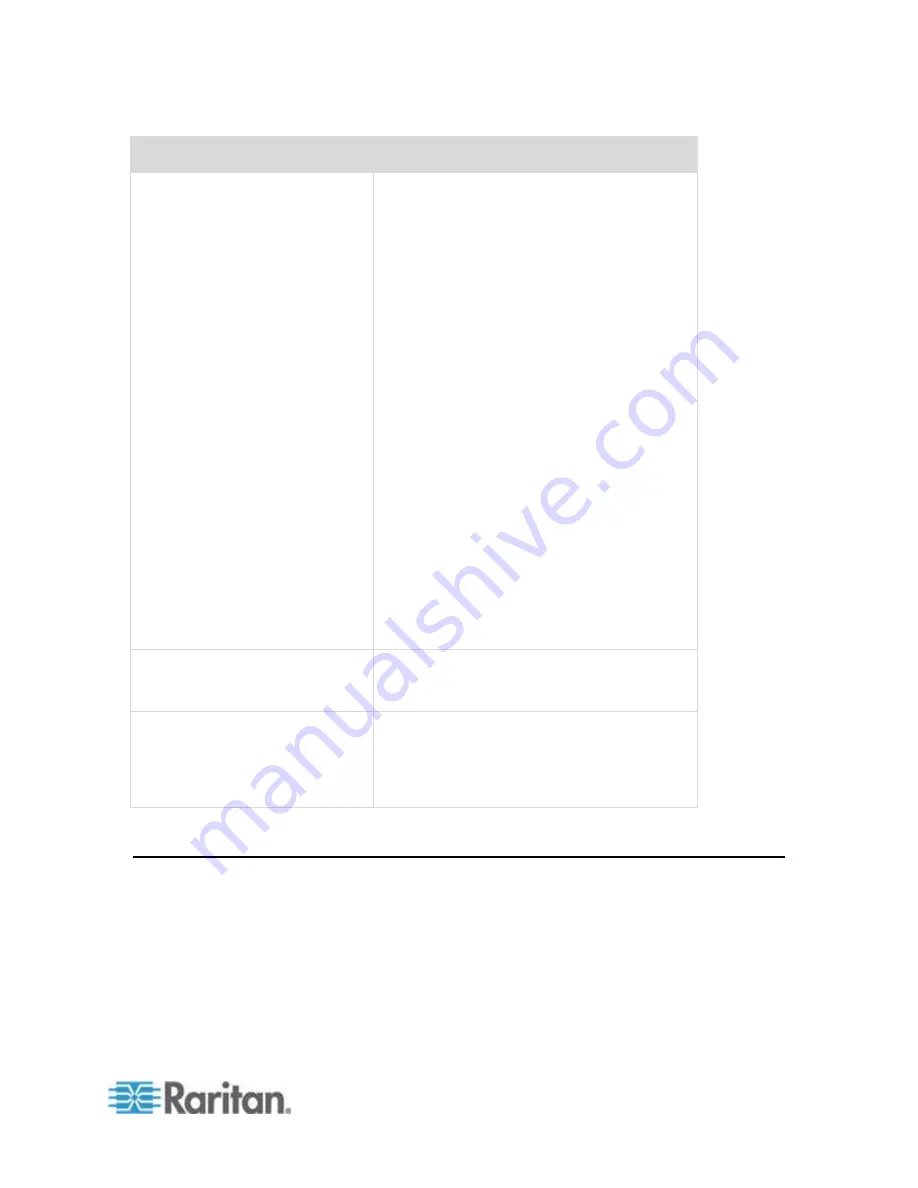
Appendix F: Frequently Asked Questions
341
Question
Answer
How does Dominion KX III differ
from remote control software?
When using Dominion KX III remotely, the
interface, at first glance, may seem similar to
remote control software such as pcAnywhere
TM
,
Windows
®
Terminal Services/Remote Desktop,
VNC, etc. However, because Dominion KX III
is not a software but a ha
rdware solution, it’s
much more powerful:
Hardware- and OS-independent
– Dominion
KX III can be used to manage servers running
many popular OSs, including Intel
®
, Sun
®
,
PowerPC running Windows, Linux
®
, Solaris
TM
,
etc.
State-independent/Agentless
– Dominion KX
IIKX IIII does not require the managed server
OS to be up and running, nor does it require
any special software to be installed on the
managed server.
Out-of-band
– Even if the managed server’s
own network connection is unavailable, it can
still be managed through Dominion KX III.
BIOS-level access
– Even if the server is hung
at boot up, requires booting to safe mode, or
requires system BIOS parameters to be
altered, Dominion KX III still works flawlessly to
enable these configurations to be made.
Can the Dominion KX III be rack
mounted?
Yes. The Dominion KX III ships standard with
19" rack mount brackets. It can also be reverse
rack mounted so the server ports face forward.
How large is the Dominion KX III?
Dominion KX III is only 1U high (except the
KX3-864 and KX3-464, which are 2U), fits in a
standard 19" rack mount and is only 11.4" (29
cm) deep. The Dominion KX3-832 and
KX3-864 are 13.8" (36 cm) deep.
Remote Access
Summary of Contents for dominion kx III
Page 12: ......
Page 103: ...Chapter 4 KX III Administrator Help 91 3 Click OK ...
Page 159: ...Chapter 4 KX III Administrator Help 147 ...
Page 283: ...Chapter 7 KX III Local Console KX III End User Help 271 ...
Page 391: ......















































