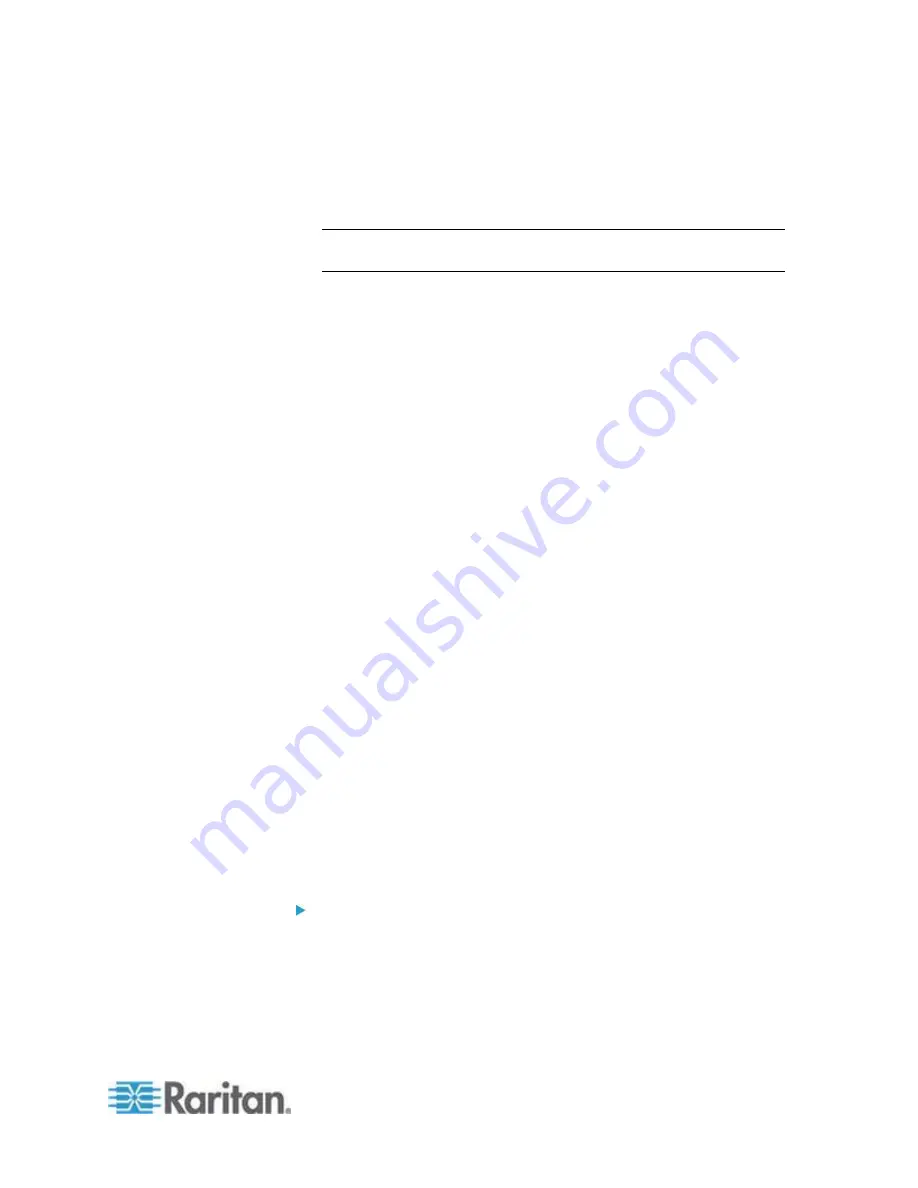
Chapter 4: KX III Administrator Help
97
c. Username - Enter the username used to access the interface.
Optional
d. Password - Enter the password used to access the interface.
Optional
Note: Leave the username and password fields blank for DRAC, ILO,
and RSA web applications or the connection will fail.
e. The Username Field and Password Field, which are both
optional, contain the labels that are expected to be associated
with the username and password entries. It is in these fields you
should enter the field names for the username and password
fields used on the login screen for the web application. You can
view the HTML source of the login screen to find the field
names
,
not the field labels. See
Tips for Adding a Web Browser
Interface
(on page 105) for tips on adding a web browser
interface.
Optional
10. USB profile information does not apply to a generic configuration.
11. In the Target Settings section, select 720x400 Compensation if you
are experiencing display issues when the target is using this
resolution.
12. Select 'Use international keyboard for scan code set 3' if connecting
to the target with a DCIM-PS2 and require the use of scan code set 3
with an international keyboard.
Select the CIMs native, display resolution from the Display Native
Resolution drop-down. This is the preferred resolution and timing mode
of the digital CIM. Once a resolution is selected, it is applied to the CIM.
1. If no selection is made, the default 1024x1280@60Hz resolution is
used.
2. Click OK to save the configuration.
Dell Blade Chassis Configuration
See
Supported Blade Chassis Models
(on page 109),
Supported
CIMs for Blade Chassis
(on page 109), and
Required and
Recommended Blade Chassis Configurations
(on page 112) for
important, additional information when configuring the blade chassis.
See
Dell Chassis Cable Lengths and Video Resolutions
(on page
308) for information on cable lengths and video resolutions when using
Dell
®
chassis with the KX III.
To add a blade chassis:
1. Connect the blade chassis to the KX III. See Step 3: Connect the
Equipment for details.
2. Select Device Settings > Port Configuration to open the Port
Configuration page.
Summary of Contents for dominion kx III
Page 12: ......
Page 103: ...Chapter 4 KX III Administrator Help 91 3 Click OK ...
Page 159: ...Chapter 4 KX III Administrator Help 147 ...
Page 283: ...Chapter 7 KX III Local Console KX III End User Help 271 ...
Page 391: ......






























