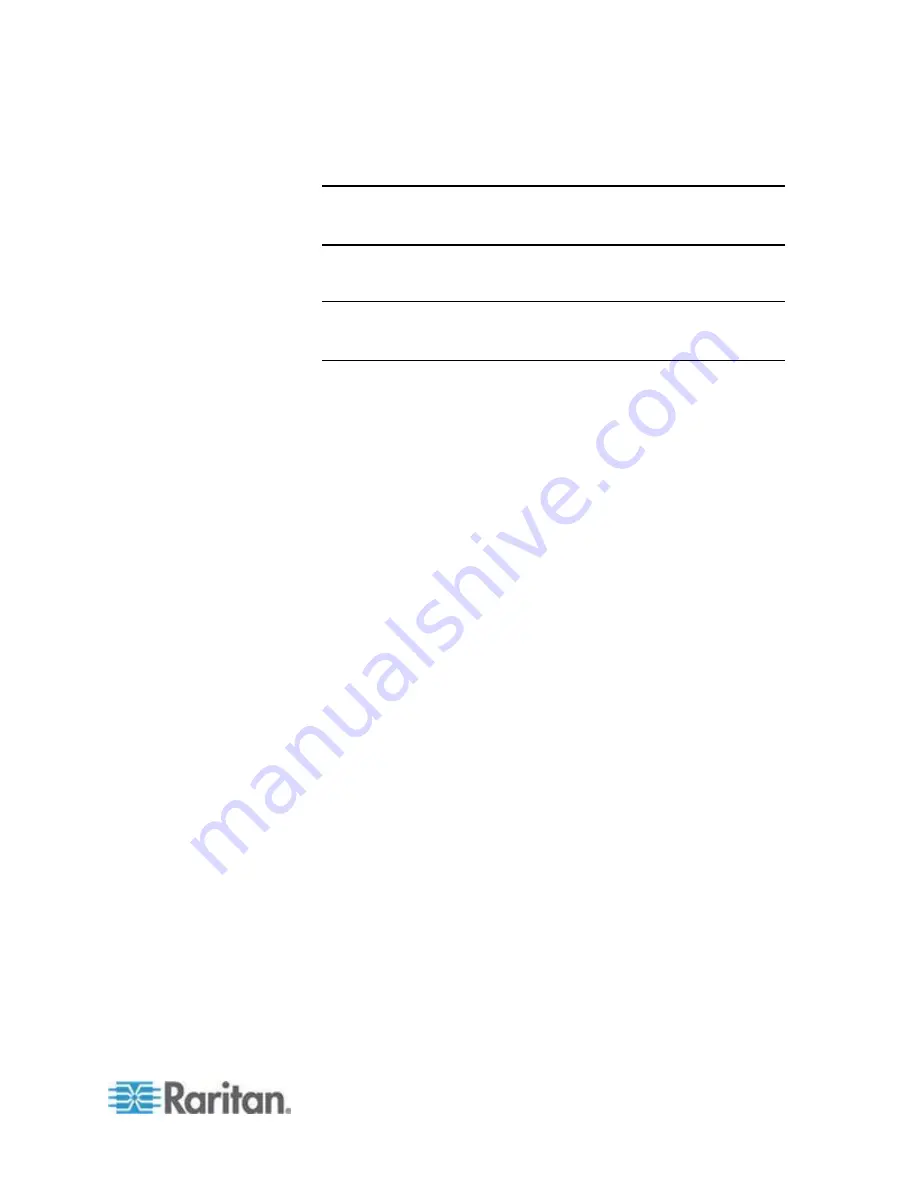
Chapter 5: Virtual KVM Client (VKC) Help
259
6. Select the audio format for the playback device from the Format:
drop-down.
Note: Select the format that you wish to use based on the available
network bandwidth. Formats with lower sampling rates consume less
bandwidth and may tolerate more network congestion.
7. Check Connect Recording Device if you are connecting a recording
device.
Note: The device names listed in the Connect Recording Device
drop-down are truncated to a maximum of 30 characters for Java
clients.
8. Select the device that you wish to connect from the drop-down list.
9. Select the audio format for the recording device from the Format:
drop-down.
10. Click OK. If the audio connection is established, a confirmation
message appears. Click OK.
If the connection was not established, an error message appears.
Once an audio connection is established, the Audio menu is changed
to Disconnect Audio. Additionally, the settings for the audio device
are saved and applied to the audio device.
Summary of Contents for dominion kx III
Page 12: ......
Page 103: ...Chapter 4 KX III Administrator Help 91 3 Click OK ...
Page 159: ...Chapter 4 KX III Administrator Help 147 ...
Page 283: ...Chapter 7 KX III Local Console KX III End User Help 271 ...
Page 391: ......






























