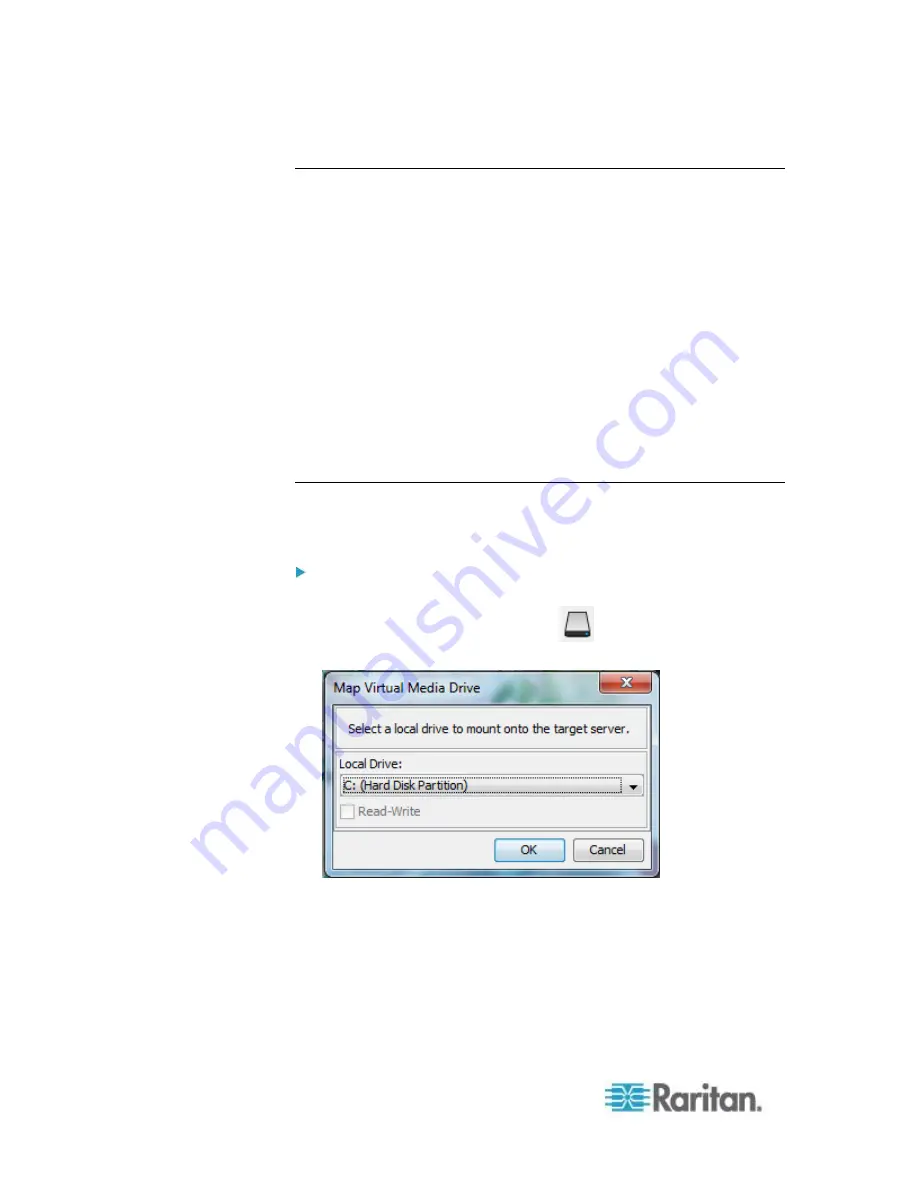
Chapter 5: Virtual KVM Client (VKC) Help
246
Number of Supported Virtual Media Drives
With the virtual media feature, you can mount up to two drives (of
different types) that are supported by the USB profile currently applied to
the target. These drives are accessible for the duration of the KVM
session.
For example, you can mount a specific CD-ROM, use it, and then
disconnect it when you are done. The CD-
ROM virtual media “channel”
will remain open, however, so that you can virtually mount another
CD-
ROM. These virtual media “channels” remain open until the KVM
session is closed as long as the USB profile supports it.
To use virtual media, connect/attach the media to the client or network
file server that you want to access from the target server.
This need not be the first step, but it must be done prior to attempting to
access this media.
Connecting and Disconnecting from Virtual Media
Access a Virtual Media Drive on a Client Computer
To access a virtual media drive on the client computer:
1. From the Virtual KVM Client, choose Virtual Media > Connect Drive,
or click the Connect Drive... button
. The Map Virtual Media
Drive dialog appears.
2. Choose the drive from the Local Drive drop-down list.
If you want Read and Write capabilities, select the Read-Write
checkbox.
This option is disabled for nonremovable drives. See the
Conditions
when Read/Write is Not Available
(on page 245) for more
information.
Summary of Contents for dominion kx III
Page 12: ......
Page 103: ...Chapter 4 KX III Administrator Help 91 3 Click OK ...
Page 159: ...Chapter 4 KX III Administrator Help 147 ...
Page 283: ...Chapter 7 KX III Local Console KX III End User Help 271 ...
Page 391: ......






























