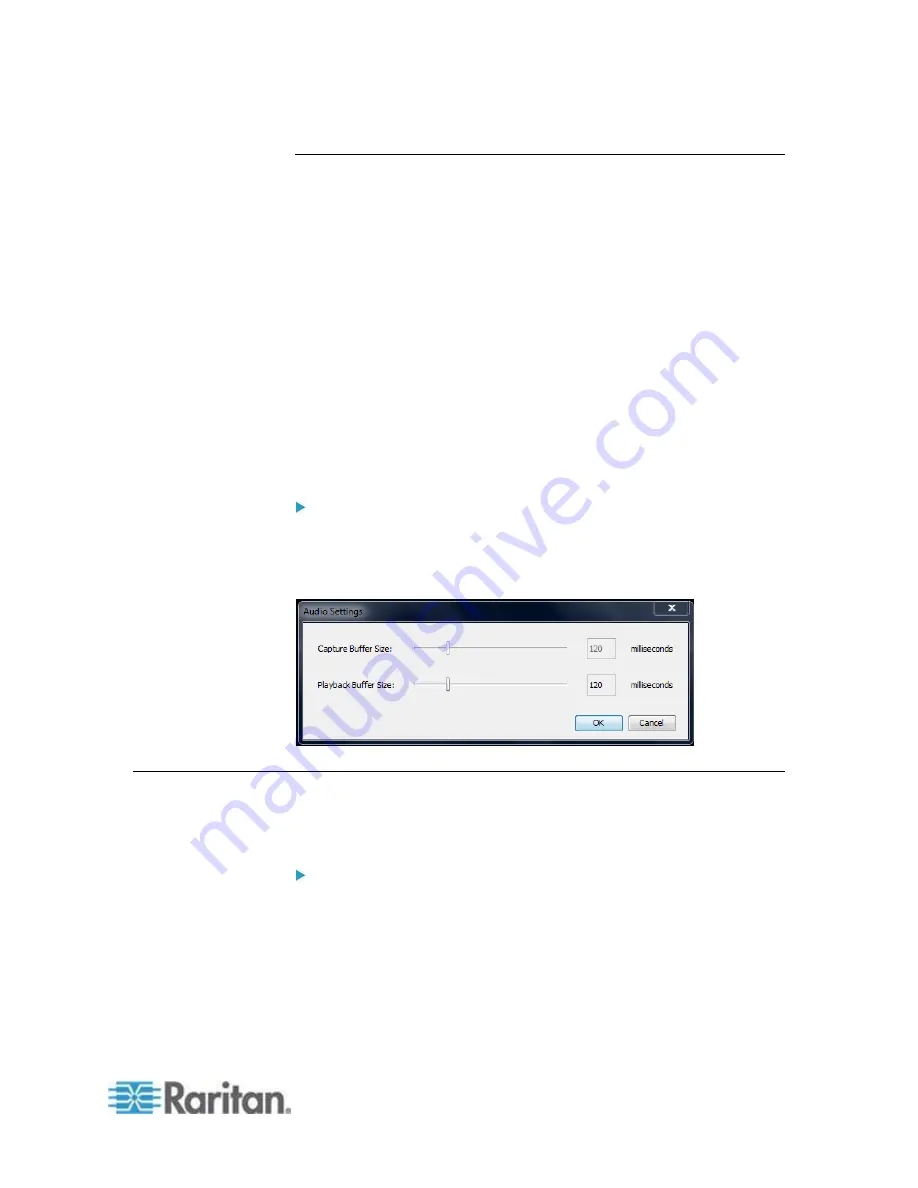
Chapter 5: Virtual KVM Client (VKC) Help
261
Adjusting Capture and Playback Buffer Size (Audio Settings)
Once an audio device is connected, the capture and playback buffer size
can be adjusted as needed.
This feature is useful for controlling the quality of the audio, which may
be impacted by bandwidth limitations or network spikes.
Increasing the buffer size improves the audio quality but may impact the
delivery speed.
The maximum available buffer size is 400 milliseconds since anything
higher than that greatly impacts audio quality.
The buffer size can be adjusted whenever needed, including during an
audio session.
Audio settings are configured in VKC or AKC.
Adjust Audio Settings
To adjust audio settings:
1. Select Audio Settings from the Audio menu. The Audio Settings
dialog opens.
2. Adjust the capture and/or playback buffer size as needed. Click OK.
Version Information - Virtual KVM Client
This menu command provides version information about the Virtual KVM
Client, in case you require assistance from Raritan Technical Support.
To obtain version information:
1. Choose Help > About Raritan Virtual KVM Client.
2. Use the Copy to Clipboard button to copy the information contained
in the dialog to a clipboard file so it can be accessed later when
dealing with support (if needed).
Summary of Contents for dominion kx III
Page 12: ......
Page 103: ...Chapter 4 KX III Administrator Help 91 3 Click OK ...
Page 159: ...Chapter 4 KX III Administrator Help 147 ...
Page 283: ...Chapter 7 KX III Local Console KX III End User Help 271 ...
Page 391: ......






























