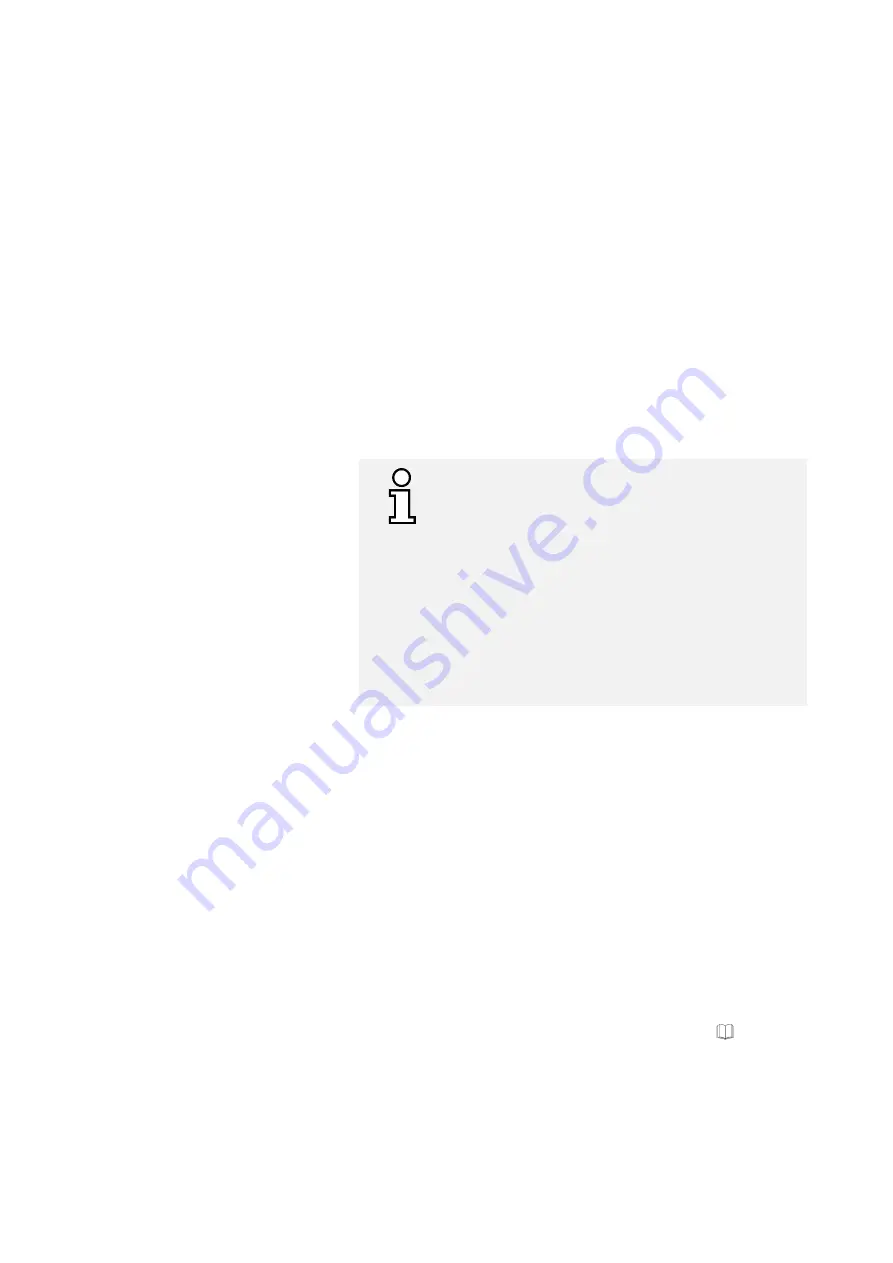
Operating Instructions D50+ | P50+ | SHERAprint 50
Rapid Shape GmbH
│
DOCR000438
30
│
96
4.2.1
Setting Up the Wi-Fi Connection
Proceed as follows, to connect the machine to a Wi-Fi network:
1.
Requirements: The machine has already been switched on
(
→
Chapter 7.1) and the main menu is visible on the display.
2.
Access the
«
Network Settings
»
menu.
(Main Menu >
«
Setup
»
>
«
Network Settings
»
)
3.
Press the
«
WIFI Settings…
»
button in the network settings to
display the network connections available.
4.
Select your chosen network from the list of networks available
and press the
«
Connect
»
button.
If you do not see any network connections available, check the
settings in Windows, see below.
5.
Press the
«
Back
»
button.
6.
Now press the
«
Use WIFI
»
button to finish setting up the Wi-Fi
connection.
7.
Return to the main menu.
Checking the Wi-Fi in Windows
If there are no network connections available, make
sure that Airplane mode is turned off and that the Wi-Fi
function is enabled in the Windows settings. In this case,
proceed as follows:
1.
Swipe left from the right-hand edge of the display
to open the Windows Action Centre.
2.
Press the
«
Network
»
button.
3.
If not switched on, enable the Wi-Fi function by
pressing the
«
Wi-Fi
»
button.
4.
Touch the display anywhere to close the Action
Centre.
4.2.2
Connecting the Machine to other Devices (Intelligent Connectivity)
The machine can be connected to other machines (x_wash, x_cure,) to
facilitate communication between these machines. If communication
between the machines is established, the print jobs completed by the
printer (master) are made available to the other devices (slaves) for
further processing.
Several devices can be connected to one machine.
Proceed as follows to connect the machine to other devices:
1.
Prerequisite: The machine has been successfully connected and
installed in your network. There is an active internet connection.
→
Chapter 4.2
2.
The machine is connected to each of the other devices. Refer to
the separately available instructions “Intelligent Connectivity
x_wash” and “Intelligent Connectivity x_cure” for a detailed
description of how to establish the connection.
→
(You will find this on the USB stick for your machine. You can
also view it in our Knowledge Center. To do so, scan the QR
code on the reference plate on your machine or log in
manually: www.rapidshape.de/kc)






























