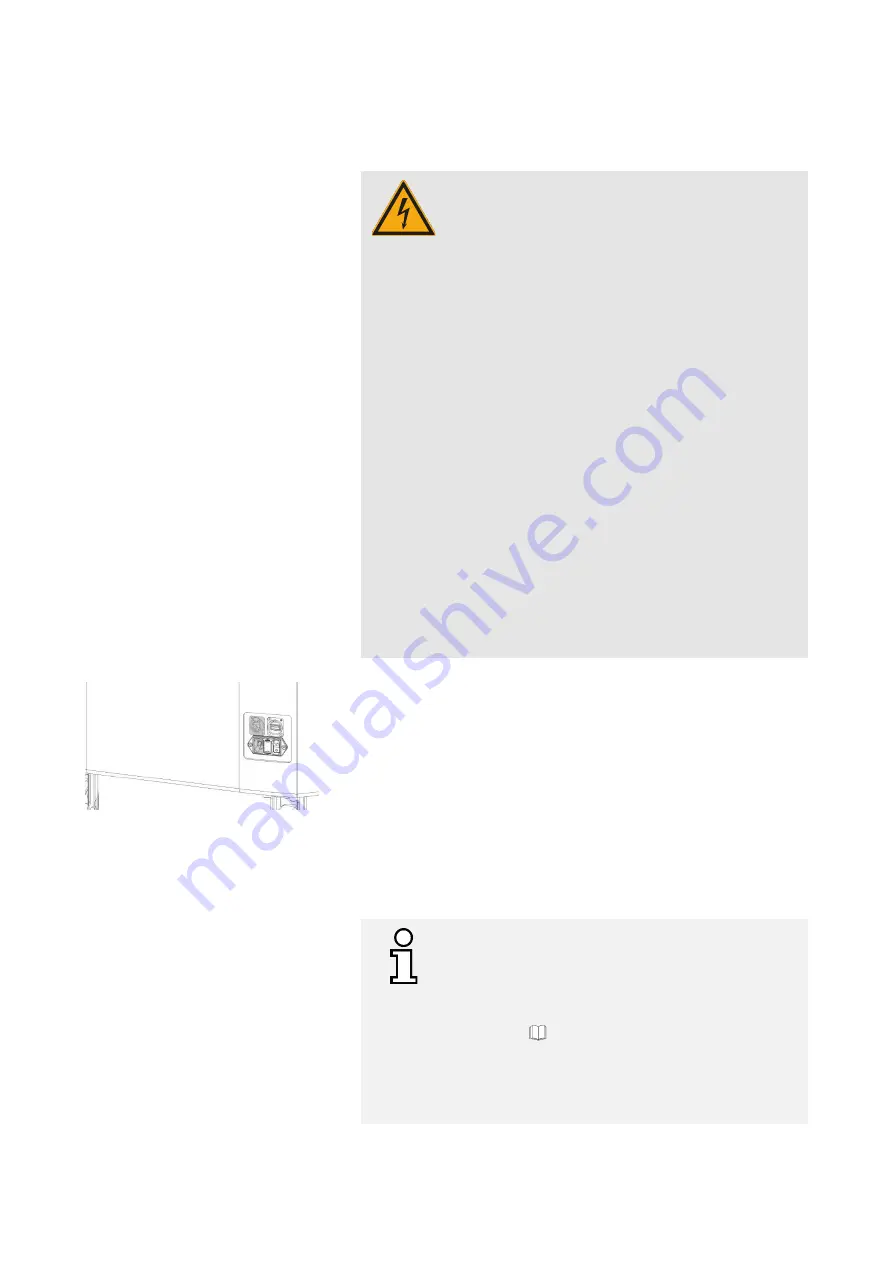
Operating Instructions D50+ | P50+ | SHERAprint 50
29
│
96
Rapid Shape GmbH
│
DOCR000438
4.2
Connecting the Machine
DANGER!
Danger to life due to electric current!
Incorrect connection, insulation faults, foreign objects
(dust, liquid due to inappropriate installation
environment) or lack of grounding can lead to housing
parts being live. There is an imminent danger of
electrocution in the event of contact with live parts.
–
Work on the electrical equipment may only be
carried out by qualified electricians and in
compliance with the relevant safety and VDE
regulations.
–
Machines with damage to the power cord,
insulation or lack of earthing must be
disconnected from the mains immediately.
Repairs are to be made immediately.
–
Connect the mains plug to the nearest and
correctly grounded socket to the machine.
–
Only operate the machine with the mains voltage
specified for the machine.
–
The mains plug must be freely accessible at all
times. The machine is completely disconnected
from the mains in case of an emergency by
pulling out the mains plug. (
→
Chapter 5)
–
Keep moisture away from live parts. This may
lead to short circuiting.
Figure 11: Connecting the machine
Please proceed as follows to connect the machine to the power supply
and the network:
1.
Prerequisite: The machine has already been completely set up.
→
Chapter 4.1.2
2.
Connect the mains cable to the power connector on the back of
the machine. (see fig. on the left)
3.
Connect the opposite end of the mains cable to the nearest,
properly grounded socket.
Be careful not to trip over cables lying
around.
4.
Connect the network cable to the Ethernet port on the rear of the
machine and to your network interface. Alternatively, you can
also set up a Wi-Fi connection.
→
Chapter 4.2.1
Make sure that the machine is not blocked on your
network.
For more information on how to install your machine in
your network, please refer to the separately available
overview
“
How to install your 3D printing system in your
network
”
.
→
(This is included in delivery with your machine. You can
also view it in our Knowledge Center. To do so, scan
the QR code on the reference plate on your machine or
log in manually: www.rapidshape.de/kc)
















































