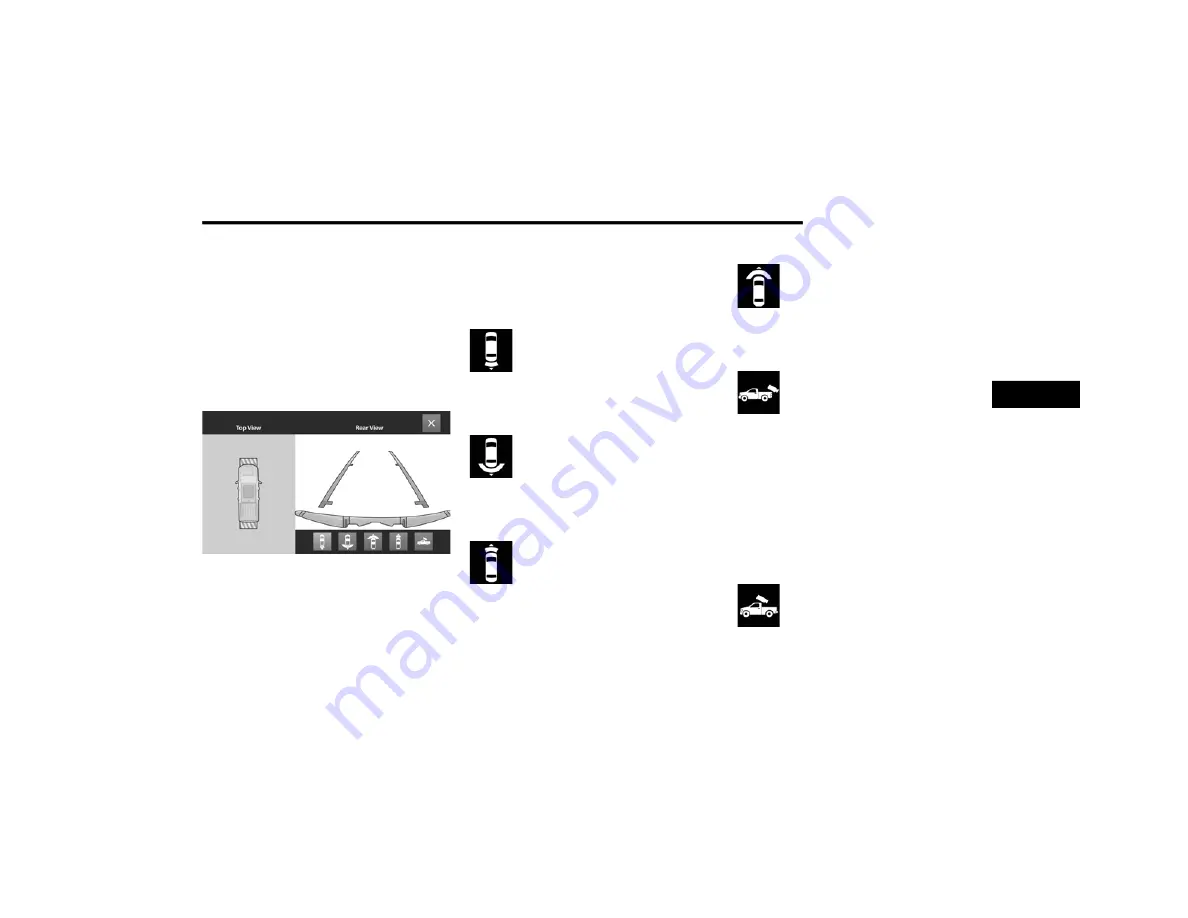
STARTING AND OPERATING
225
The fifth button of the ParkSense Camera View
screen will change based on the features present
in the vehicle. If not equipped with a Cargo
Camera or Trailer Reverse Guidance, the Backup
Camera soft button will be displayed. If equipped
with a Cargo Camera but no Trailer Reverse
Guidance, the Cargo Camera soft button will be
displayed. If equipped with both a Cargo Camera
and Trailer Reverse Guidance, the Cargo/Trailer
Reverse Guidance soft button will be displayed.
ParkSense Camera View
NOTE:
Front tires will display on the image when the
tires are turned.
Due to wide angle cameras in mirrors, the
image will appear distorted.
Top View will show which doors are open.
Open front doors will cancel the outside
image.
Rear View
This is the default view of the system
in REVERSE and is always paired with
the Top View of the vehicle with
optional active guidelines for the
projected path when enabled.
Rear Cross Path View
Pressing the Rear Cross Path soft key
will give the driver a wider angle view
of the rear camera system. The Top
View will be disabled when this is
selected.
Front View
The Front View will show you what is
immediately in front of the vehicle
and is always paired with the Top View
of the vehicle.
Front Cross Path View
Pressing the Front Cross Path soft key
will give the driver a wider angle view
of the front camera system. The Top
View will be disabled when this is
selected.
Rear View Camera
Pressing the Backup Camera soft key
will provide a full screen rear view with
Zoom View.
NOTE:
If the Rear View Camera view was selected
through the Surround View Camera menu,
exiting out of the Rear View screen will return to
the Surround View menu. If the Back Up Camera
was manually activated through the Controls
menu of the Uconnect system, exiting out of the
display screen will return to the Controls menu.
Cargo Camera
Pressing the Cargo Camera soft key
will provide a full screen view of the
cargo area.
4
21_DJD2_OM_EN_USC_t.book Page 225
















































