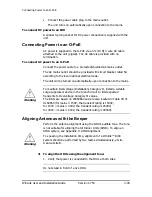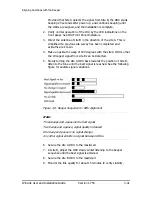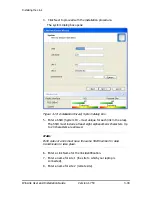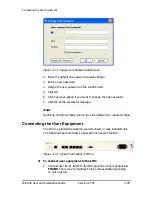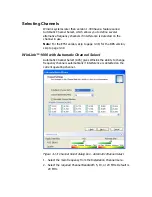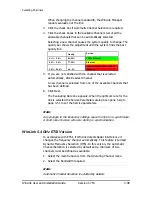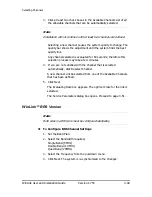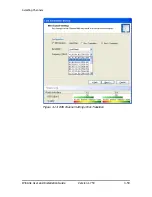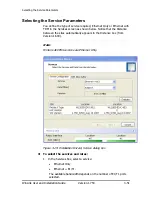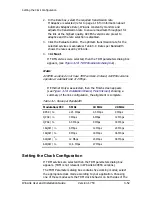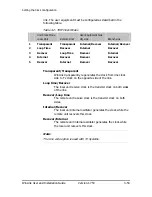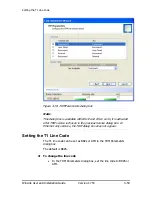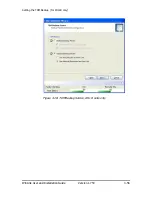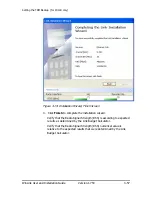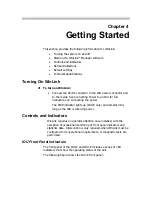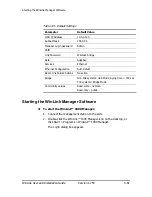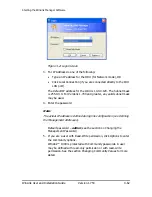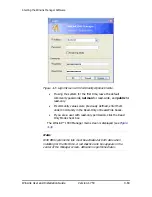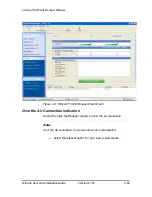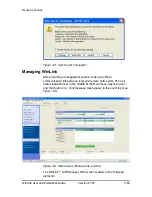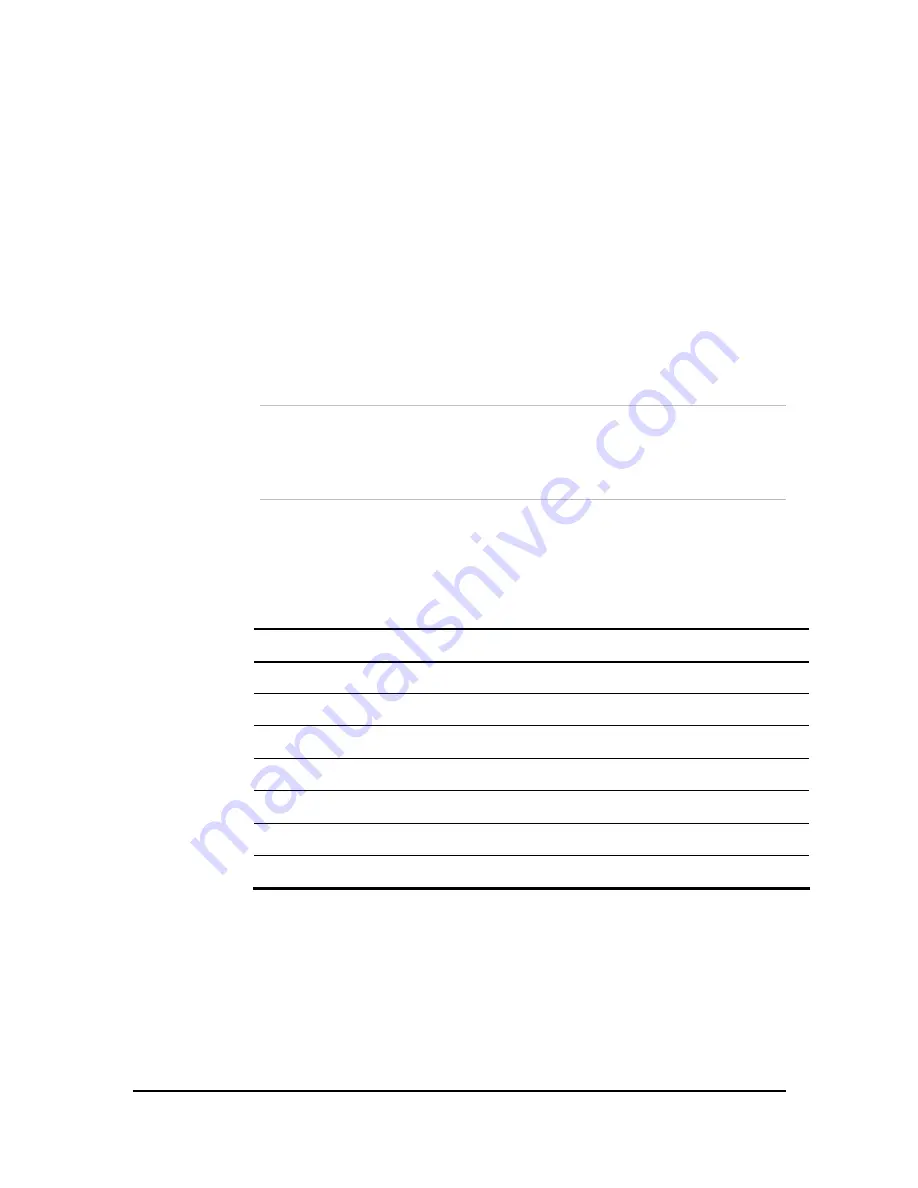
Setting the Clock Configuration
WinLink User and Installation Guide
Version 1.750
3-52
2.
In the Rate box, select the required transmission rate.
If Adaptive is selected (refer to page 1-16 for information about
Automatic Adaptive Rate), WinLink constantly monitors and
adjusts the transmission rate to ensure maximum throughput for
the link at the highest quality. ACCESS versions are preset to
adaptive and the rate selection is disabled.
3.
Click the Evaluate button. The optimum transmission rate for the
selected services is evaluated. Table
3-1: Rates per Bandwidth
shows the rates used by WinLink.
4.
Click
Next
.
If TDM services were selected, then the TDM parameters dialog box
appears, (see
Figure
3-16: TDM Parameters dialog box
).
Note:
ACCESS versions do not have TDM services. Instead, ACCESS versions
operate at a default rate of 2 Mbps.
If Ethernet Only was selected, then the Finish screen appears
(see
Figure
3-19: Installation Wizard, Finish Screen
) showing a
summary of the link configuration, the alignment is complete.
Table
3-1: Rates per Bandwidth
Modulation/FEC
5 MHz
10 MHz
20 MHz
BPSK / ¾
2.25 Mbps
4.5 Mbps
9 Mbps
QPSK / ½
3 Mbps
6 Mbps
12 Mbps
QPSK / ¾
4.5 Mbps
9 Mbps
18 Mbps
16QAM / ½
6 Mbps
12 Mbps
24 Mbps
16QAM / ¾
9 Mbps
18 Mbps
36 Mbps
64QAM /
2
/
3
12 Mbps
24 Mbps
48 Mbps
64QAM / ¾
13.5 Mbps
27 Mbps
Setting the Clock Configuration
If TDM services are selected then the TDM parameters dialog box
appears. (TDM is not relevant in WinLink ACCESS versions.)
The TDM Parameters dialog box contains five working modes; select
the appropriate clock mode according to your application. Choosing
one of these modes sets the TDM clock behavior on both sides of the