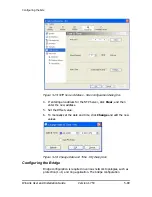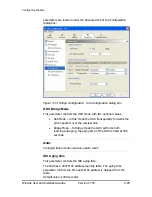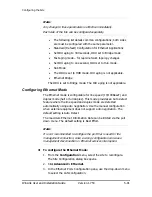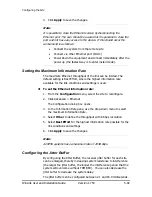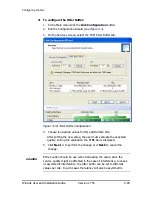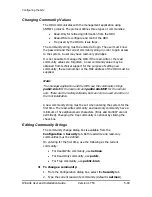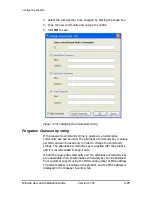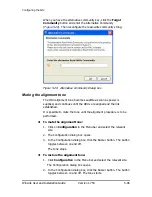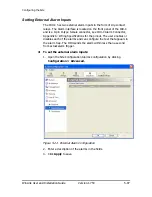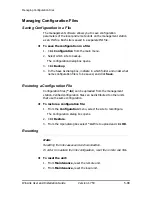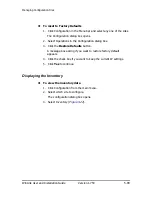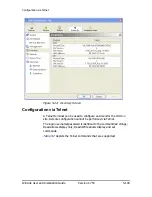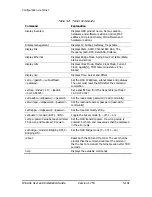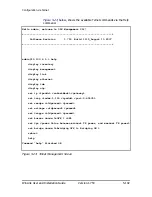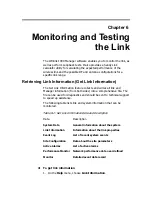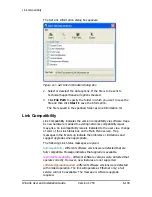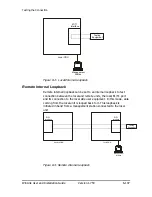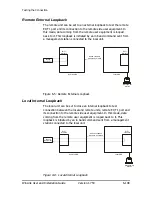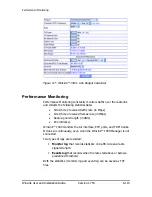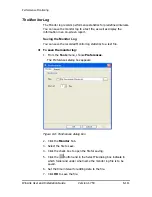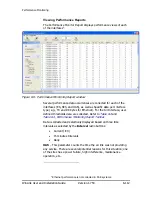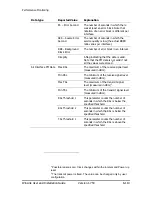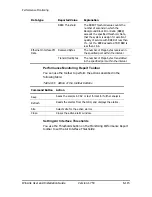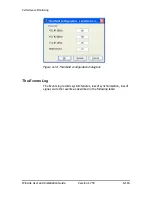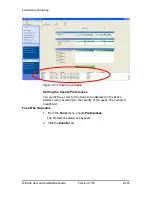Chapter 6
Monitoring and Testing
the Link
The Winlink 1000 Manager software enables you to monitor the link, as
well as perform Loopback tests. It also provides a handy Link
calculator utility for calculating the expected performance of the
wireless link and the possible RF and antenna configurations for a
specific link range.
Retrieving Link Information (Get Link Information)
The Get Link Information feature collects and writes all link and
Manager information (from both sides) into a comprehensive file.
The
file can be used for diagnostics and should be sent to technical support
to speed up assistance.
The following table lists link and system information that can be
monitored.
Table
6-1: Get Link Information Data and Description
Data
Description
System Data
General information about the system
Link Information
Information about the link properties
Event Log
List of recent system events
Site Configuration
Data about the site parameters
Active Alarms
List of active alarms
Performance Monitor Network performance data over defined
Monitor
Detailed event data record
Æ
To get link information
1.
On the
Help
menu, choose
Link Information
.