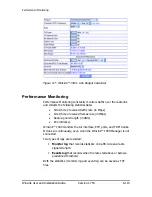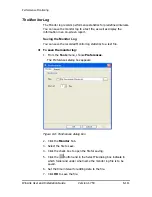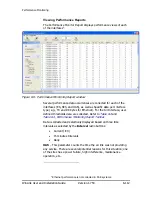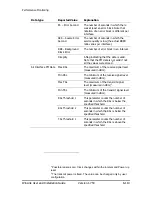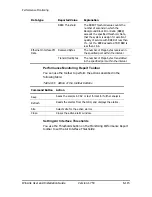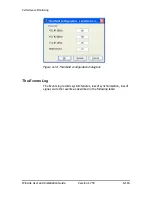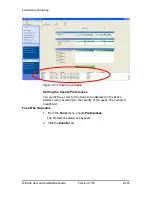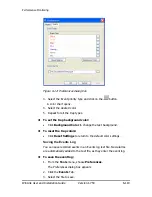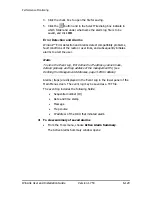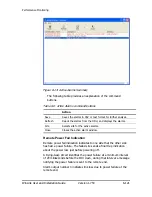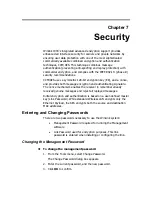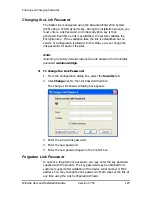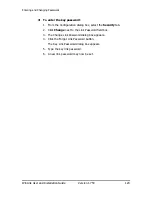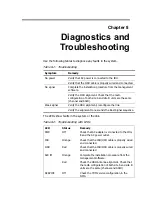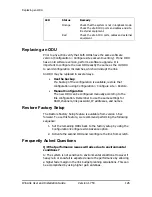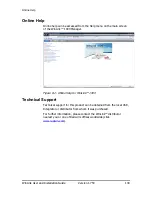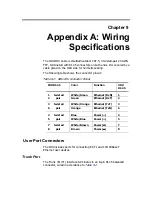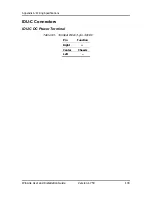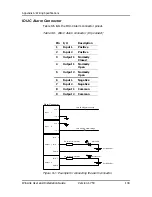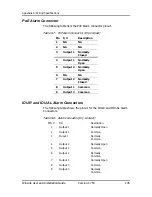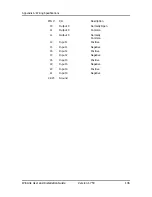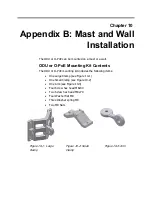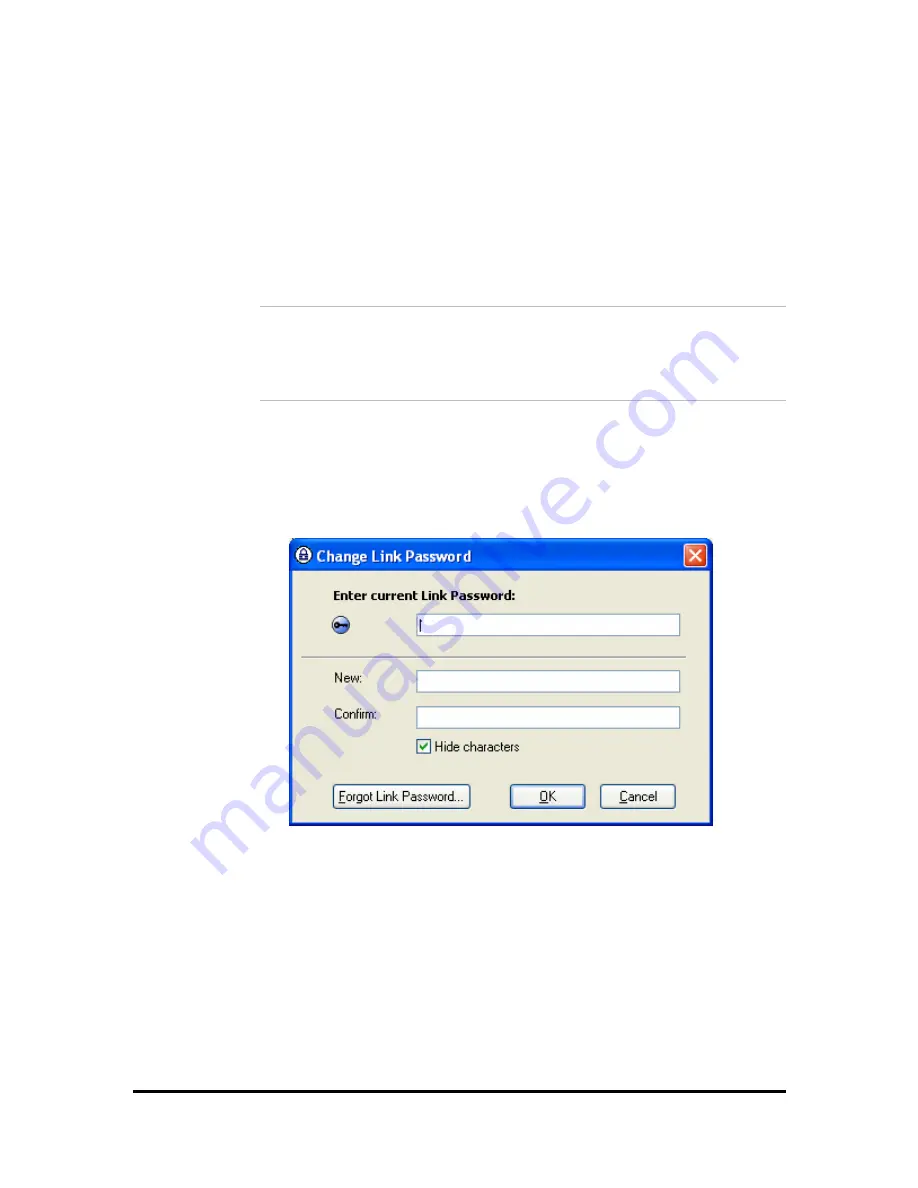
Entering and Changing Passwords
WinLink User and Installation Guide
Version 1.750
123
Changing the Link Password
The Radio Link is encrypted using the Advanced Encryption System
(AES) using a 128 bit dynamic key. During the installation process, you
must enter a Link Password. An Initial encryption key is then
generated. Each time a link is established, the system validates the
Encryption key. If the validation fails, the link is established but no
service or configuration is allowed. In this state, you can change the
link password for each of the sites.
Note:
Returning to factory defaults returns the Link Password to the default
password
wireless-bridge
.
Æ
To change the Link Password:
1.
From the Configuration dialog box, select the
Security
tab.
2.
Click
Change
next to the Link Password field box.
The Change Link Password dialog box appears:
3.
Enter the current link password.
4.
Enter the new password.
5.
Enter the new password again in the Confirm box.
Forgotten Link Password
In case of a forgotten link password, you may enter the key password
supplied with the product. The key password may be obtained from
customer support after validation of the device serial number or MAC
address. You may change the link password of both sides of the link at
any time using the Link Configuration Wizard.