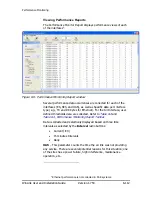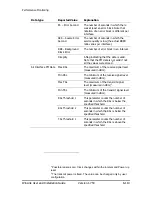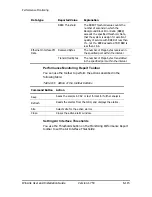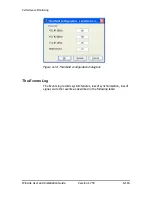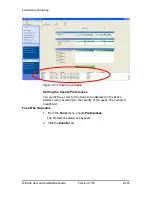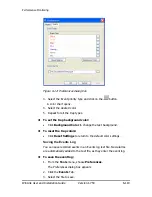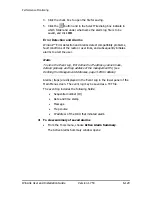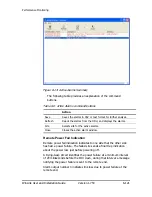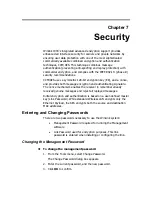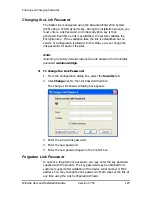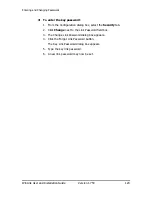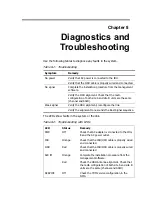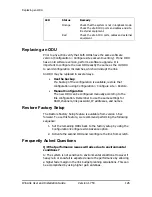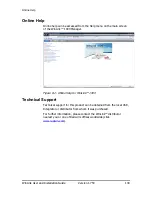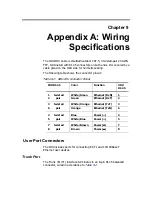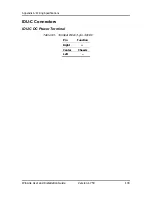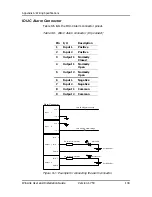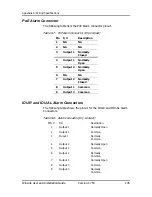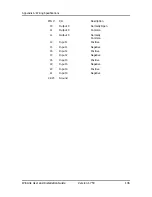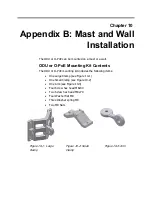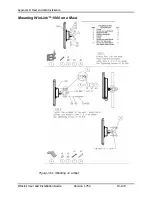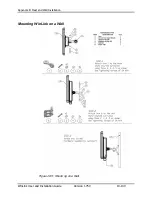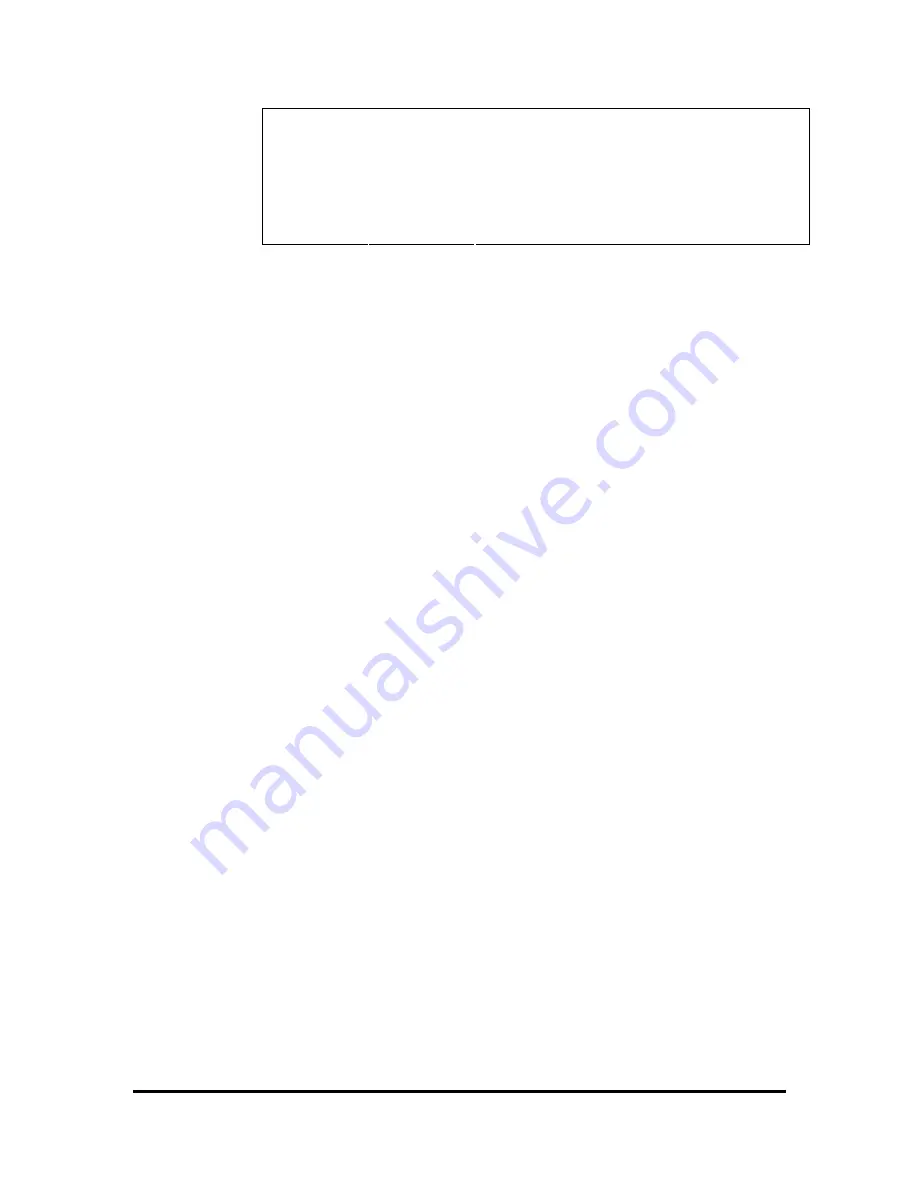
Replacing an ODU
WinLink User and Installation Guide
Version 1.750
126
LED Status
Remedy
Orange
Check that the system is not in loopback mode.
Check the site B IDU ports and cables and site
B external equipment.
Red
Check the site A IDU ports, cables and external
equipment.
Replacing an ODU
Prior to any action verify that both ODUs have the same software
version (Configuration > Configure site xxxxxx>Inventory). If one ODU
has an old software version, perform a software upgrade. It is
important to configure the new ODU exactly the same as the old ODU
to avoid configuration mismatches, which will disrupt the link.
An ODU may be replaced in several ways.
•
Use the backup
If a backup of the configuration is available, restore that
configuration using Configuration > Configure site > Restore.
•
Manual Configuration
The new ODU can be configured manually according to the
link configuration. Remember to use the same settings for
SSID, channels, link password, IP addresses, and names.
Restore Factory Setup
The Restore Factory Setup feature is available from version 1.6xx
forward. To use this feature, we recommend performing the following
sequence:
1.
Set the remaining ODUs back to the factory setup by using the
Configuration>Configure site>Advance option.
2.
Activate the second ODU and reconfigure the link from scratch.
Frequently Asked Questions
Q: What performance issues will arise due to environmental
conditions?
A: The system is not sensitive to environmental conditions. However if
heavy rain or snowfall is expected ensure the performance by allowing
a higher fade margin in the link budget planning calculations. This can
be accomplished by using higher gain antennas.