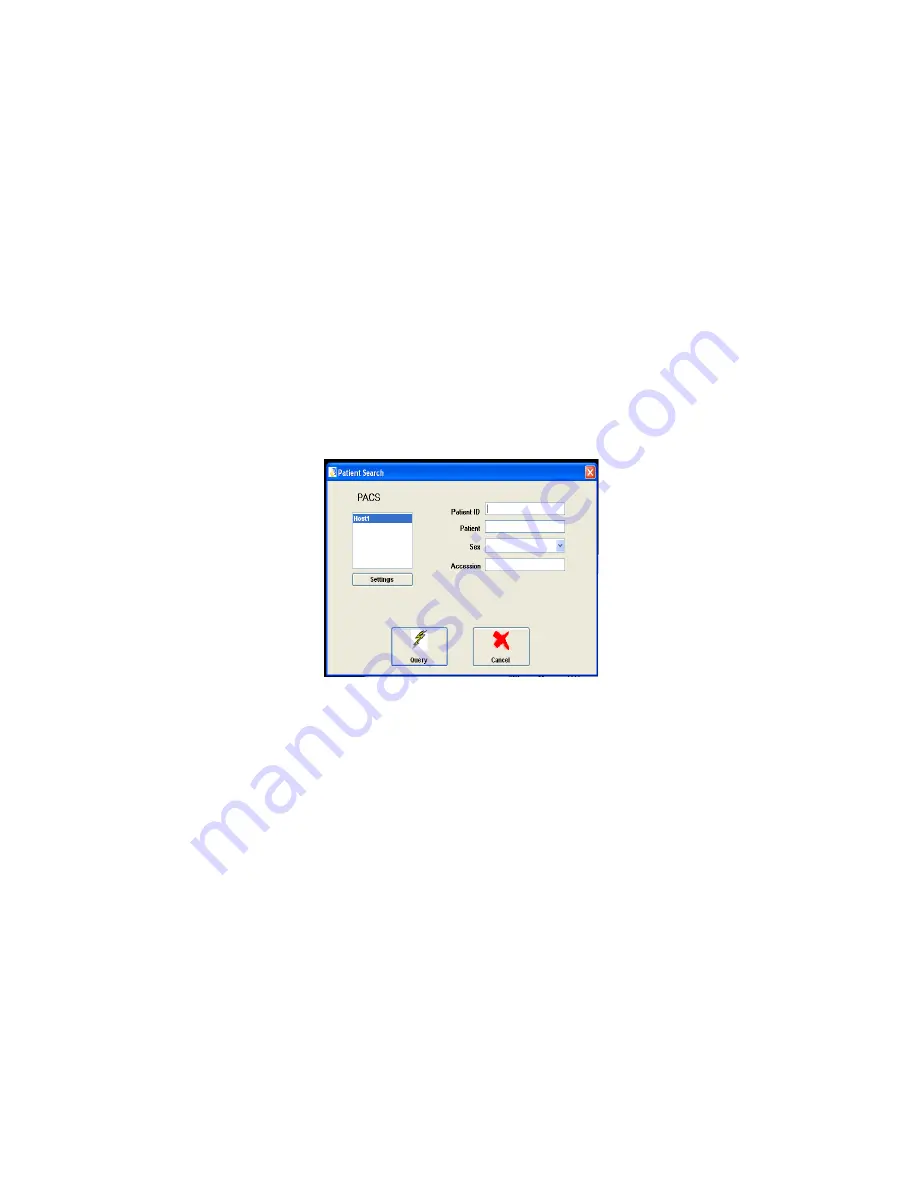
The priority combo box sets the study priority that dictates its priority in the router
send queue. This priority information is also passed along to PACS which will affect
the priority of the study at that host.
Use the Search button to perform a “Modality Worklist” patient search, a “Remote
PACS” patient search, or a “Local Database” patient search.
After the Patient Study Information is entered, one then presses exit and performs
image scans by pressing the scan button. When the images are all scanned, one
should then press the Scan button which will send the images to the PACS system.
The Patient Search screen will allow one to automatically fill in the “Patient
Information” by using patient information in the PACS database. The following
describes how to use this feature.
First click on the Patient Search button from the patient info screen. The following
screen appears:
Figure 3-35 – Search Screen
One selects a PACS Host in the PACS Host list shown above, enters the
appropriate search criteria for Patient Name, ID, and Sex then clicks the Query
button.
In the above example there is no PACS Host listed. One must be created before the
search can be accomplished. To add a PACS Host, click the Settings button.
52






























