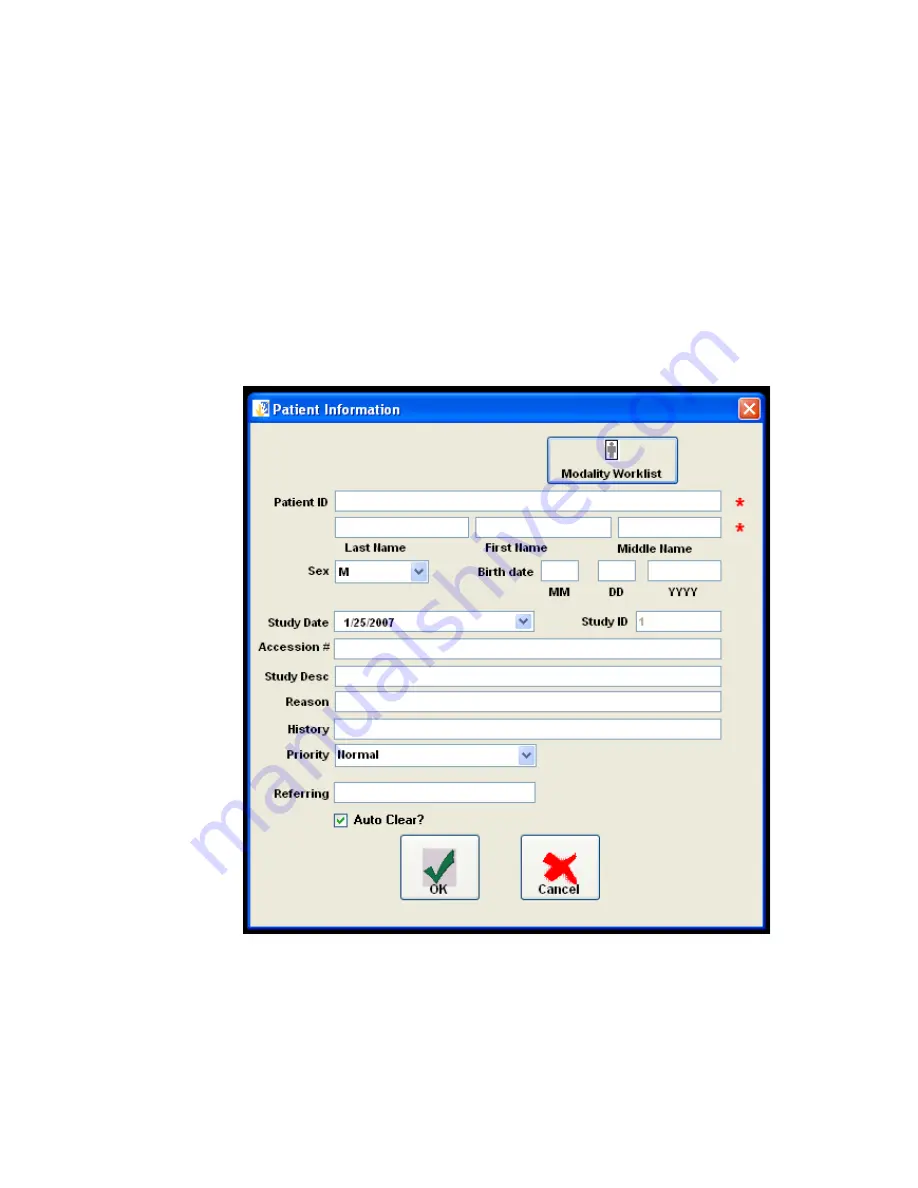
Empty Density
: Permissible values are from 1 to 399.
Border
: This is the border color. Permissible values are:
BLACK
WHITE
Polarity
: This is whether the image is to be printed as a negative or normally.
Permissible values are:
NORMAL
REVERSE
The procedure for image acquisition should begin with filling in the study information.
One should first click the button (or menu item) “Patient Info. The following screen will
then appear:
Figure 3-34 – Patient Information
The auto clear check box if checked will automatically clear the patient information
upon a save study or send study event. If not checked, the information will persist
and not clear from study to study.
51






























