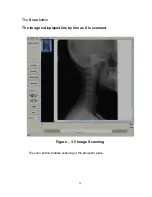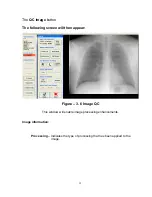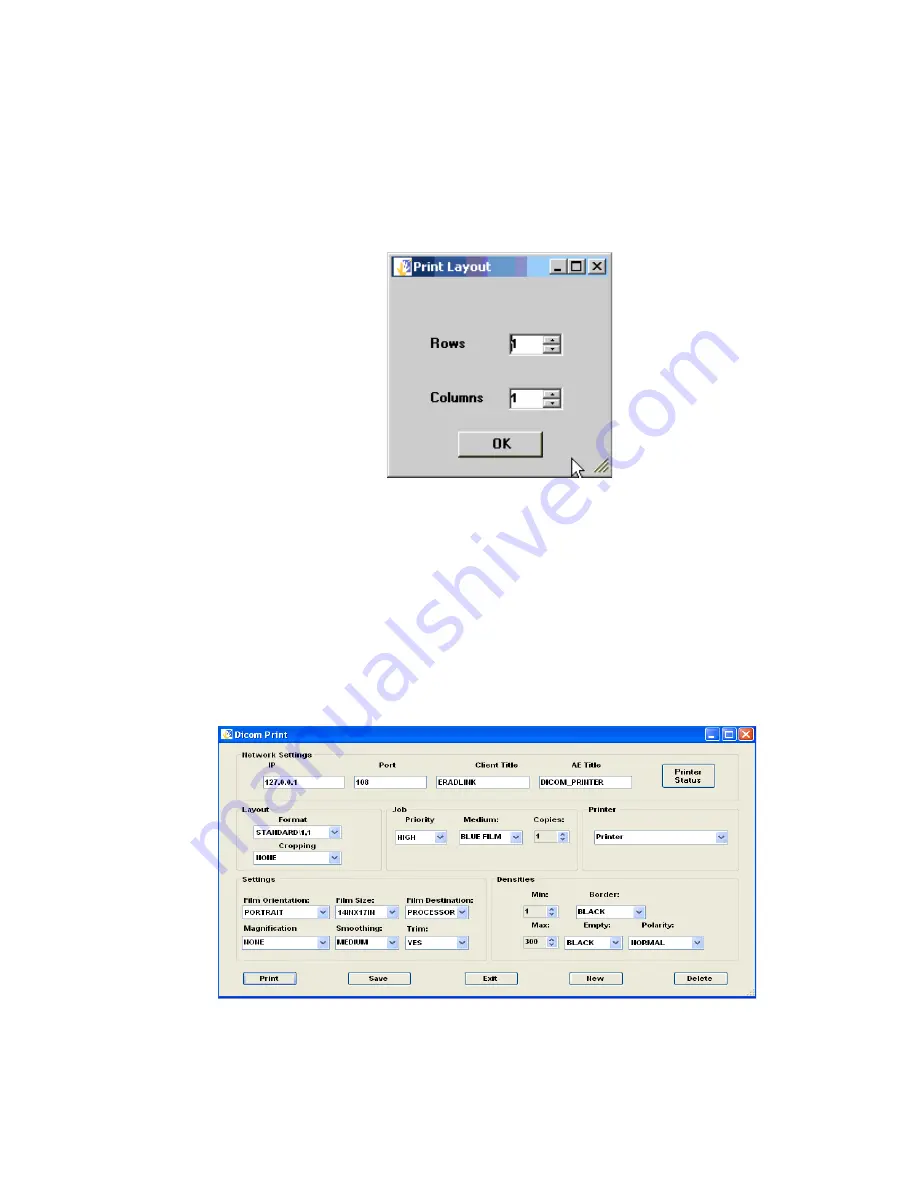
One should then select the printer using the combo box as shown above. To
change the printer properties click Properties. The Properties dialog will permit you
to change the print layout to “Landscape” or “Portrait” and also change other printer
settings such as paper size, printer paper source, etc.
One should then set the image layout. To do this select Print Layout:
Figure 3-27 – Print Layout
The print layout describes the image placement. In this example there are to be 4
images per sheet of paper arranged in 2 rows and two columns.
One should then preview the images before printing by selecting Print Preview. The
images will then appear just as they would if actually printed. One can now change
the printer settings if necessary. One then actually prints the images by selecting
the Print menu item.
One can send images to a DICOM printer by selecting the DICOM Print menu item.
The following screen then appears:
Figure 3-28 - DICOM Print Dialog
48