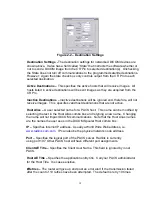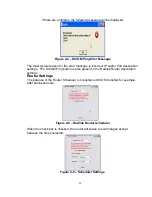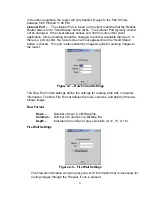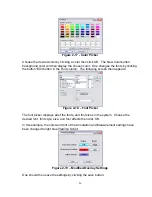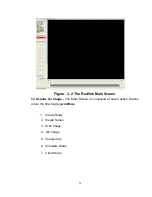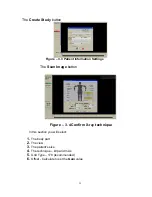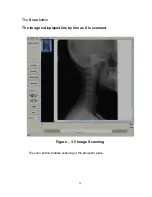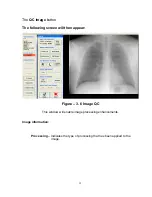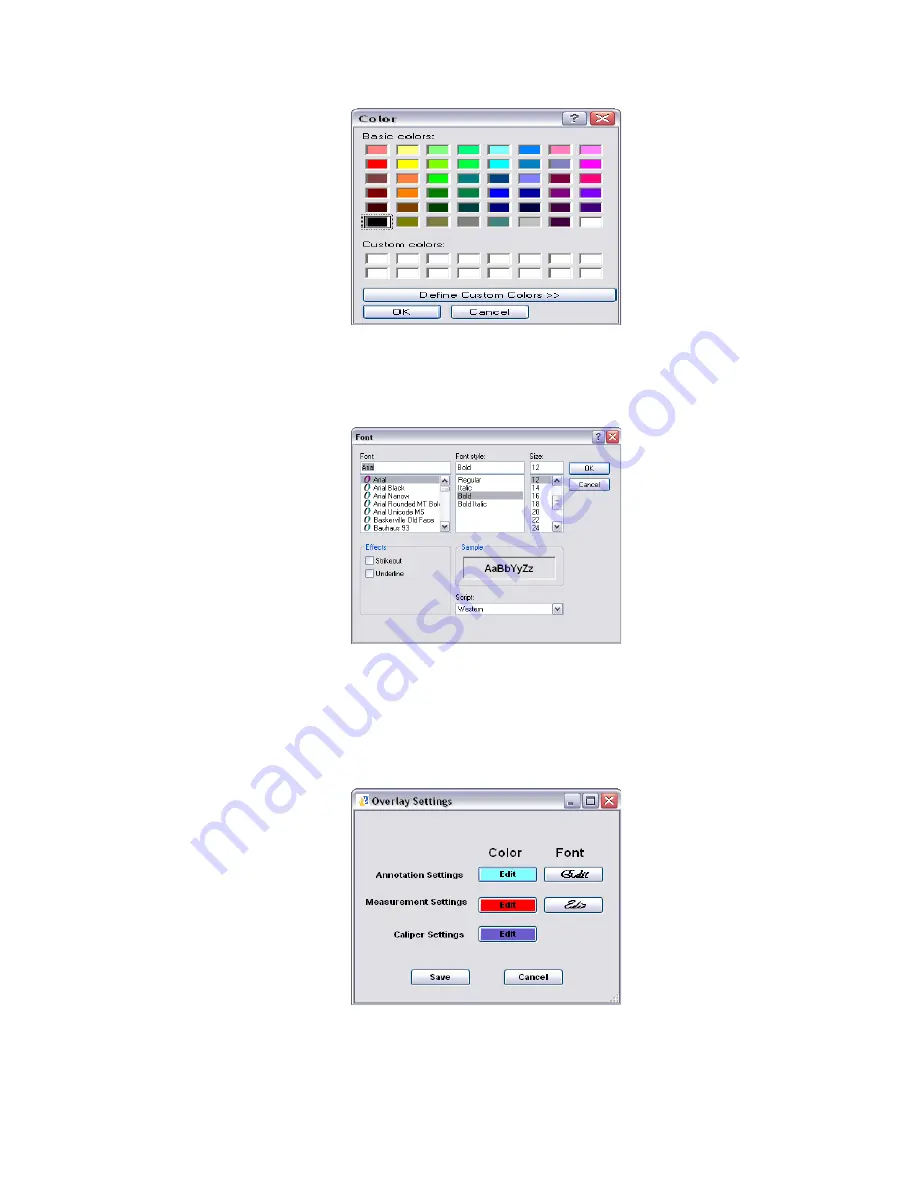
Figure 2-17 - Color Picker
Choose the desired color by clicking a color then click OK. The New Color button
background color will then display the chosen color. One changes the fonts by clicking
the button “Edit button in the Font column. The following screen then appears:
Figure 2-18 – Font Picker
The font picker displays all of the fonts, and font sizes in the system. Choose the
desired font, font style, size, and font effects then click OK.
In this example, the color and font of the Annotation and Measurement settings have
been changed to light blue Vladimir Script:
Figure 2-19 – Modified Overlay Settings
One should then save the settings by clicking the save button.
26