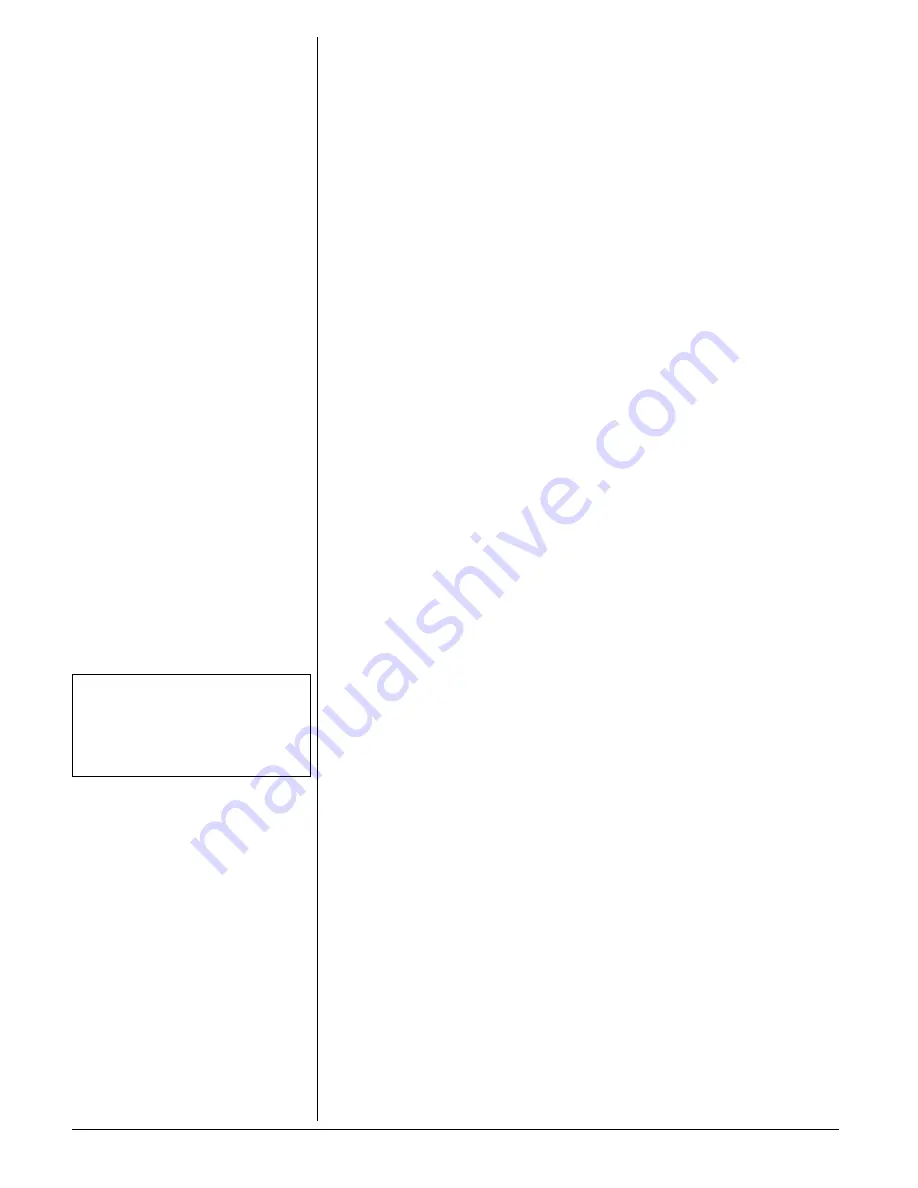
6
O
PERATING
R
ANGE
This cordless telephone operates within the
maximum power allowed by the FCC. Even
so, this handset and base can communicate
over only a certain distance — which can
vary with the locations of the base and
handset, the weather, and the construction
of your home or office.
If you receive a call while you are out of
range, the handset might not ring. If it does
ring, the call might not connect when you
press
TALK
. Move closer to the base, then
press
TALK
to answer the call.
If you move out of range during a phone
conversation, you might hear noise or
interference. To improve reception, move
closer to the base.
If you move out of range without
pressing OFF, your phone will be left “off
the hook.” To hang up properly, walk back
into range, periodically pressing
OFF
.
Checking for Dial Tone
After the batteries are charged, connect the
modular telephone cord between a live
phone jack and the jack located on the
bottom of the base unit. Pick up the handset
and press
TALK
. You should hear a dial
tone.
S
ETTINGS
Setting the Ringer Tone
You can select from four different handset
ringer styles, or turn the ringer off and
extend the battery life.
1. Make sure the handset is off.
2. Lift the handset and press
PROG/CHAN
to enter programming mode.
Ô
3. Press
f
or
g
until the screen displays
RINGER:
and the current setting.
4. Press
SELECT
. The current setting
blinks, and you will hear a sample of the
ring.
5. Press
f
or
g
to select
RINGER:1
,
2
,
3
,
4
, or
OFF
.
6. Press
SELECT
to choose the displayed
ringer setting.
Set the Dial Mode
If you have touch tone service, the phone is
ready to use as soon as the batteries are
charged.
If you have dial pulse (rotary) service, you'll
need to change the dial mode.
1. Lift the handset and press
PROG/CHAN
on the handset to enter
programming mode.
2. Press
f
or
g
until the screen displays
DIAL MODE:
and the currently selected
mode.
3. Press
SELECT
. The current setting
blinks.
4. Press
g
to select
TONE
or
PULSE
.
5. Press
SELECT
, to save the displayed
mode.
Setting Time and Date
If you subscribe to Caller ID service, the
date and time will be set automatically with
the first incoming call.
If you do not have Caller ID service, you can
set the date and time manually.
1. Lift the handset and press
PROG/CHAN
to enter programming mode.
2. Press
f
or
g
until the screen displays
DATE/TIME
. Press
SELECT.
3. The month flashes. Press
f
or
g
until
the screen displays the correct month.
Press
SELECT.
4. The day flashes. Press
f
or
g
until the
screen displays the correct day. Press
SELECT.
5. The hour flashes. Press
f
or
g
until the
screen displays the correct hour. Press
SELECT.
6. The minutes flash. Press
f
or
g
until the
screen displays the correct minutes.
Press
SELECT
.
7.
AM
or
PM
flashes. Press
f
or
g
to
choose between
AM
and
PM
. Press
SELECT.
M
AKING
A
ND
R
ECEIVING
C
ALLS
The handset window has plastic film on it to
protect it during shipment. Carefully peel off
the film before using your phone.
1. To make a call, lift the handset and
press
TALK
.
CONNECTING
appears briefly and
PHONE ON
appears on the handset’s display, and
the IN USE/CHARGING indicator on
the base flashes.
2. Dial the number. The number appears
on the handset as you dial.
To end a call, place the handset on the base
or press
OFF
.
You can also dial the number before you
press
TALK
. If you make a mistake, press
f
then enter the correct number.
When you receive a call,
**RINGING**
appears.
To answer the call, lift the handset and press
any button except
OFF
.
PHONE ON
appears on
Ô
NOTES
Ô
• If you do not press any button within about
20 seconds during setup, the display returns
to normal and the setting remains
unchanged.
• Press OFF at any time to exit programming.


































