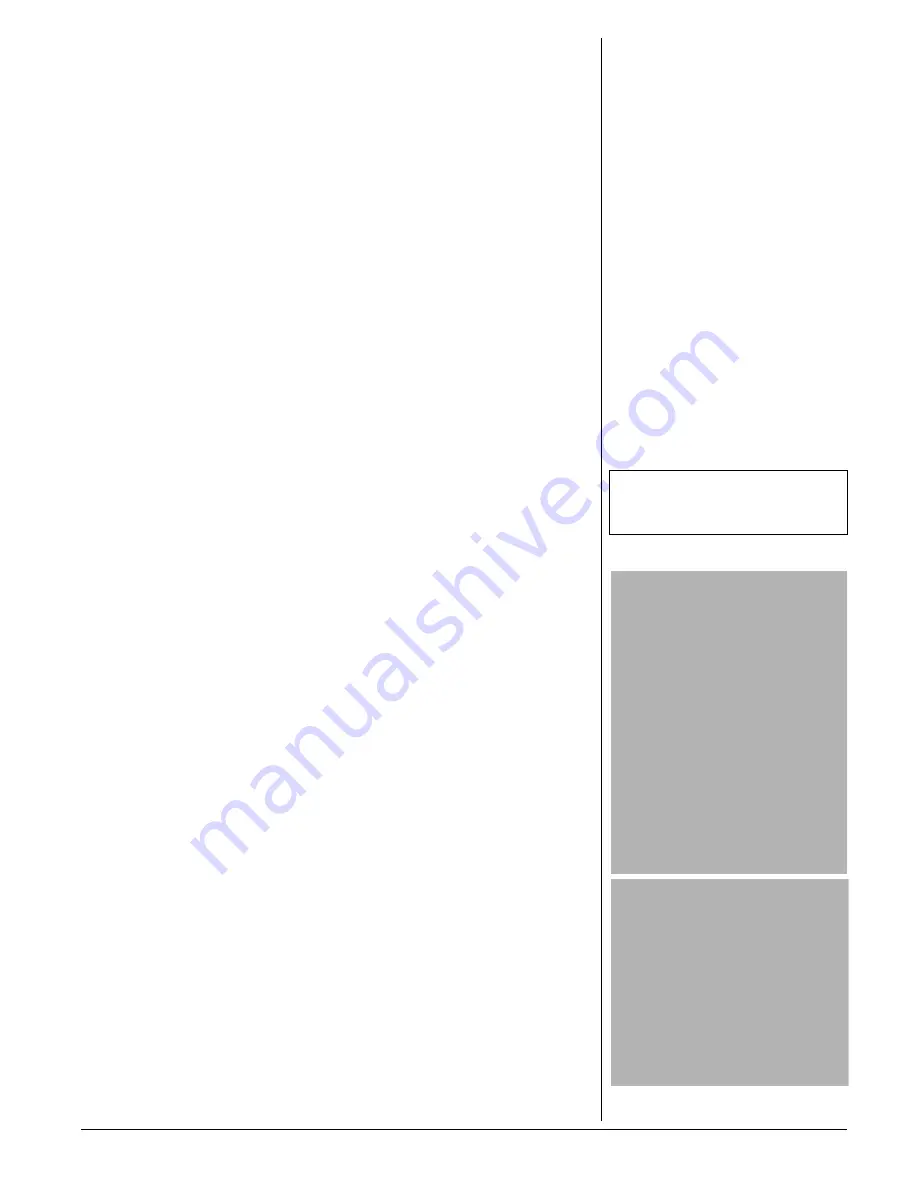
3
FCC STATEMENT
[This phone is Hearing Aid compatible.]
This device complies with Part 15 of the
FCC Rules. Operation is subject to the
following two conditions: (1) this device may
not cause harmful interference, and (2) this
device must accept any interference
received, including interference that may
cause undesired operation.
This telephone has been tested and found to
comply with all applicable UL and FCC
standards
Your phone complies with Part 68 of FCC
Rules. You must, upon request, provide the
FCC registration number and the REN to
your telephone company. Both numbers are
located on the bottom of the phone.
You must not connect your phone to:
• coin-operated systems
• most electronic key telephone systems
Your phone is not intended to be used with
party-line systems. Connection to party line
service is subject to state tariffs. Contact the
state public utility commission, public
service commission, or corporation
commission for information.
We have designed your phone to conform to
federal regulations, and you can connect it
to most telephone lines. However, each
phone (and each device, such as a
telephone or answering machine) that you
connect to the telephone line draws power
from the telephone line. We refer to this
power draw as the device's ringer
equivalence number, or REN on the bottom
of your phone.
If you use more than one phone or other
device on the line, add up all of the RENs. If
the total is more than five (three in rural
areas), your telephones might not ring. If
ringer operation is impaired, remove a
device from the line.
In the unlikely event that your phone causes
problems on the phone line, the phone
company can temporarily discontinue your
service. If this happens, the phone company
attempts to notify you in advance. If advance
notice is not practical, the phone company
notifies you as soon as possible and advises
you of your right to file a complaint with the
FCC.
Also, the phone company can make
changes to its lines, equipment, operations,
or procedures that could affect the operation
of this phone. The telephone company
notifies you of these changes in advance, so
you can take the necessary steps to prevent
interruption of your telephone service.
If your home has specially wired alarm
equipment connected to the telephone line,
be sure that installing the phone does not
disable your alarm equipment. If you have
questions about what will disable your alarm
equipment, contact your telephone company
or a qualified installer.
S
URGE
P
ROTECTION
Your phone has built-in protection circuits to
reduce the risk of damage from surges in
telephone line and power line current. These
protection circuits meet or exceed the FCC
requirements; however, lightning striking the
phone or power lines can damage your
phone.
Lightning damage is not common.
Nevertheless, if you live in an area that has
severe electrical storms, we suggest you
unplug your phone when storms approach to
reduce the possibility of damage.
INSTALLATION
Your phone connects directly to a modular
telephone line jack. If your telephone wiring
does not have a modular jack, you can
update the wiring yourself using jacks and
adapters (available at your local
RadioShack store), or have the telephone
company update the wiring for you. You
must use compatible modular jacks that are
compliant with Part 68 of FCC Rules and the
requirements adopted by the ACTA. The
telephone cord and modular plug provided is
Part 68 compliant for connecting to the
telephone company network.
Ô
Selecting a Location
You can place the phone’s base on a desk
or table, or mount it on the standard wall
plate. Select a location that is:
• near an accessible AC outlet
!
• near a telephone line jack
• out of the way of normal activities
• away from electrical machinery,
electrical appliances, metal walls or
filing cabinets, wireless intercoms,
alarms, and room monitors
• away from other cordless phones
The base’s location affects the handset’s
range. If you have a choice of several
locations, try each to see which provides the
best performance.
Your telephone connects directly to a
modular telephone line jack. If your
telephone wiring does not have a modular
jack, you can update the wiring yourself
using jacks and adapters (available at your
local RadioShack store), or have the
telephone company update the wiring for
you. You must use compatible modular
jacks that are compliant with Part 68 of FCC
Rules.
On a Desk Top
1. Plug one end of the supplied modular
cord into the
TEL LINE
jack on the
bottom of the base.
!
IMPORTANT
!
• Cordless phones require AC power to
operate. When the power is off, you cannot
make or receive calls using your phone. You
should also have a phone that does not need
AC power to operate (not a cordless phone),
so you can still make and receive calls if
there is an AC power failure.
• When AC power is lost, the phone loses the
security access-protection code connection
between the base and the handset. When
power is restored, put the handset on the
base briefly to restore this connection so you
can use the handset.
• Your phone operates on standard radio
frequencies allocated by the FCC.
• It is possible for other radio units operating
nearby on similar frequencies to
unintentionally intercept your conversation or
cause interference. This possible lack of
privacy can occur with any cordless phone.
CAUTION
• You must use a Class 2 power source that
supplies 9V DC and delivers at least 400 mA.
Its center tip must be set to positive and its
plug must fit the phone's 9V DC jack. The
supplied adapter meets these specifications.
Using an adapter that does not meet these
specifications could damage the phone or
the adapter.
• Always connect the AC adapter to the phone
before you connect it to AC power. When
you finish, disconnect the adapter from AC
power before you disconnect it from the
phone.
Ô
NOTE
Ô
The USOC number of the jack to be installed is
RJ11C (or RJ11W for a wall plate jack).


































