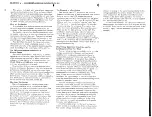Using The Instrument 3-35
The PM IN is sensitive to voltage levels. Applying 1 V to this input
generates a phase offset of 20
E
. Likewise, applying -1 V to this
input generates a phase offset of -20
E
. You may apply 20 V to this
input and generate a phase offset of 400
E
. The applied frequency
range is dc to 10 KHz, depending on the lock frequency and the
number of waveform samples.
Amplitude
Modulation
Commands
Arbitrary waveforms stored in memory segments are used as
modulating envelopes in Amplitude Modulation mode. The
modulated carrier is always a sine waveform with its frequency set
in points. The first step in modulating a waveform is to generate an
arbitrary waveform either from the standard function library or by
downloading a waveform from the controller.
The command:
AM <value>
sets the internal modulation depth in percent. Select values from 1%
to 200%. The default setting for AM depth is 50%.
The query:
AM?
queries the modulation depth and returns a value in percent.
The command:
AM:INTernal:FREQuency <value>
sets the frequency of the carrier sine waveform. The frequency of
the carrier wave is programmed in points. Select from 10 to 500
points. The default setting for the carrier frequency is 100 points.
The frequency of the carrier wave can be computed from the
sampling clock frequency divided by the number of points in the
active segment. Use the FREQ:RAST? command to determine the
current sampling clock frequency. The maximum carrier frequency
is the sampling clock frequency divided by 10 points. The envelope
frequency should be less than the carrier frequency.
The query:
AM:INTernal:FREQuency?
queries the carrier frequency and returns a value in points.
The command:
AM:EXECute
enables amplitude modulation. To ensure proper operation, enable
the amplitude modulation after setting up the other modulation
parameters. Amplitude modulation cannot be turned on and off.
Therefore, ensure that the original arbitrary waveform is available
in another memory segment as a back-up.
Summary of Contents for 3152
Page 16: ...Getting Started 1 7 Figure 1 1 Segment 1 Sin x x Waveform Figure 1 2 Segment 2 Sine Waveform...
Page 25: ...Configuring The Instrument 2 6 This page was intentionally left blank...
Page 63: ...Using The Instrument 3 38 This page was intentionally left blank...
Page 80: ...SCPI Command Reference 4 17 Figure 4 1 SCPI Status Registers...
Page 121: ...Specifications A 12 This page was intentionally left blank...