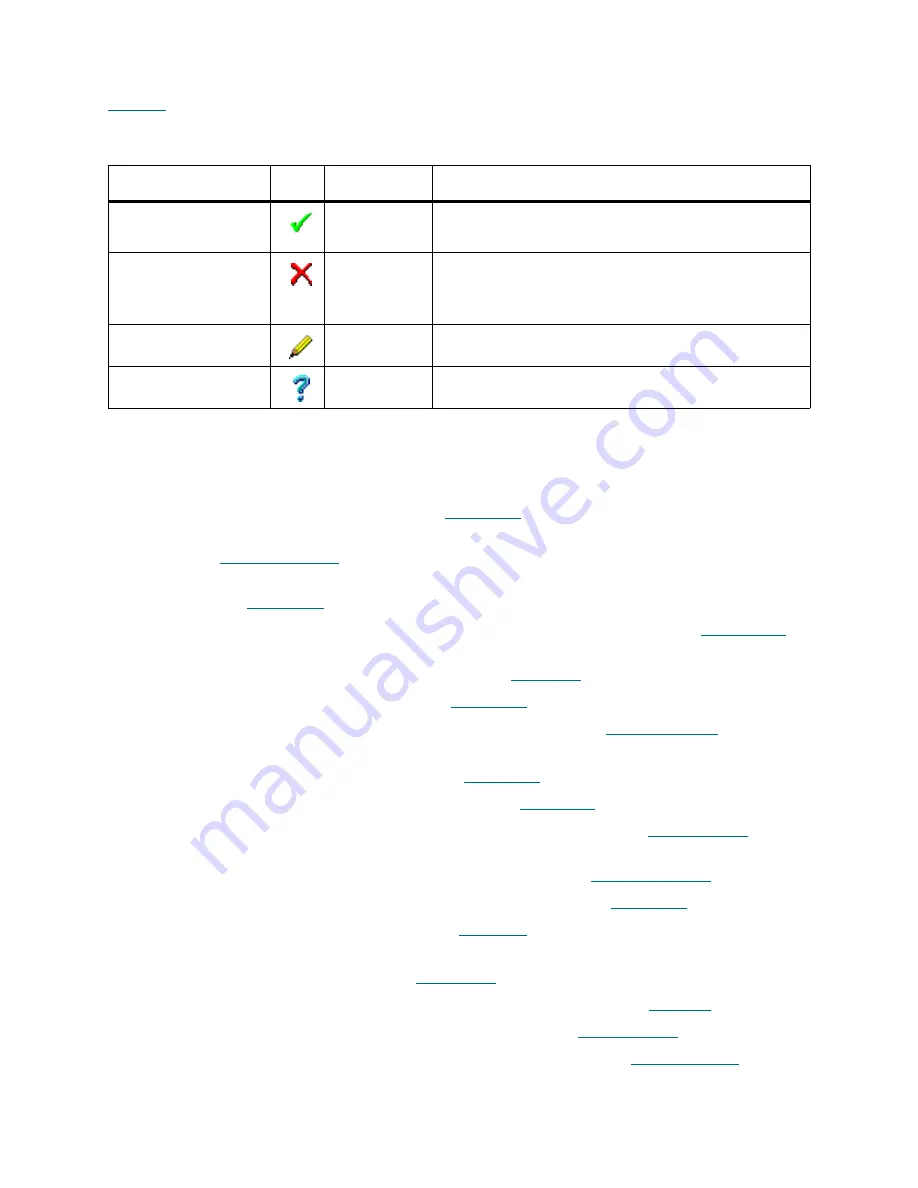
68
Management GUI
Some Management GUI panes and pop-up windows also contain the typical operational buttons listed in
Table 18
(either all these buttons or several buttons or only one of them).
Tabs Structure
The internal structure of the Scalar DLC Management GUI tabs is summarized in the following list.
•
Library Tab. Main operating area. Refer to
Library Tab
on page 71.
•
Configuration Tab. Managing and reviewing the library, SCSI Target, client, and user configuration.
Refer to
Configuration Tab
on page 87.
•
Logical Tab. Managing library logical configuration, cartridges, pools, mailbox areas, drives.
Refer to
Logical Tab
on page 88.
•
Physical Tab. Managing the physical library and the library partitions. Refer to
Physical Tab
on
page 112.
•
Users Tab. Managing user parameters. Refer to
Users Tab
on page 128.
•
Clients Tab. Managing clients. Refer to
Clients Tab
on page 134.
•
SCSI Target Tab. Managing SCSI Targets and LUNs. Refer to
SCSI Target Tab
on page 162.
•
Events Tab. Managing the command queue and the created rules, monitoring the system events
and acknowledging the notifications. Refer to
Events Tab
on page 173.
•
Queue Tab. Managing command queue. Refer to
Queue Tab
on page 174.
•
Monitoring Tab. Monitoring the current login session events. Refer to
Monitoring Tab
on page
176.
•
Acknowledge Tab. Acknowledging the notifications. Refer to
Acknowledge Tab
on page 178.
•
History Tab. Monitoring the events during all sessions. Refer to
History Tab
on page 179.
•
Rules Tab. Managing the rules. Refer to
Rules Tab
on page 179.
•
Service Tab. Executing library diagnostics, view hardware logs, managing service request (tickets),
command panel, and cluster. Refer to
Service Tab
on page 183.
•
Logs Tab. Monitoring the library command log and error log. Refer to
Logs Tab
on page 183.
•
Diagnostic Tab. Executing the library diagnostics. Refer to
Diagnostic Tab
on page 187.
•
ATAC Calls Tab. Managing the service requests (tickets). Refer to
ATAC Calls Tab
on page
189.
Table 18
Operational Buttons
Button
Icon
Operation
Description
OK/Create
Click
• Create object (creation panes).
• Execute operation.
Cancel/Terminate
Click
• Cancel operation.
• Close pop-up pane without creating an object.
• Close pop-up pane without executing an operation.
Save/Update
Click
• Save the element properties after edit.
Help
Click
• Open online help for the current pane.
Summary of Contents for Scalar 1000
Page 14: ...xiv Figures...
Page 86: ...70 Management GUI...
Page 188: ...172 Configuration Tab...
Page 198: ...182 Events Tab...
Page 254: ...238 Tools and Utilities...
Page 282: ...266 DAS Guide...
Page 292: ...276 SCSI Guide...
Page 300: ...284 ROBAR Guide...
Page 304: ...288 Index...
















































